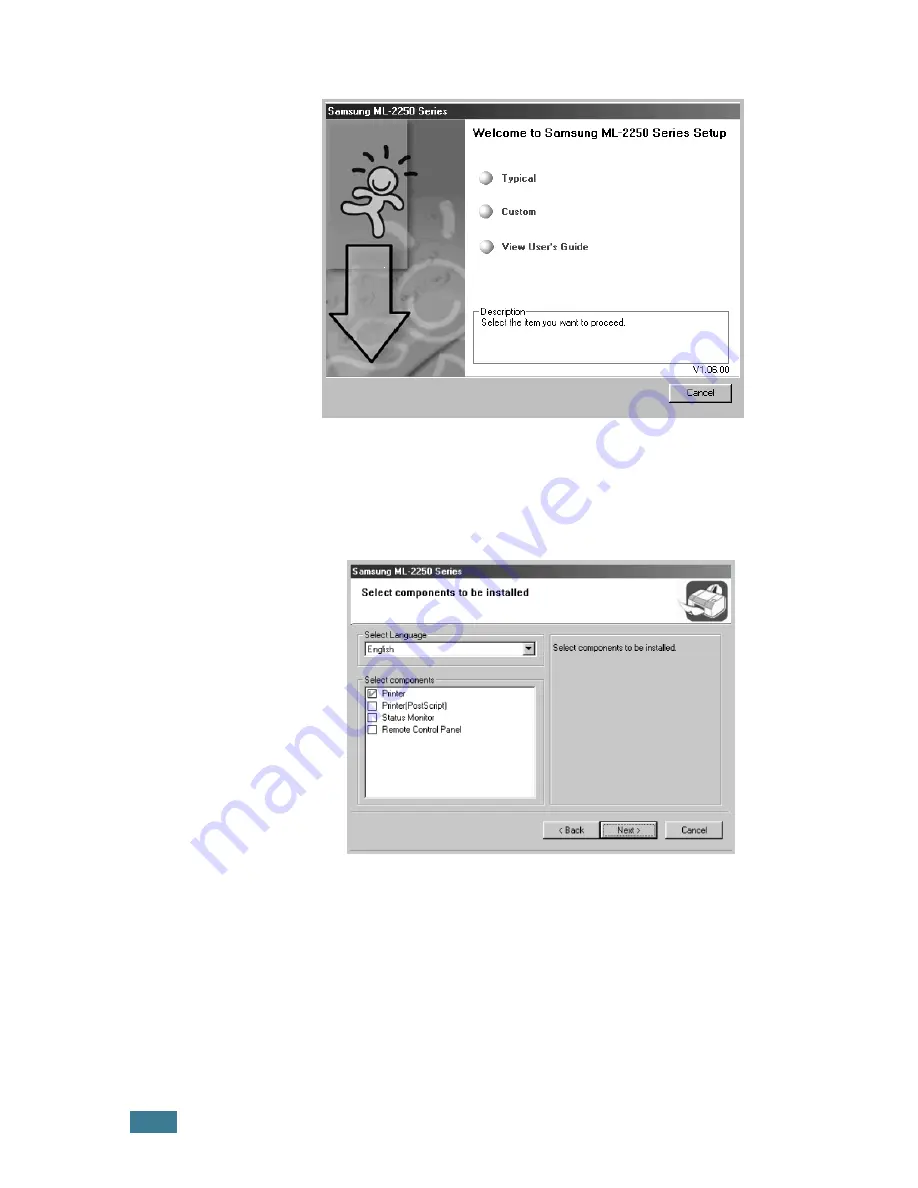
2.
20
S
ETTING
U
P
Y
OUR
P
RINTER
2
Choose the installation type.
•
Typical
: Installs the common software for your printer,
such as printer driver, and User’s Guide. This is
recommended for most users.
•
Custom
: Allows you to choose the language of the
software and the components you want to install. After
selecting the language and the component(s), click
Next
.
•
View User’s Guide
: Opens Samsung ML-2250 Series
User’s Guide. If your computer doesn’t have Adobe
Acrobat, click on this option and it will automatically install
Adobe Acrobat Reader for you.
3
After the installation is finished, the window asking you to
print a test page appears. If you choose to print a test
page, select the check box and click
Next
.
4
When the test page prints out correctly, click
Yes
.
If not, click
No
to reprint it.
Summary of Contents for ML-2251NP - Network Business Laser Printer
Page 1: ......
Page 16: ...xv...
Page 17: ...xvi MEMO...
Page 25: ...INTRODUCTION 1 8 MEMO...
Page 51: ...2 26 SETTING UP YOUR PRINTER MEMO...
Page 115: ...MAINTAINING YOUR PRINTER 5 10 MEMO...
Page 165: ...USING YOUR PRINTER IN LINUX C 12 MEMO...
Page 189: ...INSTALLING PRINTER OPTIONS E 12 MEMO...
Page 190: ...F This chapter includes Printer Specifications Paper Specifications SPECIFICATIONS...
Page 202: ...U uninstall Linux C 7 unpack 2 2 USB cable connect 2 12 W watermarks use 4 15...
Page 203: ...Home Visit us at www samsungprinter com Rev 2 00...






























