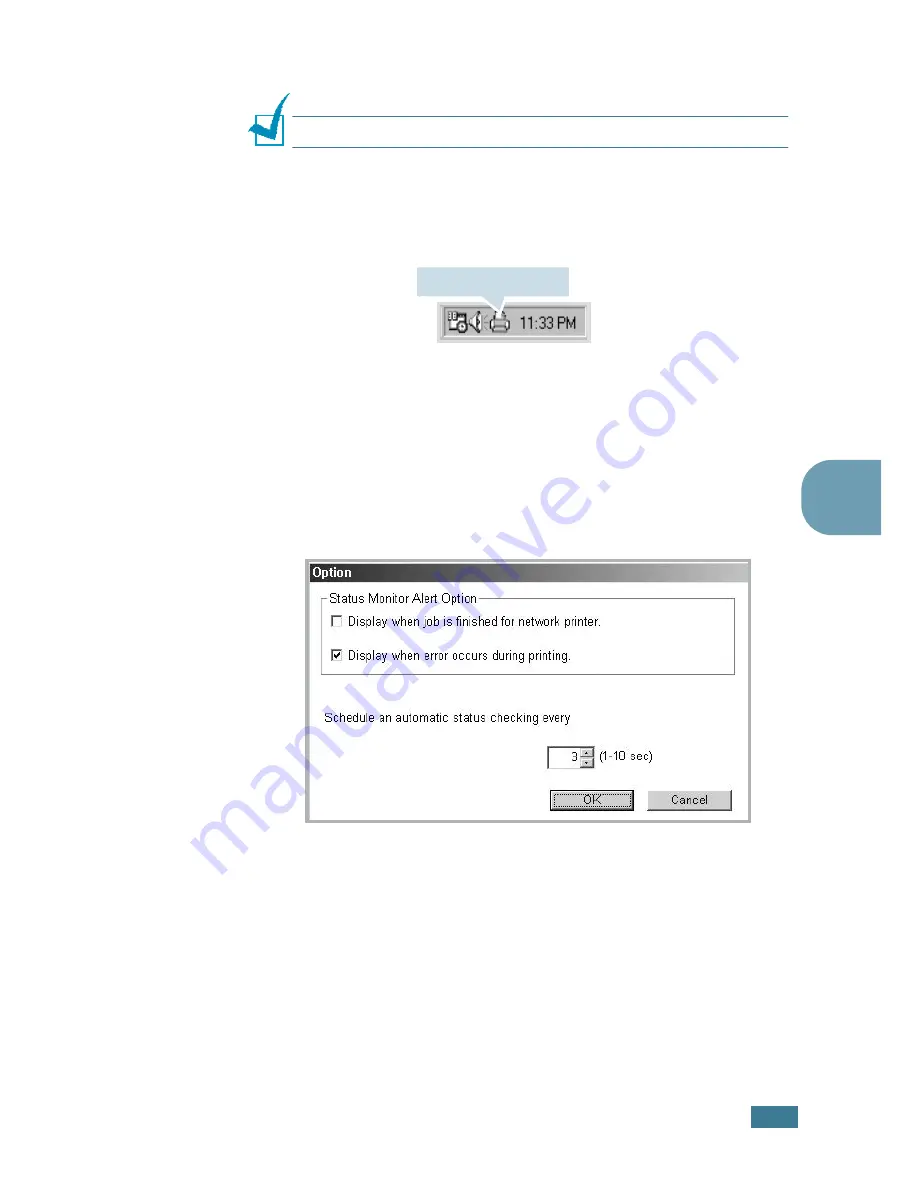
P
RINTING
T
ASKS
4.
27
4
4
When the installation is completed, click
Finish
.
N
OTE
:
If you want to remove the Status Monitor, see page 2.23.
Opening the Troubleshooting Guide
Double click the Status Monitor icon on the Windows task bar.
Or, from
Programs
from
Start
,
Samsung ML-2250 Series
,
and
Troubleshooting guide
.
Changing the Status Monitor Program
Setting
The following window opens when you right-click the Status
Monitor icon on the Windows task bar and select
Option
.
•
Display when job is finished for network printer
shows
the Status Monitor balloon when your job is complete.
•
Display when error occurs during printing
the Status
Monitor balloon appears when an error occurs while printing.
•
Schedule an automatic status checking every
allows the
computer to update the printer status regularly. Setting the
value close to 1 second causes the computer to check the
printer status more frequently, thereby allowing a faster
response to any printer error.
Double click this icon.
Summary of Contents for ML-2251NP - Network Business Laser Printer
Page 1: ......
Page 16: ...xv...
Page 17: ...xvi MEMO...
Page 25: ...INTRODUCTION 1 8 MEMO...
Page 51: ...2 26 SETTING UP YOUR PRINTER MEMO...
Page 115: ...MAINTAINING YOUR PRINTER 5 10 MEMO...
Page 165: ...USING YOUR PRINTER IN LINUX C 12 MEMO...
Page 189: ...INSTALLING PRINTER OPTIONS E 12 MEMO...
Page 190: ...F This chapter includes Printer Specifications Paper Specifications SPECIFICATIONS...
Page 202: ...U uninstall Linux C 7 unpack 2 2 USB cable connect 2 12 W watermarks use 4 15...
Page 203: ...Home Visit us at www samsungprinter com Rev 2 00...






























