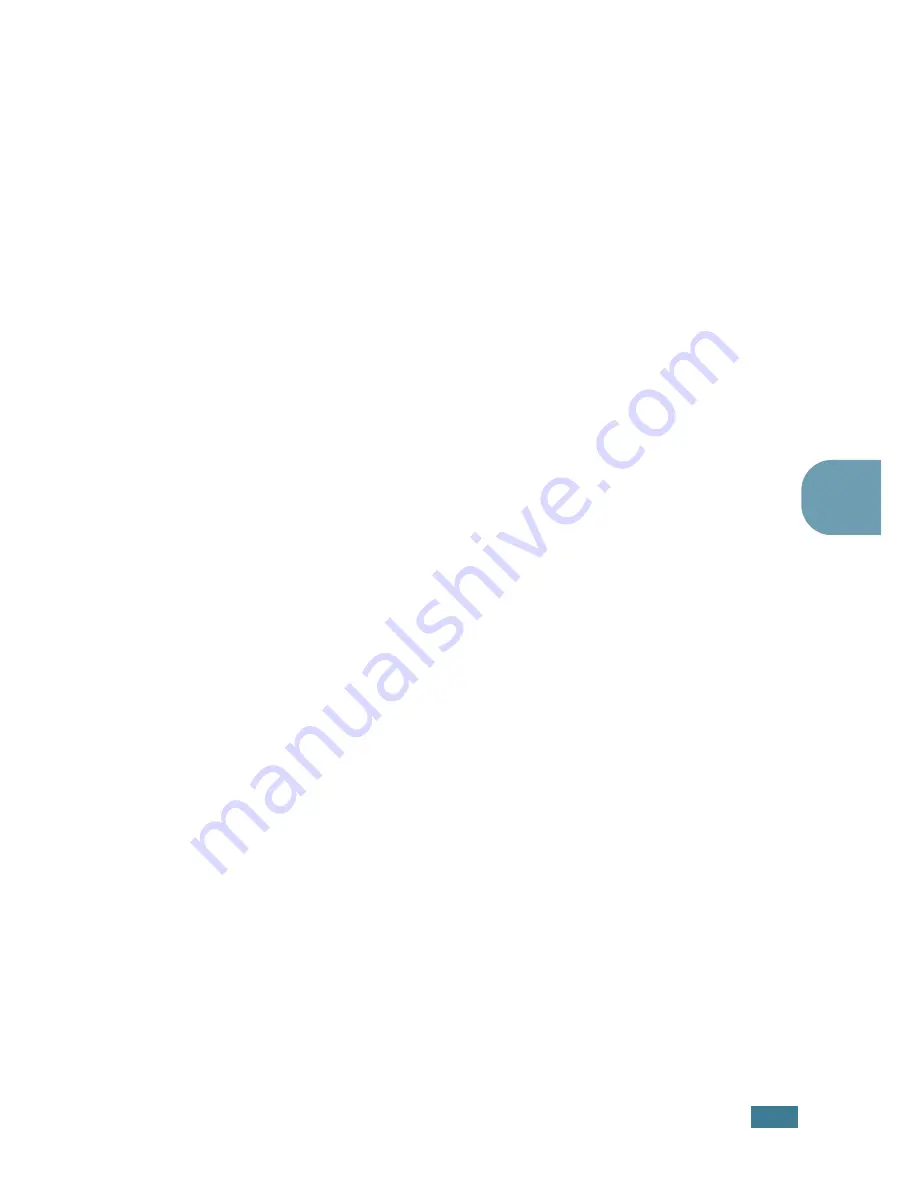
P
RINTING
T
ASKS
4.
29
4
Setting Up the Client Computer
1
Right-click the Windows
Start
button and select
Explorer
.
2
Open your network folder in the left column.
3
Right-click the shared name and select
Capture Printer
Port
.
4
Select the port you want, check the
Reconnect at log on
box
, and click
OK
.
5
From the
Start
menu, select
Settings
and then
Printers
.
6
Double-click your printer icon.
7
From the
Printer
menu, select
Properties
.
8
From the
Details
tab, select the printer port and click
OK
.
In Windows NT 4.0/2000/XP
Setting Up the Host Computer
1
Start Windows.
2
For Windows NT 4.0/2000, select
Settings
, and
Printers
from the
Start
menu.
For Windows XP, select
Printers and Faxes
from the
Start
menu.
3
Double-click your printer icon.
4
From the
Printer
menu, select
Sharing
.
5
For Windows NT 4.0, check the
Shared
box.
For Windows 2000, check the
Shared As
box.
For Windows XP, check the
Share this printer
box.
6
For Windows NT 4.0, fill in the
Share Name
field and click
OK
.
For Windows 2000/XP, fill in the
Shared Name
field and
click
OK
.
Summary of Contents for ML-2251NP - Network Business Laser Printer
Page 1: ......
Page 16: ...xv...
Page 17: ...xvi MEMO...
Page 25: ...INTRODUCTION 1 8 MEMO...
Page 51: ...2 26 SETTING UP YOUR PRINTER MEMO...
Page 115: ...MAINTAINING YOUR PRINTER 5 10 MEMO...
Page 165: ...USING YOUR PRINTER IN LINUX C 12 MEMO...
Page 189: ...INSTALLING PRINTER OPTIONS E 12 MEMO...
Page 190: ...F This chapter includes Printer Specifications Paper Specifications SPECIFICATIONS...
Page 202: ...U uninstall Linux C 7 unpack 2 2 USB cable connect 2 12 W watermarks use 4 15...
Page 203: ...Home Visit us at www samsungprinter com Rev 2 00...






























