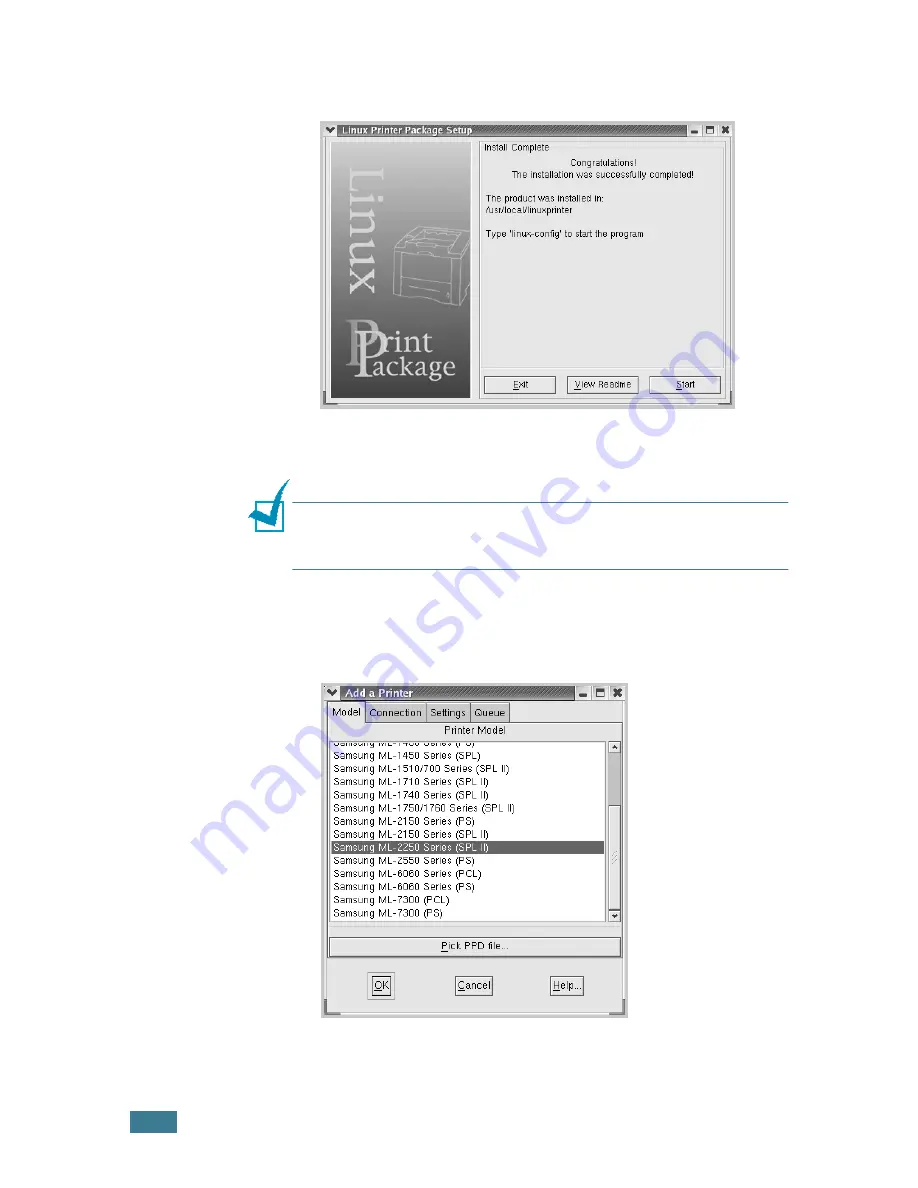
U
SING
Y
OUR
P
RINTER
IN
L
INUX
C.
4
6
The printer driver installation begins. When the installation
is completed, click
Start
.
7
The Linux Printer Configuration window opens. Click the
Add Printer
icon on the tool bar at the top of the window.
N
OTE
: Depending on the printing system in use, the Administrator
Login window may appear. Type in “
root
” in the Login field and
enter the system password.
8
You see the printers currently added to your system. Select
the printer you want to use. The function tabs available for
the selected printer appear at the top of the Add a Printer
window.
Summary of Contents for ML-2251NP - Network Business Laser Printer
Page 1: ......
Page 16: ...xv...
Page 17: ...xvi MEMO...
Page 25: ...INTRODUCTION 1 8 MEMO...
Page 51: ...2 26 SETTING UP YOUR PRINTER MEMO...
Page 115: ...MAINTAINING YOUR PRINTER 5 10 MEMO...
Page 165: ...USING YOUR PRINTER IN LINUX C 12 MEMO...
Page 189: ...INSTALLING PRINTER OPTIONS E 12 MEMO...
Page 190: ...F This chapter includes Printer Specifications Paper Specifications SPECIFICATIONS...
Page 202: ...U uninstall Linux C 7 unpack 2 2 USB cable connect 2 12 W watermarks use 4 15...
Page 203: ...Home Visit us at www samsungprinter com Rev 2 00...






























