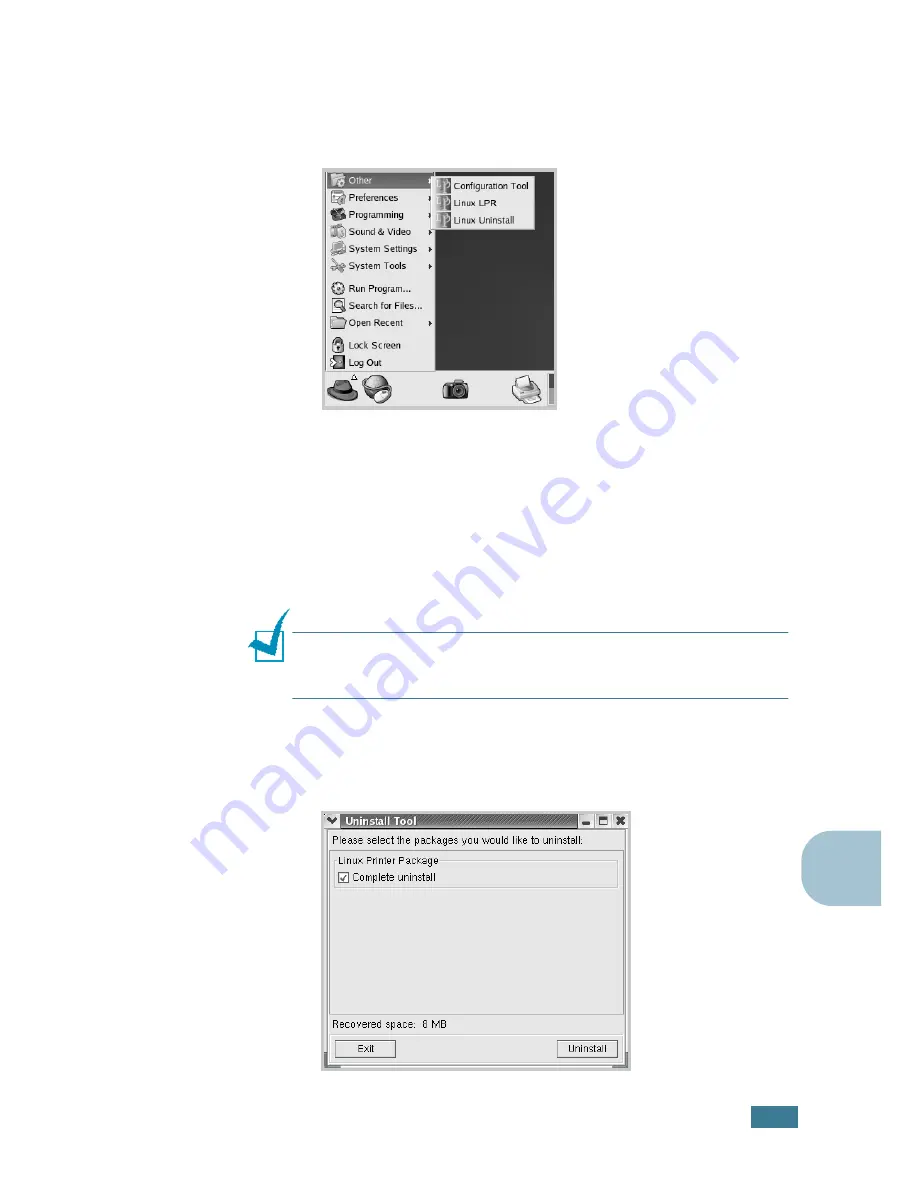
U
SING
Y
OUR
P
RINTER
IN
L
INUX
C.
7
C
Uninstalling the Printer Driver
1
From the Startup Menu icon at the bottom of the desktop,
select
Other
and then
Configuration Tool
.
You can also access the Linux Printer Configuration window
by typing “
linux-config
” in the Terminal screen.
2
In the Linux Printer Configuration window, select the
Uninstall
command from the
File
menu.
3
The Administrator Login window appears. Type in “
root
” in
the Login field and enter the system password. Click
Proceed
.
N
OTE
: You must log in as a super user (root) to uninstall the
printer software. If you are not the super user, ask your system
administrator.
4
A message window appears asking you to confirm the
uninstallation. Click
Yes
.
5
Select
Complete uninstall
and then click
Uninstall
.
Summary of Contents for ML-2251NP - Network Business Laser Printer
Page 1: ......
Page 16: ...xv...
Page 17: ...xvi MEMO...
Page 25: ...INTRODUCTION 1 8 MEMO...
Page 51: ...2 26 SETTING UP YOUR PRINTER MEMO...
Page 115: ...MAINTAINING YOUR PRINTER 5 10 MEMO...
Page 165: ...USING YOUR PRINTER IN LINUX C 12 MEMO...
Page 189: ...INSTALLING PRINTER OPTIONS E 12 MEMO...
Page 190: ...F This chapter includes Printer Specifications Paper Specifications SPECIFICATIONS...
Page 202: ...U uninstall Linux C 7 unpack 2 2 USB cable connect 2 12 W watermarks use 4 15...
Page 203: ...Home Visit us at www samsungprinter com Rev 2 00...






























