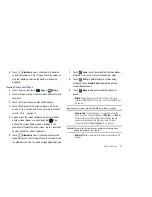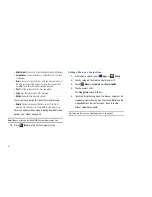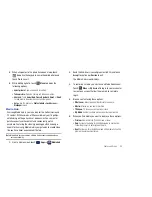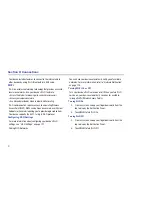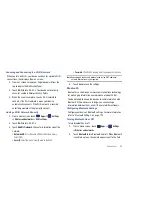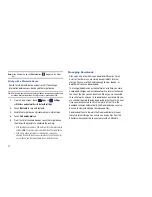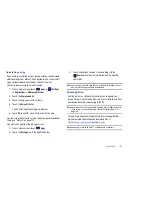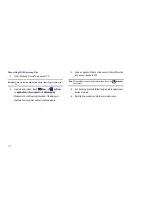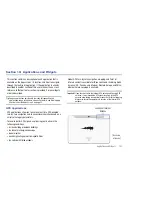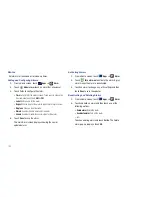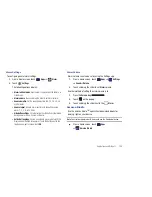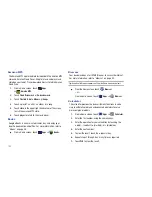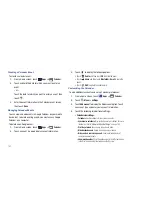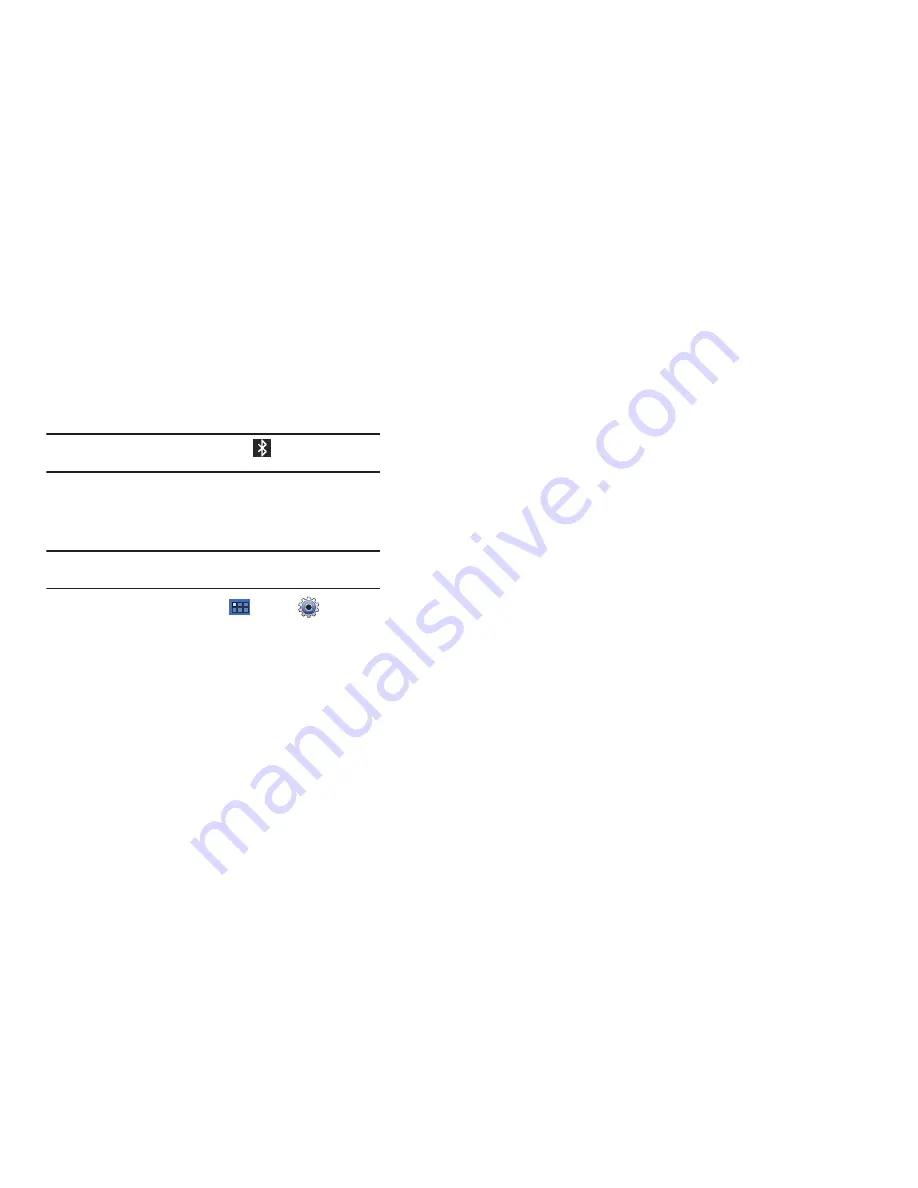
99
Note:
When Bluetooth is on, the
Bluetooth
icon
displays in the Status
Bar.
Pairing with a Bluetooth Device
Search for a Bluetooth device and pair with it, to exchange
information between your device and the target device.
Tip:
After pairing, your device and the target device recognize each other and
exchange information without having to enter a passcode or PIN.
1.
From a Home screen, touch
Apps
➔
Settings
➔
Wireless and networks
➔
Bluetooth settings
.
2.
Touch
Bluetooth
to turn on Bluetooth.
3.
Enable the target device’s discoverable or visible mode.
4.
Touch
Find nearby devices
.
5.
From the list of scanned devices, touch the target device,
then follow the prompts to complete the pairing:
•
If the target device requires a PIN, enter a PIN for the target device
and touch
OK
. When prompted, enter the PIN on the target device.
•
If the device allows automatic or smart pairing, your device
attempts to pair with the device automatically. Follow the prompts
on your device and the target device to complete the pairing.
Managing Downloads
Files, apps, and other items you download in Browser, Gmail,
Email, or in other ways, are stored on your tablet’s internal
storage. You can use the Downloads app to view, reopen, or
delete what you have downloaded.
To manage the demands on their networks or to help you avoid
unexpected charges, some mobile networks place restrictions on
the size of the files you can download. When you are connected
to such networks, and you try to download an oversized-file, you
are asked or required to delay downloading the file until the next
time you are connected to a Wi-Fi network. At that time, the
download resumes automatically. The Downloads app can also
be used to view and manage these queued files.
Downloaded files are stored in the Download directory in your
tablet’s internal storage. You can view and copy files from this
directory when connected to a computer with a USB cable.