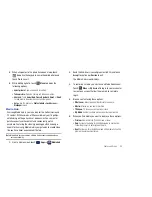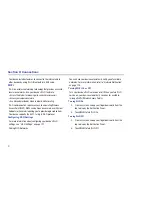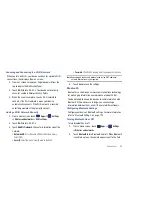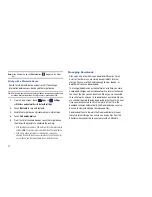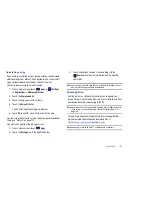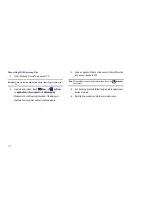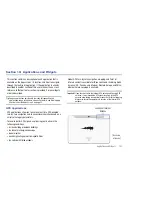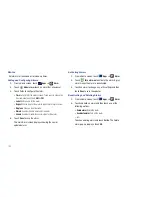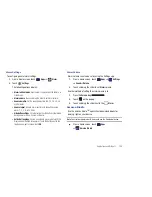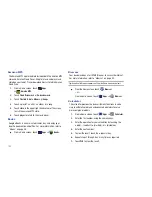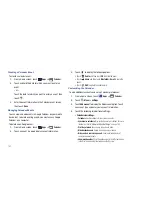Applications and Widgets 106
8.
For more advanced problems, use the advanced operators
sin
,
ln
,
cos
,
log
,
tan
, and so on, just as you would on a
pocket calculator.
9.
Touch and hold the Calculator’s display to copy the
contents of the display.
Text copied
displays. Paste the copied value in another app.
The Calculator functions similarly in landscape or portrait mode.
Calendar
Record events and appointments to manage your schedule.
The first time you open the Calendar application on your tablet, it
displays any existing calendar events from your Google Account
on the web.
1.
From a Home screen, touch
Apps
➔
Calendar
.
2.
Touch a tab to choose a calendar view:
• Day
: Display today’s schedule and scroll to other days.
• Week
: Display the current week and scroll to other weeks.
• Month
: Display the current month and scroll to other months.
• List
: Display only event names and dates for a selected year.
3.
Swipe left or right across the screen to view other days or
other weeks. Swipe up or down the screen to view other
months or events list.
4.
Touch
Today
to return to the current date.
5.
Touch
Search
to find an event. Use the on-screen
keypad to enter a search term. Touch
on the keypad
to search your calendar.
6.
Touch
New event
to add a new event to your calendar.
For more information, refer to
“Creating a Calendar Event”
on page 107.
7.
Touch
Menu
for these options:
• Go to
: Use the Set date pop-up to enter a date and then touch Set
to display that date on your calendar.
• Delete
: Delete events for the day, week, month, before today, or all
events, depending on the calendar view.
• Settings
: Customize the calendar. For more information, refer to
“Customizing the Calendar”
on page 107.