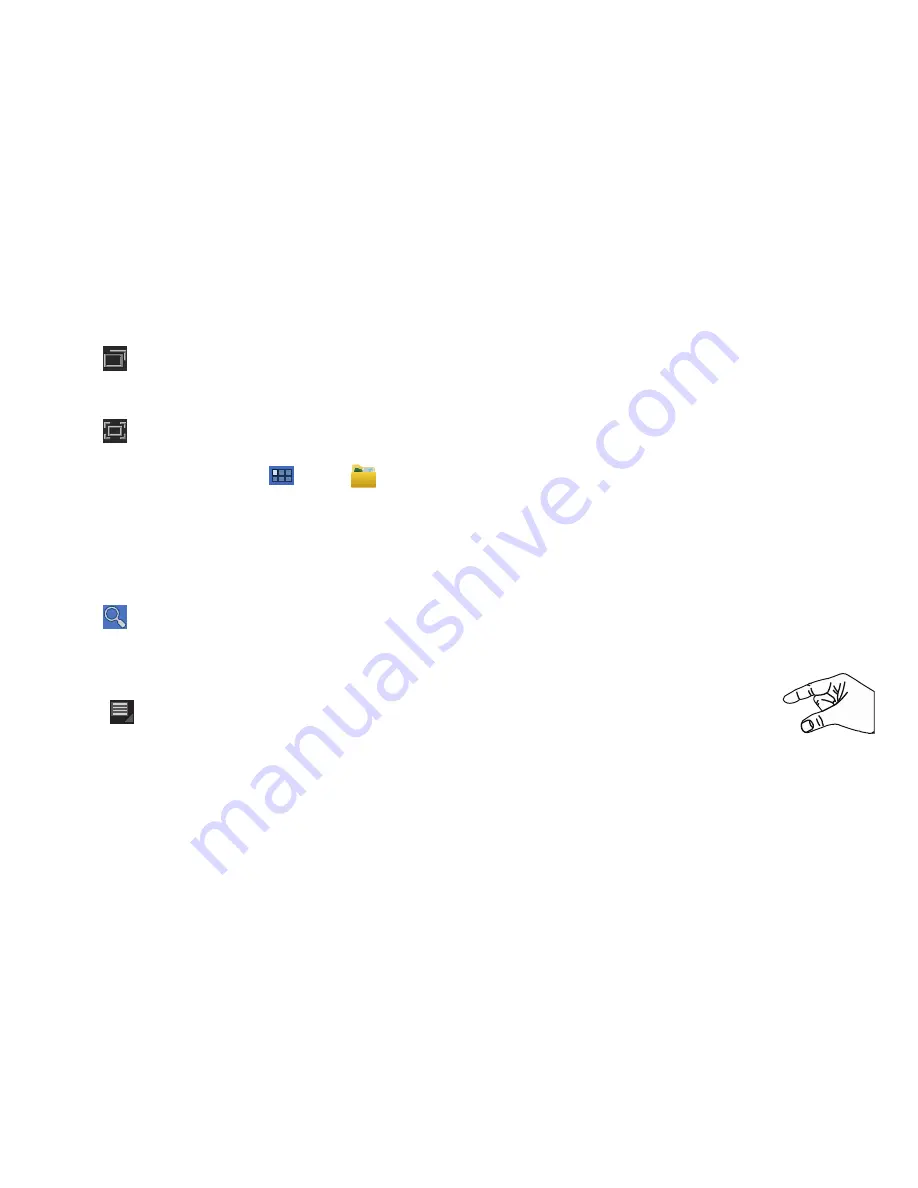
17
Recent Apps
Touch
Recent Apps
to open a list of thumbnail images of
apps you have worked with recently. Touch an App to open it.
Screen Capture
Touch
Screen Capture
to take a snapshot of the screen
currently displayed. To view the screen shots:
1.
From a Home screen, touch
Apps
➔
MyFiles
.
2.
Touch
ScreenCapture
.
3.
Touch a screen capture file to display it.
Other Buttons
Google Search
Touch
to search the web or your device.
Context-Sensitive Menus
Context-sensitive menus offer options for features or screens. To
access context-sensitive menus:
•
Touch
Menu
to display a list of options.
•
Touch an option in the list.
Screen Navigation
Touch
Touch items to select or launch them. For example:
•
Touch the on-screen keyboard to enter characters or text.
•
Touch a menu item to select it.
•
Touch an application’s icon to launch the application.
Touch and Hold
Activate on-screen items. For example:
•
Touch and hold a widget on the home screen to move it.
•
Touch and hold on a field to display a pop-up menu of options.
Swipe, Flick, or Slide
Swipe, flick, or slide your finger vertically or horizontally across
the screen. For example:
•
Unlocking the screen
•
Scrolling the Home screens or a menu
Pinch
Use two fingers, such as your index finger and
thumb, to make an inward pinch motion on the
screen, as if you are picking something up, or
an outward motion by sweeping your fingers
out. For example:
•
Pinch a photo in Gallery to zoom in.
•
Pinch a webpage to zoom in or out.






























