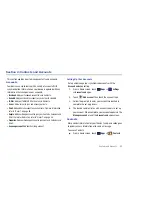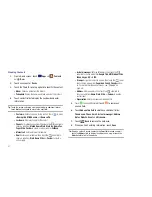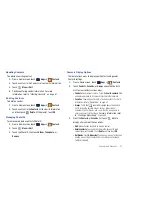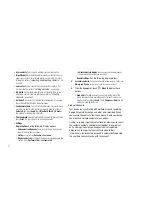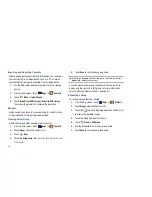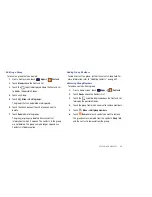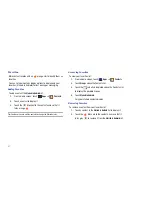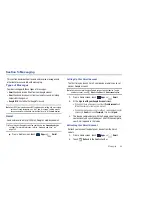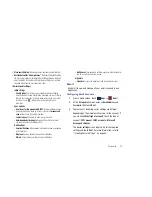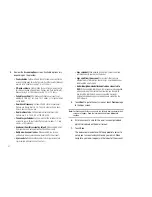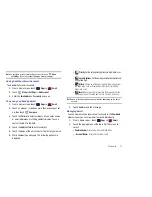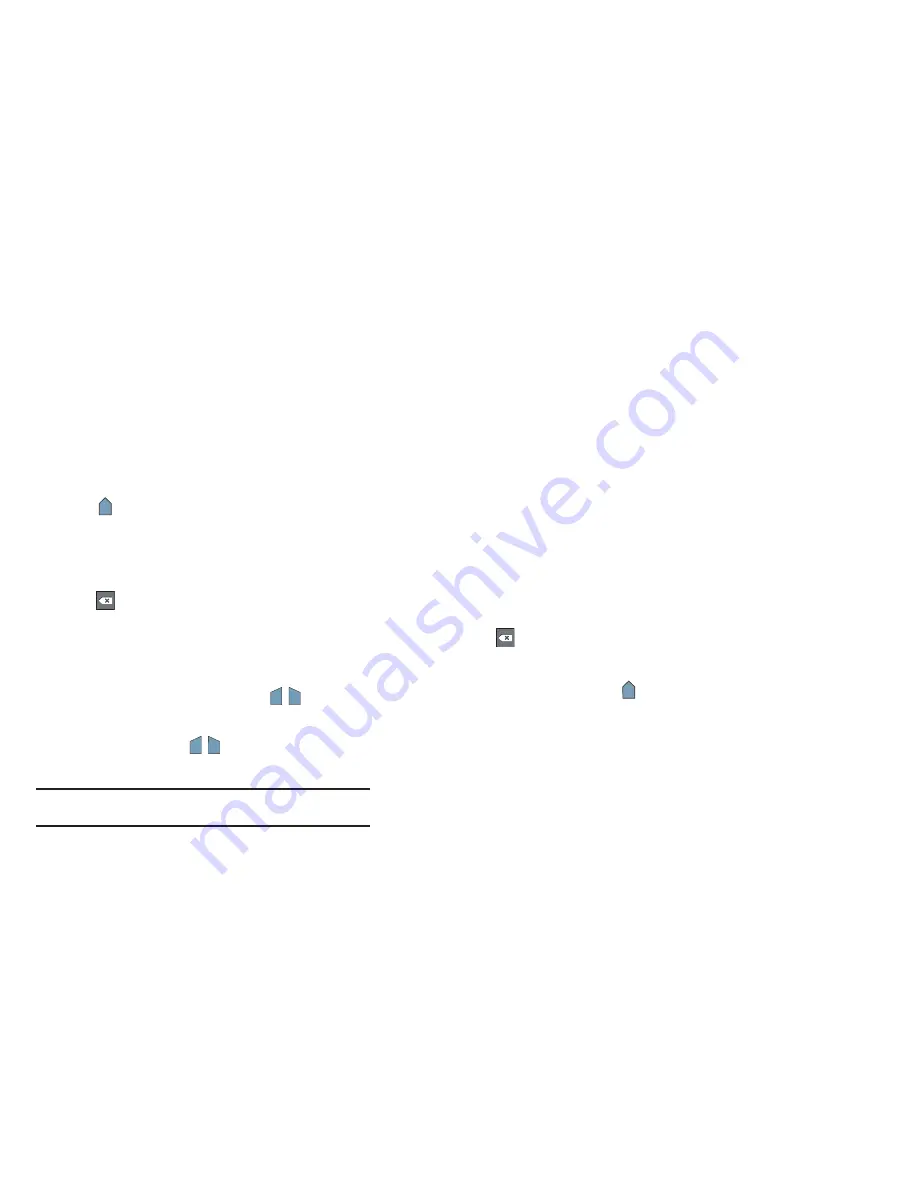
Entering Text 38
Editing Existing Text
To edit text that you have entered:
1.
Touch the text at the point you want to edit.
The
Cursor
displays at the point you touched.
2.
Touch and drag the
Cursor
to a better position, if
necessary.
3.
Enter additional text or delete text by repeatedly touching
the
Delete
key.
Copying, Deleting, or Replacing Text
To select and copy, delete, or replace text:
1.
Touch hold the text or word you want to select.
The selected text is highlighted with a
tab at each
end of the selection.
2.
Touch and drag either
tab to select more or less
text.
Tip:
Touch
Select all
in the Application bar to select all text in the field. Touch
on another area of the screen or touch
X Cancel
to unselect the text.
3.
Depending on the action you want to take for the selected
text, in the Application bar touch
Cut
to remove the
selected text,
Copy
to save the selected text to the
clipboard, or
Clipboard
to replace the selected text with
text previously saved to the clipboard.
– or –
Enter text by typing or speaking to replace the selection
with what you type.
– or –
Touch the
Delete
key to delete the selected text.
Pasting Text
To paste previously copied text where the
Cursor
is
positioned:
1.
Touch the text at the point you want to paste the copied
text.
The
Cursor
displays at the point you touched.
2.
Touch and hold the
Cursor
and touch
Paste
in the pop-up.