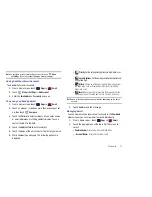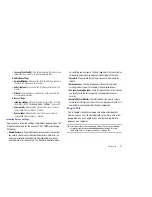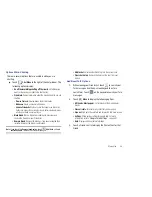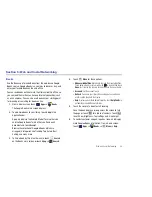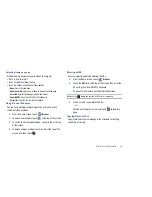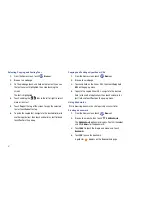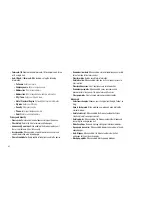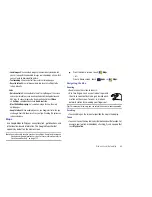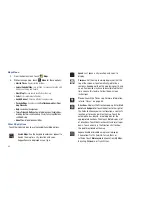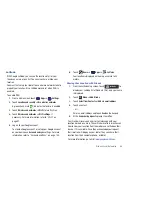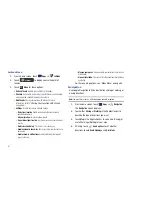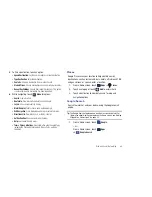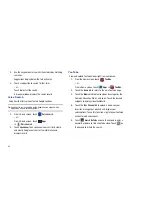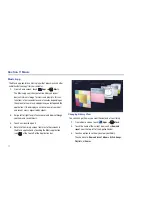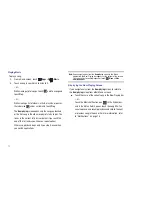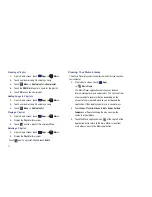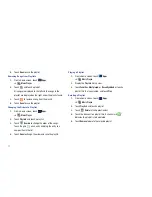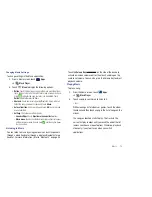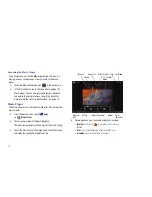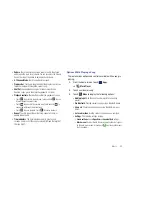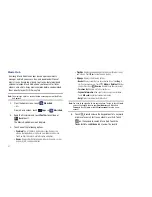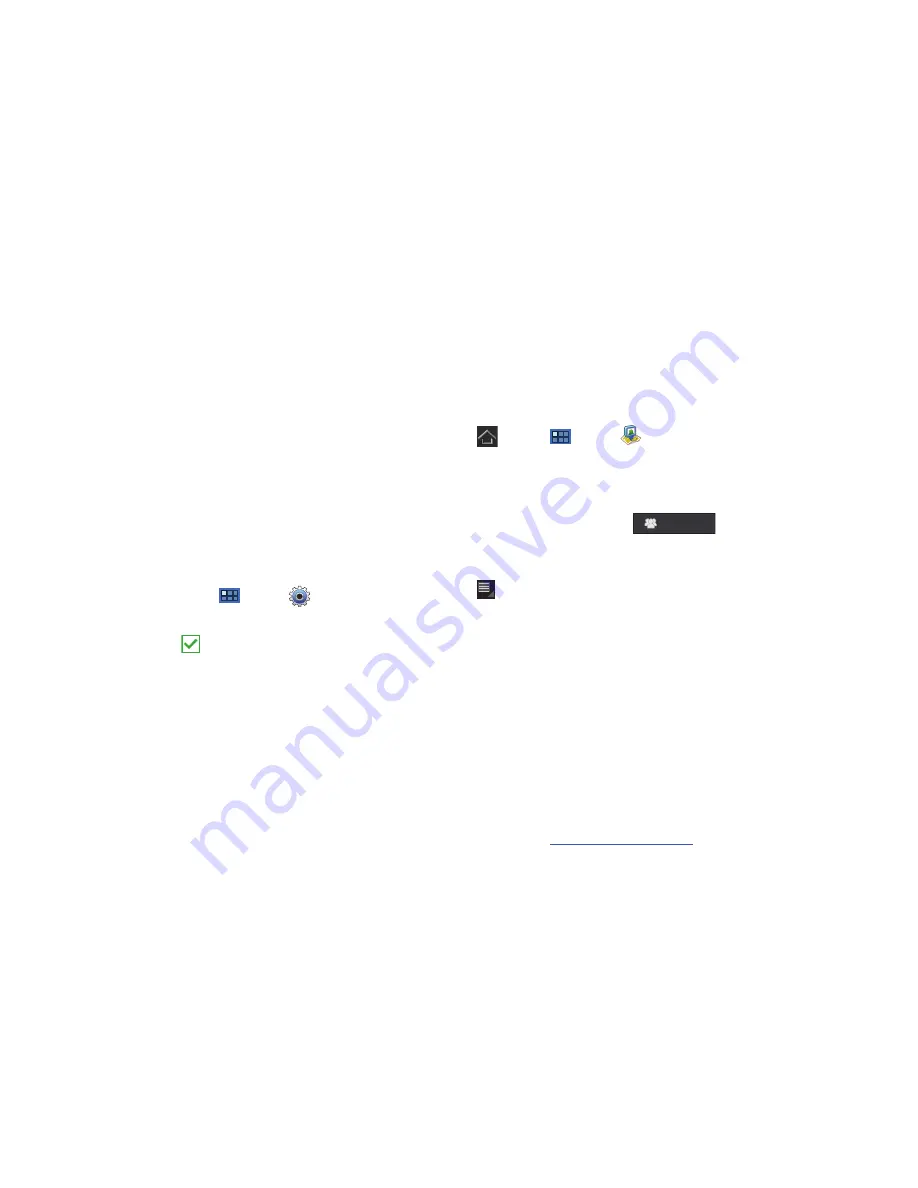
Web and Social Networking 66
Latitude
With Google Latitude, you can see the location of all of your
friends on a map or on a list. You can also share or hide your
location.
You must first set up your tablet to use wireless networks to help
pinpoint your location. Also, Latitude works best when Wi-Fi is
enabled.
To enable Wi-Fi:
1.
From a Home screen, touch
Apps
➔
Settings
.
2.
Touch
Location and security
➔
Use wireless networks
.
A green check mark
indicates the feature is enabled.
3.
Touch
Wireless and networks
➔
Wi-Fi
to turn Wi-Fi on.
4.
Touch
Wireless and networks
➔
Wi-Fi settings
, if
necessary. For more information, refer to
“Wi-Fi”
on
page 97.
5.
Log on to your Google account.
To create a Google account or set up your Google account
on your device use
Accounts and sync
settings. For more
information, refer to
“Accounts and Sync”
on page 140.
6.
Touch
Home
➔
Apps
➔
Latitude
.
Your location is displayed on the map, accurate to 30
meters.
Sharing Your Location with Friends
1.
From the Latitude map screen, touch
to
display your Latitude list of friends. At first, only your name
is displayed.
2.
Touch
Menu
➔
Add friends
.
3.
Touch
Select from Contacts
or
Add via email address
.
4.
Touch a contact.
– or –
Enter an email address and touch
Send
on the keypad.
5.
At the
Send sharing requests
prompt, touch
Yes
.
Your friend will receive an email or text message with your
location marked on a map. They will also receive instructions on
how to view your location from the web or use Latitude on their
device, if it is available. Once they acknowledge your request,
their location will display on your tablet. They can share their
location from their computer, phone, or tablet.
For more information, go to
http://www.google.com/latitude
.
Latitude