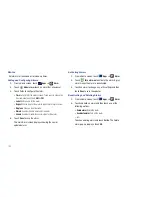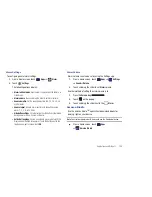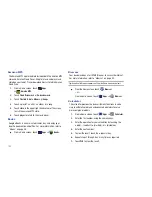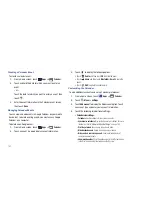117
•
Touch
Delete
to delete the photo.
•
Touch
Menu
to display the following options for photos:
–
Details
: Provides details about the photo such as Title, Time, Location,
Width, Height, File Size, and so on. Touch the
X
to close the pop-up.
–
Show on map
: This option displays if a Location exists for the photo. A
Location is added to the photo if
GPS tag
is set
On
in the Camera
settings. Touch this option to open the Map app and display the Location
where the photo was taken. For more information, refer to
“Camera
Options”
on page 84.
Caution!:
Be aware that your location may be present on a photo when
posting your photos on the internet.
–
Rotate Left
: Allows you to rotate the picture counterclockwise 90
degrees.
–
Rotate Right
: Allows you to rotate the picture clockwise 90 degrees.
–
Set picture as
: Assign the photo as a Contact photo, Lock Screen, or
Wallpaper.
–
Crop
: Allows you to crop the image. Touch and drag the crop box or the
sides or corners of the crop box to create the crop area, then touch
Ok
.
Touch
X
to stop without cropping the picture.
–
: Print the current photo to a Samsung printer.
–
Copy
: Copy the current photo to the clipboard.
–
Motion
: Display Motion settings. For more information, refer to
“Motion Settings”
on page 141.
6.
While viewing a video file:
•
Touch
Bookmark
to mark your favorite areas of the video. A
yellow mark appears on the progress bar.
•
Touch
Menu
for the following options:
–
Share via:
Share this video by using
YouTube
,
Bluetooth
,
Gmail
, or
.
–
Bookmarks
: If bookmarks have been set for this video, a thumbnail
and time are displayed for each bookmark. Touch
to remove a
bookmark.
–
Color tone
: Set the color tone to Normal, Warm, or Cold.
–
Outdoor visibility
: Turn outdoor visibility On or Off.
–
Details
: Provides details about the video, such as Name, Size,
Resolution, Duration, Format, and Date modified.
Navigation
Use Google Navigation to find a destination and get walking or
driving directions. For more information, refer to
“Navigation”
on
page 67.
䊳
From a Home screen, touch
Apps
➔
Navigation
.
Pen Memo
Create and manage memos that you create by typing text or
writing with your finger or a stylus. You can even draw and save
pictures as a memo. You can also share your memos.