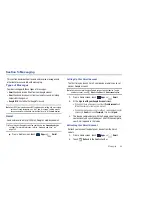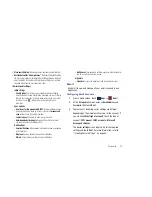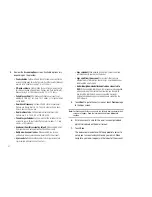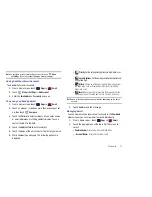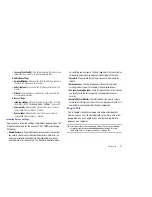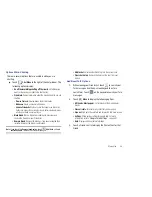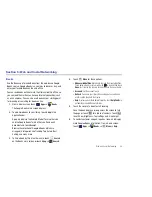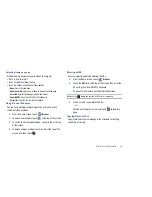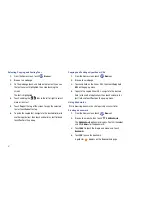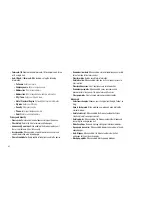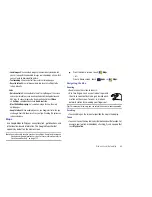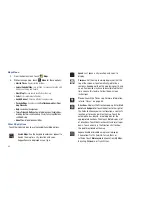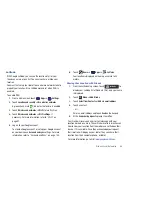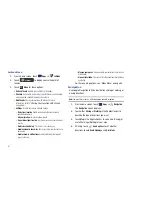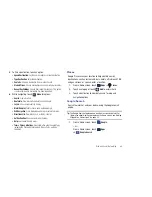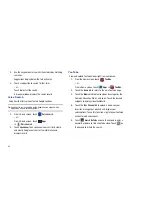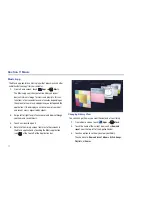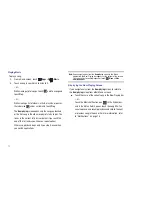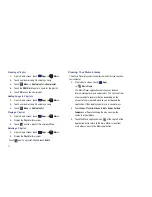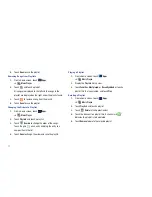Web and Social Networking 62
Accessing Bookmarks and History
Launch a bookmarked page or reload recent pages.
1.
From the Home screen, touch
Browser
.
2.
Touch
Bookmarks and History
.
3.
On the
Bookmarks
tab, use these options:
•
Touch a bookmark to load the page.
•
Touch and hold on a bookmark for these options:
–
Open
: Open the bookmarked page.
–
Open in new tab
: Open the linked page in a new window.
–
Edit bookmark
: Make changes to the bookmark description.
–
Add shortcut to home
: Create a bookmark on the Home screen.
–
Share link
: Use Bluetooth, Email, or Gmail to send the link.
–
Copy link URL
: Save the link’s URL to the clipboard.
–
Delete bookmark
: Remove the bookmark.
–
Set as homepage
: Assign the bookmarked link as the home page.
4.
On the
History
tab, touch
Most visited
,
Today
,
Yesterday
, or
Last 7 days
to use these options:
•
Touch a page to reload it.
•
Touch the
next to a page to bookmark it.
•
Touch and hold on a page for these options:
–
Open
: Open the webpage.
–
Open in new tab
: Launch the webpage in a new window.
–
Add to bookmarks/Delete bookmark
: Bookmark the page or
remove the bookmark for this page.
–
Share link
: Use Bluetooth, Email, or Gmail to send the link.
–
Copy link URL
: Save the link’s URL to the clipboard.
–
Remove from history
: Remove the record of this page.
–
Set as homepage
: Assign the bookmarked link as the home page.
Browser Menu
While viewing a webpage, touch
Menu
for options:
•
New tab
: Open the webpage in a new window, under a new tab.
•
New incognito tab
: Open the webpage in a new window, under a new
tab, and the pages you view in the new window will not appear in your
browser history or search history. See the on-screen explanation of
going incognito
.
•
Find on page
: Search for content on the current page.
•
Share page
: Use Bluetooth, Email, or Gmail to send the webpage URL.
•
Save page
: Save this page. For more information, refer to
“Downloads”
on page 108.
•
Page info
: View information about the current page, including the URL.
•
Downloads
: View and manage recent downloads.
•
: Print the current screen or page to a Samsung printer.
•
Settings
: Customize the Browser by using the following options:
General
–
Set homepage
: View and set the default first page that displays when
you launch the Browser.
–
Sync with Google Chrome
: Associate or remove Android bookmarks
with your Google account.