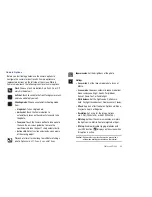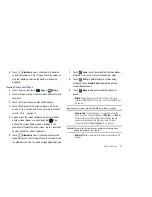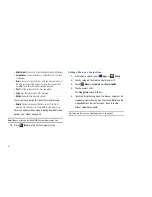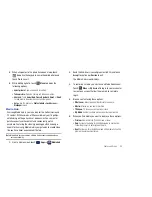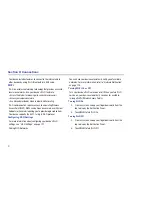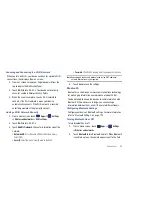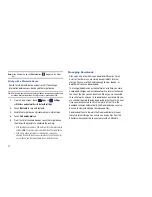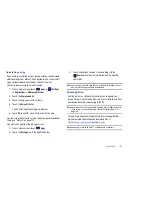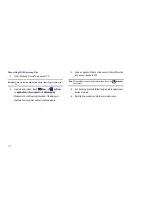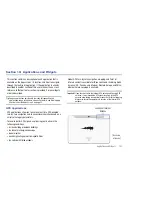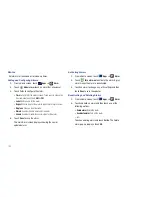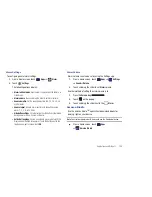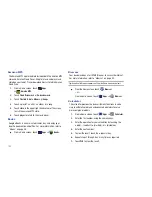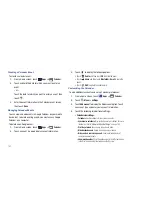Photos and Video 96
4.
Touch
Menu
to display the following options:
• Import Music
: Add music to your project.
• Change aspect ratio
: Choose an aspect ratio. The aspect ratio of
each segment in the project is listed.
• Change project name
: Use the keypad to change the name of the
current movie project.
• Export movie
: Set the movie size and quality, and save the updated
movie.
• Delete project
: Delete the current movie project.
5.
To control playback of your project, touch one of the
following
•
Play
to play the video.
•
Pause
to pause the video.
•
Previous segment
to go back one segment.
•
Next segment
to go forward one segment.
•
Rewind
to back up to the start of the project segments.
6.
Touch and drag the
Workspace control
to expand or
contract the workspace.
7.
Touch a segment to add effects, add a title, and select a
transition for the beginning or end of the segment.
8.
Touch a segment and then touch
Menu
to display the
following options:
• Change rendering mode
: Choices are
Black borders
,
Stretch to
fit
, and
Crop
.
• Remove
: Delete the selected segment.
9.
Touch a segment
Deleting a Movie Project
To delete an existing movie project:
1.
From a Home screen, touch
Apps
➔
Movie Studio
.
2.
Sweep across the screen to locate the project you want to
delete.
3.
Touch and hold the project thumbnail.
4.
Touch
Delete project
.