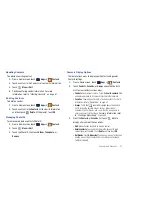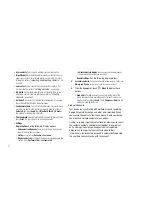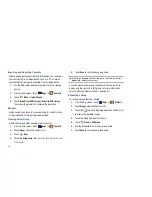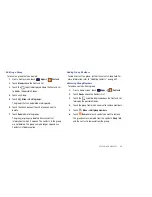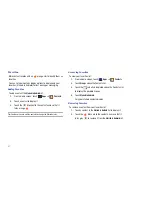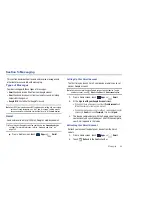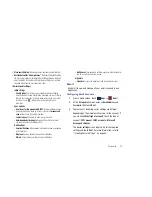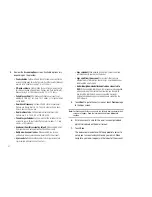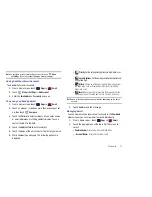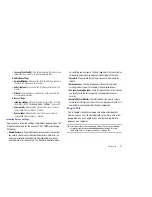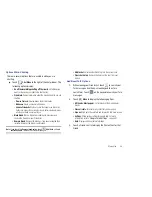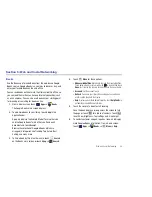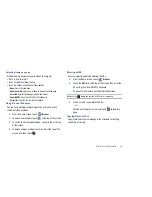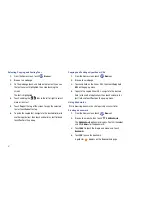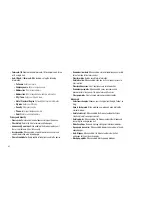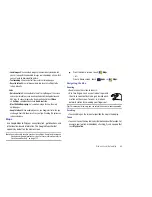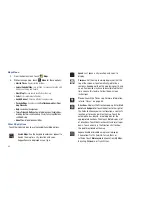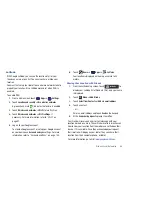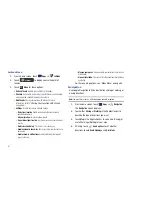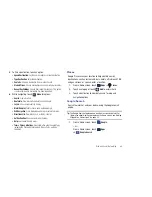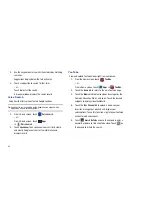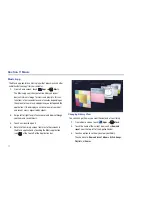Messaging 56
Options While Chatting
There are several options that are available while you are
chatting.
䊳
Touch
Chat Menu
to the right of the chat window. The
following options display:
• Go off the record/Stop chatting off the record
: Set whether you
want to stop saving your chat to the chat history.
• Friend info
: Display information about the friend with which you are
chatting.
–
View in Contacts
: View the friend’s Contact information.
–
Nickname
: Create a nickname for the friend.
–
Show in Friends list
: Set how to show this friend in you Friends list.
Options are: Always, Never, or Automatically. Automatically determines
whether your friend is popular with you.
• Block friend
: Block a friend from sending you messages and
remove the friend from your Friends list.
• Remove friend
: Remove the friend as if you never accepted their
invitation. However, the friend is not blocked.
Note:
If you touch the
Remove friend
option, touch
Add friend
➔
Send
chat invitation to
, to make the Friend visible again.
• Add to chat
: Select another friend to join in the current chat.
• Clear chat history
: Remove the history of this chat from your
device.
Additional Talk Options
1.
While viewing your Friends list, touch
to search your
Talk messages. Use the on-screen keypad to enter a
search term. Touch
on the keypad to search your Talk
messages.
2.
Touch
Menu
to display the following options:
• All friends
/
Most popular
: List all friends or the most popular
friends.
• Close all chats
: Terminates any chats that you have open.
• Sign out
: Sign out of Google Talk and display the Talk main screen.
• Settings
: Offers various settings for Google talk. For more
information, refer to
“Google Talk Settings”
on page 57.
• Help
: Displays additional help information.
3.
Touch a Friend’s entry to display the Chat entries for that
Friend.