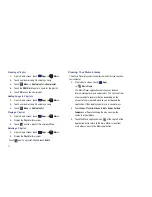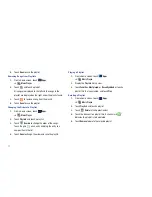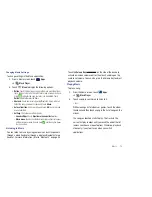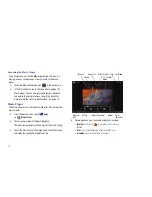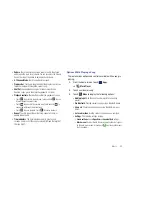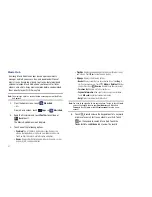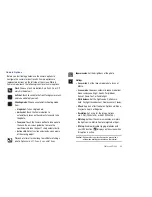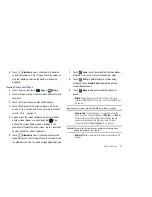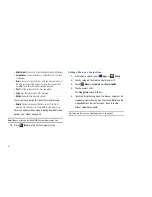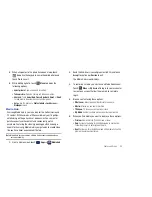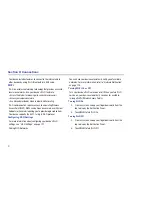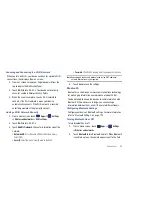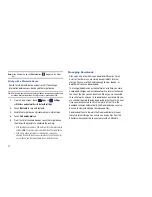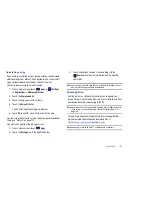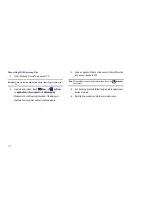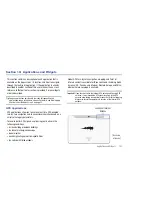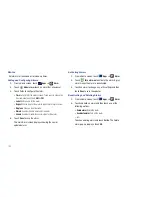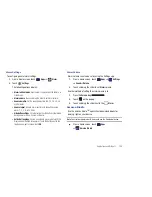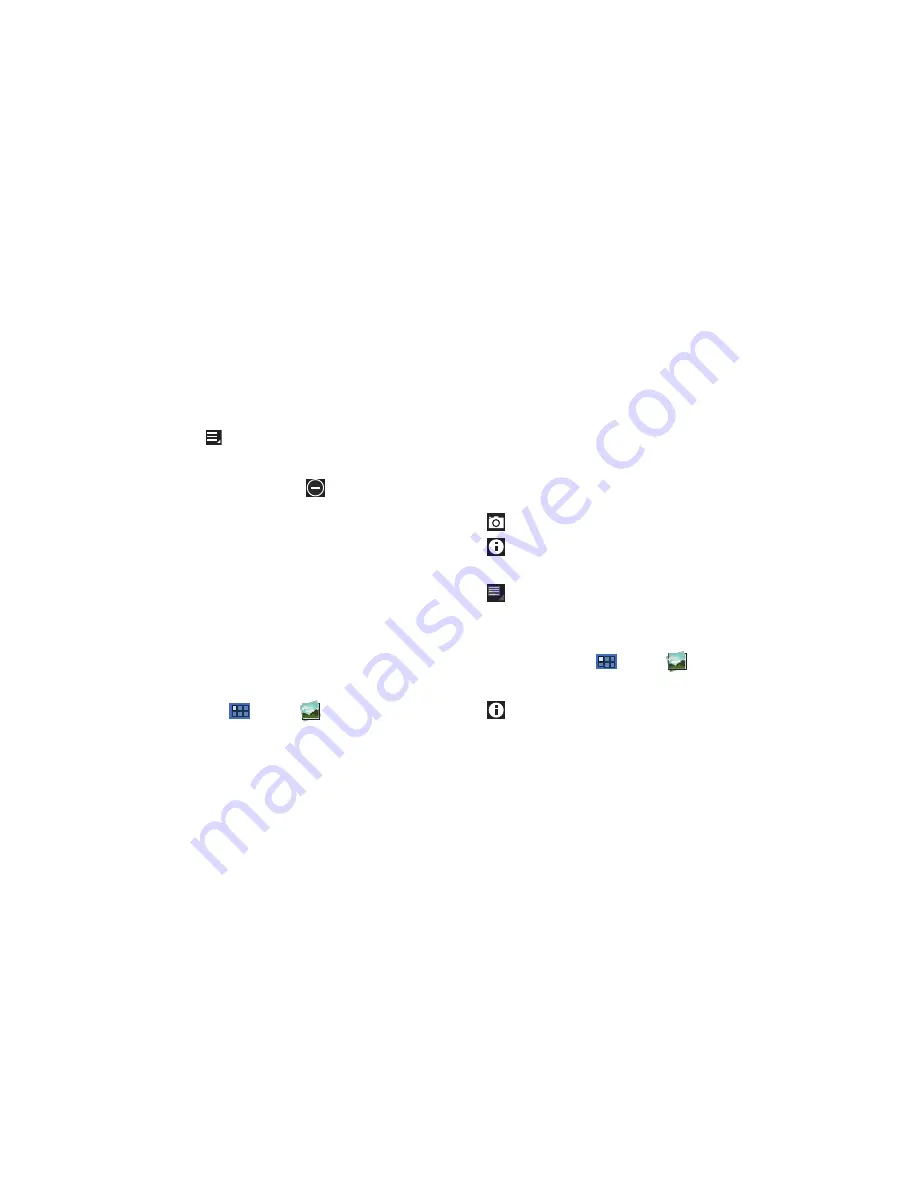
89
7.
During playback, press
Menu
for options:
• Share via
: Send the video by YouTube, Bluetooth, Gmail, or Email.
• Bookmarks
: If bookmarks have been set for this video, a thumbnail
and time are displayed for each bookmark. Touch
to remove a
bookmark.
• Color tone
: Set the color tone to Normal, Warm, or Cold.
• Outdoor visibility
: Turn outdoor visibility On or Off.
• Details
: Provides details about the video, such as Name, Size,
Resolution, Duration, Format, and Date modified.
For more information, refer to
“Playing Videos”
on page 92.
Gallery
Your device’s 10.1-inch 1280x800 WXGA PLS TFT LCD screen
provides high-resolution display of photos and videos.
Use Gallery to view, capture, and manage photos and videos.
Selecting Photos and Videos to View
1.
From a Home screen, touch
Apps
➔
Gallery
.
All categories display.
2.
Touch
By album
to display other ways to group your photos
and videos. Options are:
• By album
: Based on the folder in which they are stored.
• By time
: Based on the time taken.
• By location
: Based on where taken.
• By tags
: Based on tags applied.
• By size
: Based on size.
3.
Touch
Images and videos
to set whether to display Images
and videos, Images only, or Videos only.
4.
Touch
Camera
to launch the Camera app.
5.
Touch
Information
and touch an Album to display
information about it.
6.
Touch
Menu
to display the
Make available offline
option.
Viewing Categories of Photos and Videos
1.
From a Home screen, touch
Apps
➔
Gallery
.
2.
Touch a category to view it.
3.
Touch
Information
and touch a photo or video to
display information about it. Touch
X
in the pop-up to close
it.
4.
Depending on the way you chose the category, you can
view it
By Album
,
By time
,
By location
,
By tags
, or
By size
.
You can also change the category to view
Images and
videos
,
Images only
, or
Videos only
.