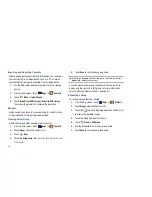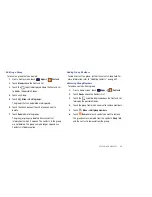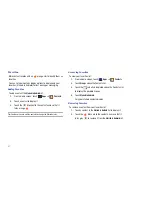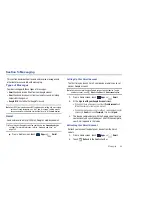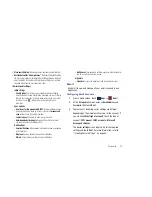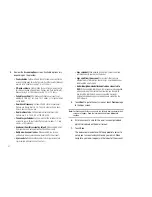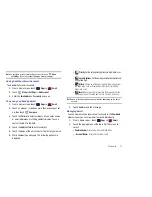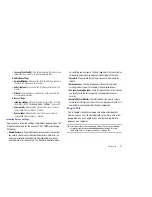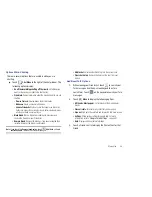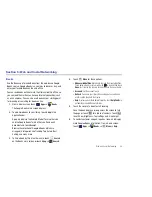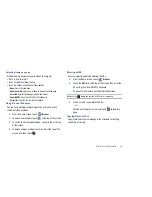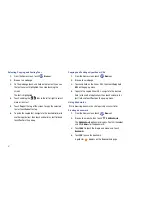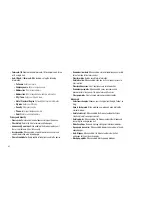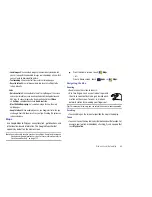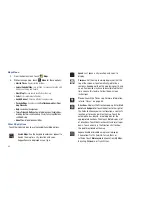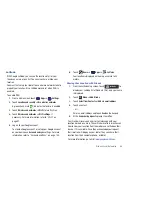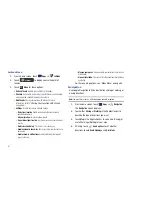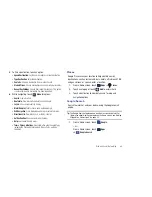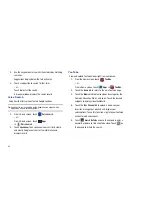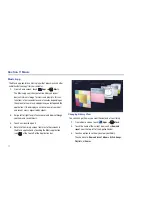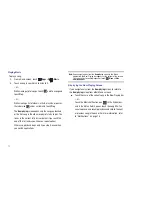Web and Social Networking 58
Section 6: Web and Social Networking
Books
Use the Books app to read eBooks from the web-based Google
Books service. Google eBooks is a new way to discover, buy, and
enjoy your favorite books online and offline.
You can read books online or mark them for availability offline, so
you can read them when you have no Internet connection (such
as on an airplane). You can also use Books as your starting point
for browsing or searching for books on line.
1.
From a Home screen, touch
Apps
➔
Books
.
The Google Books main screen displays.
2.
To add more books to your library, touch
Shop
in the
Application bar.
A pop-up displays the Android Market Terms of Service
and the Google Books Terms of Service. Read each
document and touch
Accept
.
Browse the selection of Google eBooks, which are
arranged in categories like Trending, Top Rated, Best
Selling, and many more.
3.
To find a book by title or author name, touch
Search
on the Books main screen or touch
Shop
➔
Search
.
4.
Touch
Menu
for these options:
• Make available offline
: Mark books to make them available offline.
Touch below a book cover to mark it with
a pin and then touch
Done
. Just reverse this process to remove books from your device.
• Accounts
: Set the account to use.
• Refresh
: If a book in your library does not appear on your device,
use this option to update the display.
• Help
: Displays various Book help information. Touch
Help Center
to
get additional Google Book information.
5.
Touch the cover of a book to start reading.
Once the book displays, sweep across the screen to turn
the page or touch
for a table of contents. Touch
to set Show, Brightness, Text settings, and Line height.
6.
To contact customer support, report an issue, and display
more Google eBooks information, from a Home screen,
touch
Apps
➔
Books
➔
Menu
➔
Help
.