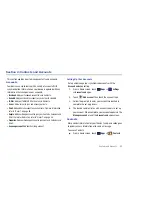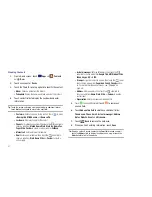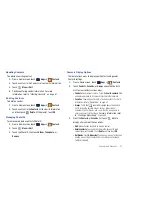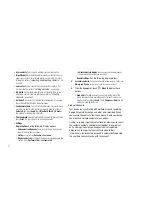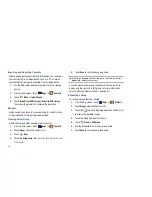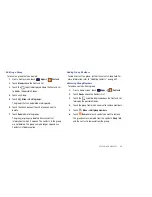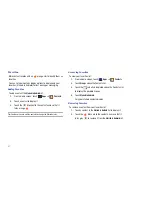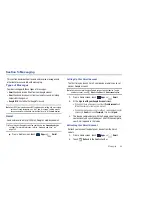Entering Text 34
Changing the Input Method
When entering text, you can select the text input method.
1.
Touch
Configure input methods
in the Status bar.
The Configure input methods pop-up displays.
2.
Touch an input method to activate it.
3.
Touch
to display that input method’s settings.
For more information, refer to
“Configure Input Methods”
on
page 145.
Entering Text Using Swype
Swype is a new way to enter text on touch screens. Instead of
touching each key, use your finger to trace over each letter of a
word. For each word, place your finger on the first letter and glide
to the subsequent letters, lifting on the last letter.
This example shows how to enter the word “this”. Put your finger
down on the “t” and, without lifting, glide it to the “h”, then to the
“i”, then over to the “s”.
Here are a few tips to get you started:
•
Spacing is automatic
: When you finish a word, just lift your finger and
start the next word.
•
Double letters
: Just “scribble” on the key.
•
Capitalization
: Swype recognizes and capitalizes the first word of
sentences. If you want to capitalize a word that is not at the beginning
of a sentence, just glide above the keyboard before gliding over the
next letter.
•
Contractions
: Swype recognizes most words that include an
apostrophe; just swype the letters of the word, including the
apostrophe.
•
Punctuation
: Touch and hold a key to view a punctuation menu and
make a selection.