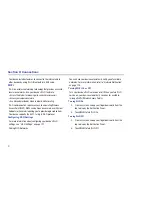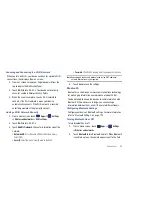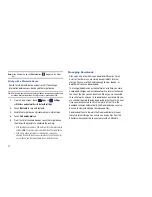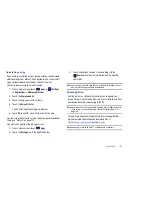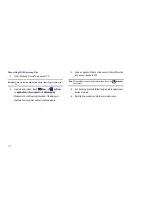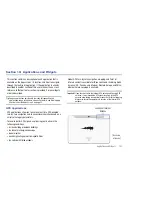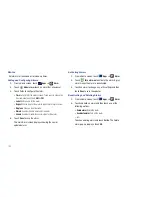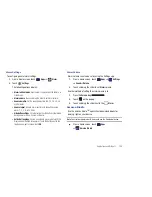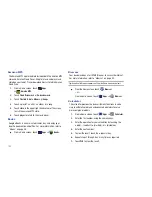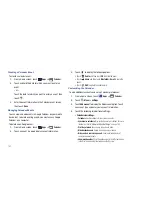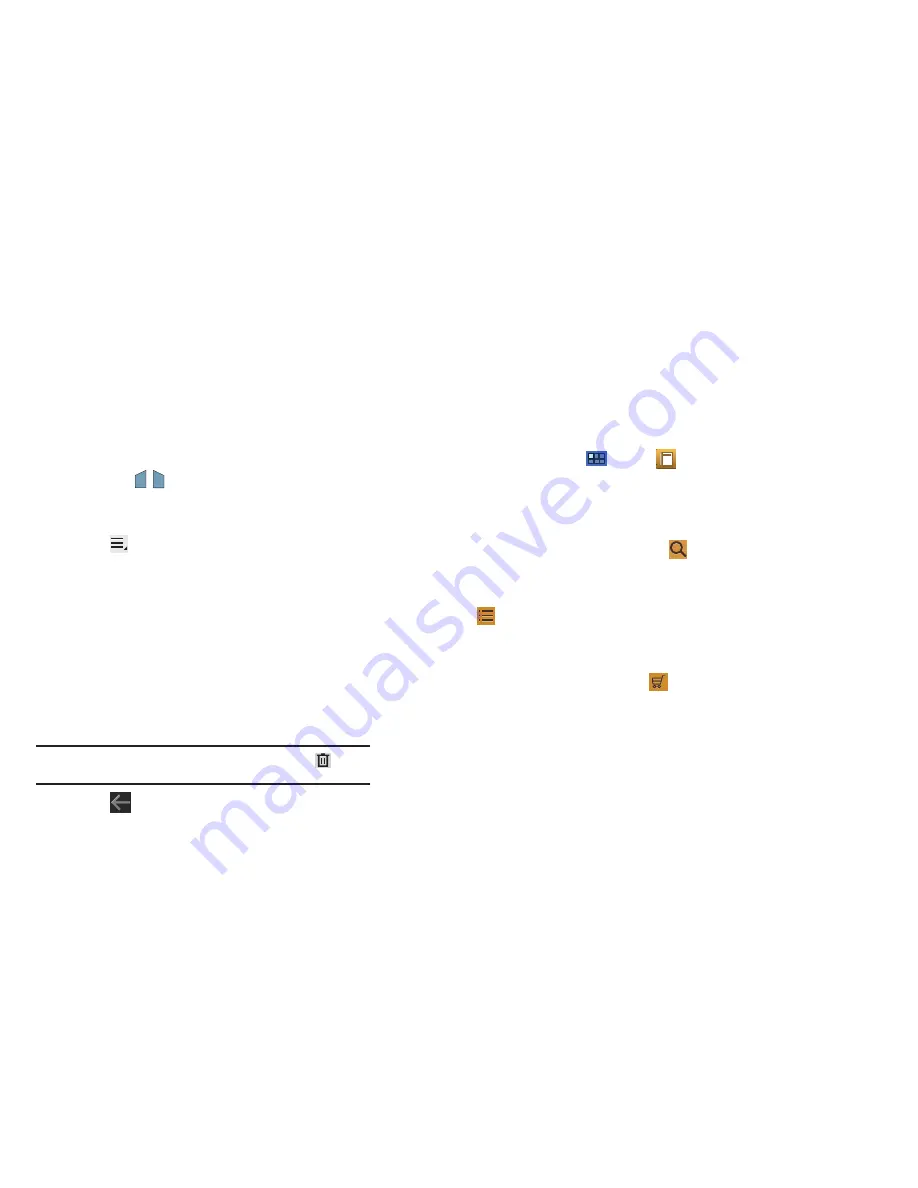
Applications and Widgets 110
4.
Touch and hold a word in a book to display the following
options:
Copy
,
Highlight
,
Memo
, and
Search
. Touch and
drag either
tab to select more or less text. Select
Memo
and use the keyboard to create a memo about the
selected text.
5.
Touch
Menu
for these options:
• Table of contents
: Displays a table of contents for the book. Touch
an entry to display that page in the book.
• Bookmarks
: Displays bookmarked pages. Touch an entry to
display that page in the book.
• Highlights
: Displays pages on which highlights have been made.
• Memos
: Displays pages on which memos have been created and
the memo text.
• Drawings
: Displays pages on which drawings have been made.
• Information
: Displays various information about the book, such as
author, format, size, and download date.
Note:
For Bookmarks, Highlights, Memos, and Drawings, touch
Delete
and then touch entries or
Select all
to delete entries.
6.
Touch
Back
to return to the eBook main screen.
Managing Your Books
1.
From a Home screen, touch
Apps
➔
eBook
.
2.
In the Application bar, on the upper left of the eBook main
screen, touch
All
to display all books and PDFs,
Book
to
display only books, and
to display only PDFs.
3.
To find a book by title or author name, touch
Search
,
use the keypad to enter a key word or phrase to search for,
and touch
Go
on the keypad to search.
4.
Touch
List
to view your books in a list mode. Then
touch
Recent
,
Title
,
Authors
, or
Categories
to view your
books in a different way.
5.
To add more books to your library, touch
Shop
.
A pop-up displays several book sellers and their internet
webpage addresses. Touch a link to shop for more books,
touch
Add store
to add a new webpage, or touch Delete to
delete one or more of the existing webpage entries.