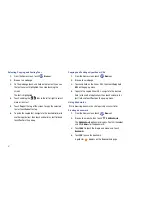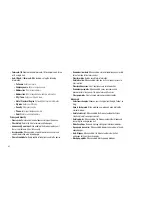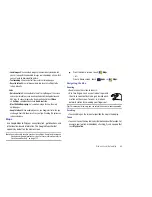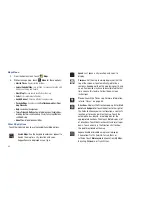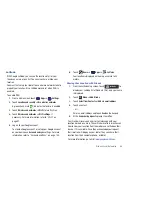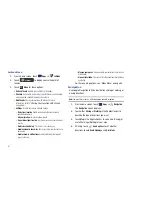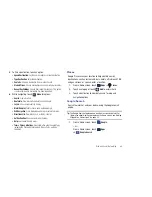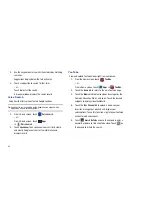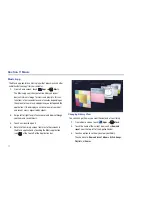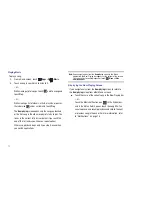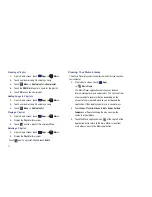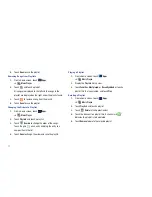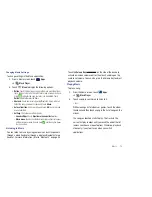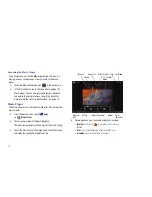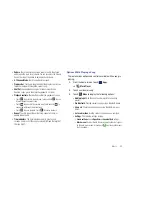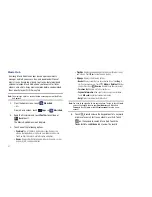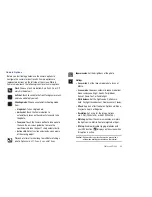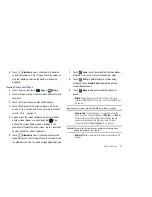75
Creating a Playlist
1.
From a Home screen, touch
Apps
➔
Music
.
2.
Touch an album or song list and play a song.
3.
Touch
Menu
➔
Add to playlist
➔
New playlist
.
4.
Touch the
NAME
field to enter a name for the playlist.
5.
Touch
OK
to save the new playlist.
Adding Songs to Playlists
1.
From a Home screen, touch
Apps
➔
Music
.
2.
Touch an album or song list and play a song.
3.
Touch
Menu
➔
Add to playlist
.
Playing a Playlist
1.
From a Home screen, touch
Apps
➔
Music
.
2.
Display the
Playlists
library view.
3.
Touch
next to a playlist title and touch
Play
.
Deleting a Playlist
1.
From a Home screen, touch
Apps
➔
Music
.
2.
Display the
Playlists
library view.
Touch
next to a playlist title and touch
Delete
.
Viewing Your Music Library
The Music Player plays music and other audio files that you copy from
your computer.
1.
From a Home screen, touch
Apps
➔
Music Player
.
The Music Player application searches your device’s
internal storage for music and playlists. This can take from
a few seconds to several minutes, depending on the
amount of new music added since you last opened the
application. It then displays your music in several ways
2.
Touch
Songs
,
Playlists
,
Albums
,
Artists
,
Genres
,
Folders
,
Composers
, or
Years
to change the way you view the
contents of your library.
3.
Touch the Music application icon
at the top-left of the
Application bar to return to the main Music screen from
most other screens in the Music application.