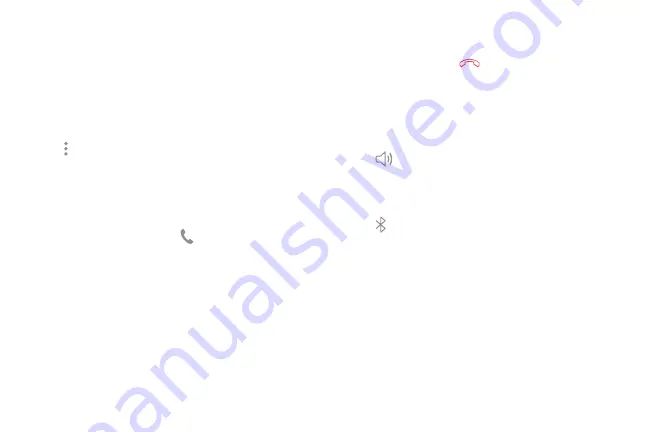
87
Apps
While on a Call
Adjust the Call Volume
►
Press the
Volume
keys to increase or decrease the
volume.
– or –
Tap
More options
>
Turn on extra volume
to
quickly add more volume to the incoming audio.
Multitasking
If you exit the call screen and return to a Home screen,
your active call is indicated by
Call
on the Status bar.
This lets you continue with your current call and do
something else, such as access the contacts list, view a
recent email, or locate a picture.
To return to the call screen:
►
Drag the Status bar down to display the Notification
panel, and then tap
Call notification
.
To end a call from any application:
►
Drag the Status bar down to display the Notification
panel, and then tap
End call
.
Switch to Headset or Speaker
Listen to the call using the speaker or through a
Bluetooth headset (not included).
►
Tap
Speaker
to hear the caller using the
speaker.
– or –
Tap
Bluetooth
to hear the caller using a
Bluetooth headset.
Summary of Contents for GALAXY J7 V
Page 8: ...Learn about your mobile device s special features Special Features ...
Page 11: ...Set Up Your Device Learn how to set up your device for the first time ...
Page 26: ...Learn About Your Device 19 Home Screen Status bar Home screen indicator App shortcuts ...
Page 29: ...Learn About Your Device 22 Notifications Settings Quick settings View all Notification cards ...
Page 91: ...84 Apps Phone Video call Hide the keypad More options Voice command Voicemail Call ...
Page 100: ...93 Apps Phone Settings To access settings From a Home screen tap Phone More options Settings ...
Page 141: ...Display Configure your display s brightness screen timeout delay and other display settings ...
Page 174: ...Other Settings Configure features on your device that make it easier to use ...
Page 176: ...Additional resources for your device Getting Help ...
Page 178: ...View legal information for your device Legal ...






























