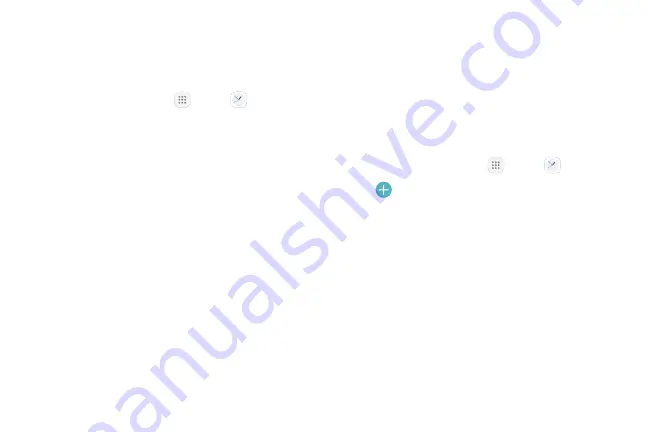
54
Apps
Clock
The Clock app offers features for keeping track of time
and setting alarms.
1. From a Home screen, tap
Apps
>
Clock
.
2. Tap a tab to use a feature:
•
Alarm
: Set an alarm to ring at a specific time.
•
World clock
: View the time of day or night in
other parts of the world. World clock displays
time in hundreds of different cities, within all
24 time zones around the world.
•
Stopwatch
: Measure intervals of time.
•
Timer
: Use a timer to count down to an event
based on a preset time length (hours, minutes,
and seconds).
Alarm
Set an alarm to ring at a specific time.
Create an Alarm
Create an alarm event. You can set one-time or
recurring alarms, and choose options for how to be
notified.
1. From a Home screen, tap
Apps
>
Clock
.
2. Tap
Add alarm
.
3. Tap the following items to configure an alarm:
•
Date
: Choose the day for this alarm.
•
Time
: Set a time for the alarm.
•
Repeat
: Choose when to repeat the alarm.
•
Alarm name
: Enter a name for the alarm.
•
Snooze
: Allow snoozing. Set interval and repeat
values for the alarm while snoozing.
Summary of Contents for GALAXY J7 V
Page 8: ...Learn about your mobile device s special features Special Features ...
Page 11: ...Set Up Your Device Learn how to set up your device for the first time ...
Page 26: ...Learn About Your Device 19 Home Screen Status bar Home screen indicator App shortcuts ...
Page 29: ...Learn About Your Device 22 Notifications Settings Quick settings View all Notification cards ...
Page 91: ...84 Apps Phone Video call Hide the keypad More options Voice command Voicemail Call ...
Page 100: ...93 Apps Phone Settings To access settings From a Home screen tap Phone More options Settings ...
Page 141: ...Display Configure your display s brightness screen timeout delay and other display settings ...
Page 174: ...Other Settings Configure features on your device that make it easier to use ...
Page 176: ...Additional resources for your device Getting Help ...
Page 178: ...View legal information for your device Legal ...






























