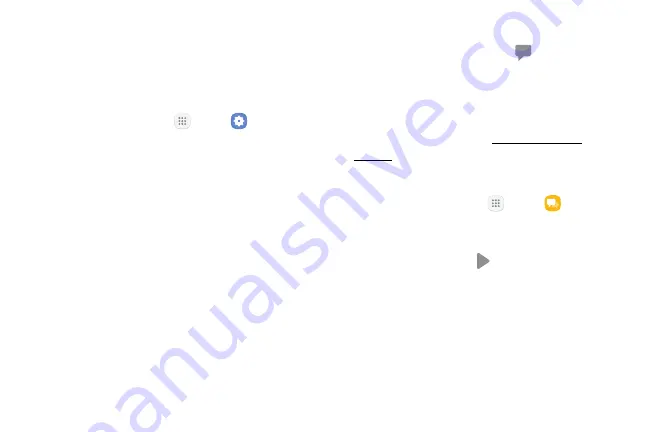
79
Apps
Send SOS Messages
Send a message with your location to designated
contacts when you are in an emergency situation.
To enable SOS messages:
1. From a Home screen, tap
Apps
>
Settings
.
2. Tap
Privacy and emergency
>
Send SOS messages
,
and
On/Off
to enable this feature.
3. Tap
Send messages to
>
Add
and add recipients by
creating new contacts or selecting from Contacts.
•
To include a picture from your front and
rear camera in your SOS messages, tap
Attach pictures
.
•
To include a 5 second audio recording in your
SOS message, tap
Attach audio recording
.
To send an SOS message:
►
Press the
Power
key quickly three times.
View New Messages
When you receive a new message,
New message
appears on the Status bar.
To view the message:
►
Open the Notification panel and tap the message.
For more information, see
.
– or –
From a Home screen, tap
Apps
>
Messages
,
and then tap the new message to view it.
•
To play a multimedia message attachment
(audio or video), tap
Play
.
•
To scroll through the list of messages, swipe up
or down the page.
Summary of Contents for GALAXY J7 V
Page 8: ...Learn about your mobile device s special features Special Features ...
Page 11: ...Set Up Your Device Learn how to set up your device for the first time ...
Page 26: ...Learn About Your Device 19 Home Screen Status bar Home screen indicator App shortcuts ...
Page 29: ...Learn About Your Device 22 Notifications Settings Quick settings View all Notification cards ...
Page 91: ...84 Apps Phone Video call Hide the keypad More options Voice command Voicemail Call ...
Page 100: ...93 Apps Phone Settings To access settings From a Home screen tap Phone More options Settings ...
Page 141: ...Display Configure your display s brightness screen timeout delay and other display settings ...
Page 174: ...Other Settings Configure features on your device that make it easier to use ...
Page 176: ...Additional resources for your device Getting Help ...
Page 178: ...View legal information for your device Legal ...






























