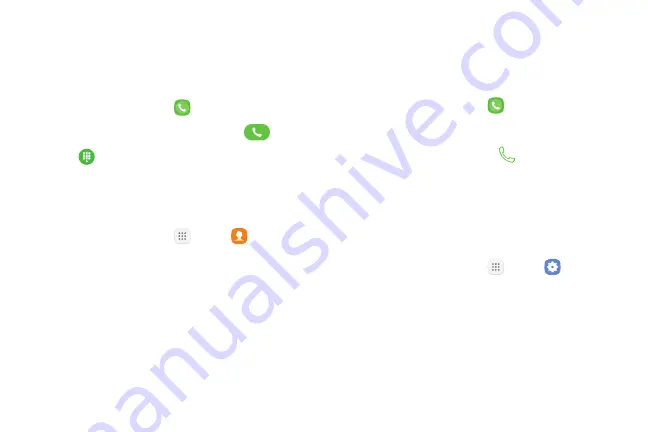
85
Apps
Make a Call
You can make a call from a Home screen.
Using the Dialer
1. From a Home screen, tap
Phone
.
2. Enter a number on the keypad and tap
Call
.
•
Tap
Keypad
if the keypad is not displayed.
From Contacts
To make a call from Contacts.
1. From a Home screen, tap
Apps
>
Contacts
.
2. Swipe your finger across a contact to the right to
call the contact.
From Recents
All incoming, outgoing, and missed calls are recorded
in the Call log. If the number or caller is listed in your
contacts list, the associated name is also displayed.
1. From a Home screen, tap
Phone
.
2. Tap
Recents
. A list of recent calls is displayed.
3. Tap a contact, and then tap
Call
.
Direct Calls
Call the contact whose call log, message, or contact
details are currently on the screen by bringing the
device close to your ear.
1. From a Home screen, tap
Apps
>
Settings
.
2. Tap
Advanced features
> Direct call, and tap
On/Off
to enable.
Summary of Contents for GALAXY J7 V
Page 8: ...Learn about your mobile device s special features Special Features ...
Page 11: ...Set Up Your Device Learn how to set up your device for the first time ...
Page 26: ...Learn About Your Device 19 Home Screen Status bar Home screen indicator App shortcuts ...
Page 29: ...Learn About Your Device 22 Notifications Settings Quick settings View all Notification cards ...
Page 91: ...84 Apps Phone Video call Hide the keypad More options Voice command Voicemail Call ...
Page 100: ...93 Apps Phone Settings To access settings From a Home screen tap Phone More options Settings ...
Page 141: ...Display Configure your display s brightness screen timeout delay and other display settings ...
Page 174: ...Other Settings Configure features on your device that make it easier to use ...
Page 176: ...Additional resources for your device Getting Help ...
Page 178: ...View legal information for your device Legal ...






























