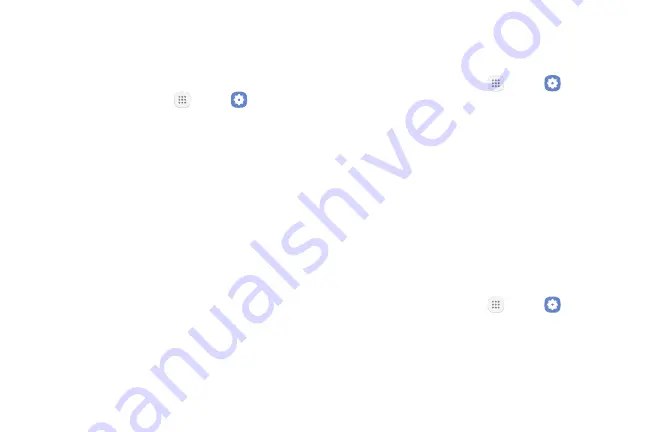
Settings
137
Icon Frames
You can show icons with shaded frames to make them
stand out on the Home screen and Apps list screen.
1.
From a Home screen, tap
Apps
>
Settings
.
2.
Tap
Display
>
Icon frames
and choose one of the
following options:
•
Icons only
: Show icons only.
•
Icons with frames
: Show icons with shaded
frames.
3.
Tap
Done
.
Status Bar
Configure display options for the Status bar.
1.
From a Home screen, tap
Apps
>
Settings
.
2.
Tap
Display
>
Status bar
.
•
Tap
Show recent notifications only
to display
only the three most recent notification icons on
the Status bar.
•
Tap
Show battery percentage
to display the
battery charge percentage next to the battery
icon on the Status bar.
Screen Timeout
Turn the screen off after a set amount of time.
1.
From a Home screen, tap
Apps
>
Settings
.
2.
Tap
Display
>
Screen timeout
and choose a time
period.
Summary of Contents for GALAXY J7 V
Page 8: ...Learn about your mobile device s special features Special Features ...
Page 11: ...Set Up Your Device Learn how to set up your device for the first time ...
Page 26: ...Learn About Your Device 19 Home Screen Status bar Home screen indicator App shortcuts ...
Page 29: ...Learn About Your Device 22 Notifications Settings Quick settings View all Notification cards ...
Page 91: ...84 Apps Phone Video call Hide the keypad More options Voice command Voicemail Call ...
Page 100: ...93 Apps Phone Settings To access settings From a Home screen tap Phone More options Settings ...
Page 141: ...Display Configure your display s brightness screen timeout delay and other display settings ...
Page 174: ...Other Settings Configure features on your device that make it easier to use ...
Page 176: ...Additional resources for your device Getting Help ...
Page 178: ...View legal information for your device Legal ...






























