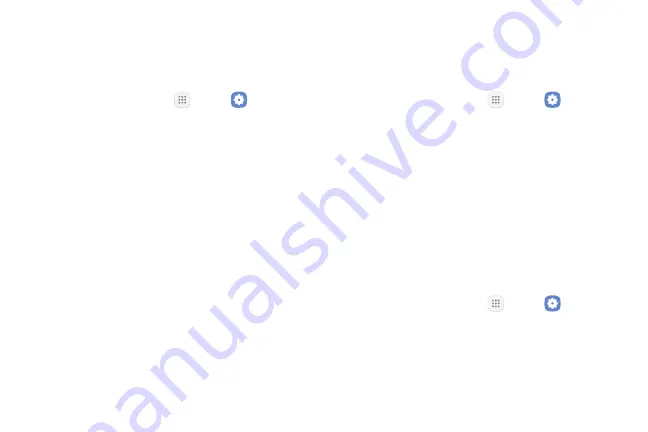
Settings
125
Sound Mode
You can switch between sound modes, while preserving
the individual sound settings you have made.
1.
From a Home screen, tap
Apps
>
Settings
.
2.
Tap
Sounds and vibration
>
Sound mode
, and then
choose a mode:
•
Sound
: Use the sounds, vibrations, and volume
levels you have chosen in Sound settings for
notifications and alerts.
•
Vibrate
: Vibrate for notifications and alerts. This
uses the Vibration intensity you choose in Sound
settings.
•
Mute
: Mute all sounds and notifications.
Easy Mute
Mute sounds and video by covering the screen or
turning over the device.
1.
From a Home screen, tap
Apps
>
Settings
.
2.
Tap
Advanced features
>
Easy mute
, and tap
On/Off
to enable.
Vibrations
Configure your device’s vibrations.
Vibrate While Ringing
Your device can vibrate in addition to ringing when you
receive a call.
1.
From a Home screen, tap
Apps
>
Settings
.
2.
Tap
Sounds and vibration
>
Vibrate while ringing
to enable this option.
Summary of Contents for GALAXY J7 V
Page 8: ...Learn about your mobile device s special features Special Features ...
Page 11: ...Set Up Your Device Learn how to set up your device for the first time ...
Page 26: ...Learn About Your Device 19 Home Screen Status bar Home screen indicator App shortcuts ...
Page 29: ...Learn About Your Device 22 Notifications Settings Quick settings View all Notification cards ...
Page 91: ...84 Apps Phone Video call Hide the keypad More options Voice command Voicemail Call ...
Page 100: ...93 Apps Phone Settings To access settings From a Home screen tap Phone More options Settings ...
Page 141: ...Display Configure your display s brightness screen timeout delay and other display settings ...
Page 174: ...Other Settings Configure features on your device that make it easier to use ...
Page 176: ...Additional resources for your device Getting Help ...
Page 178: ...View legal information for your device Legal ...






























