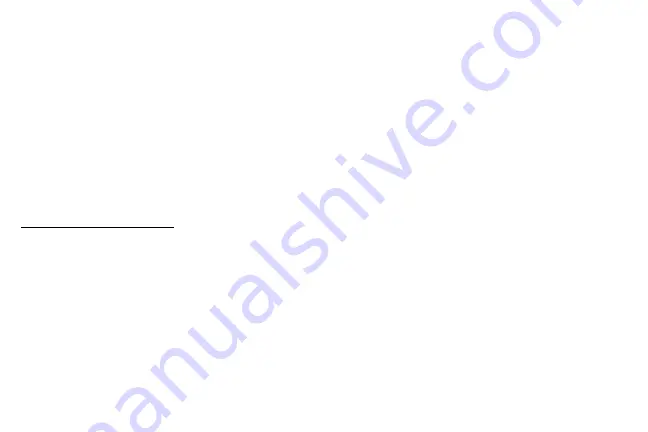
Set Up Your Device
11
Lock or Unlock Your Device
Use your device’s screen lock features to secure your
device.
By default, the device locks automatically when the
screen times out.
To lock the device:
►
Press the
Power
key.
The default Screen lock on your device is Swipe.
To choose a more secure screen lock, see
.
To unlock the device:
►
Press the
Power
key or
Home
key, and then drag
your finger across the screen.
Restart the Device
If your device stops responding to taps or finger
gestures and you are unable to turn it off, you can
restart your device.
►
Press and hold the
Power
key and the
Volume down
key at the same time for more than
seven seconds.
Set Up Your Device
Use the Set Up Wizard
The first time you turn your device on, a Welcome
screen is displayed. It guides you through the basics of
setting up your device.
Follow the prompts to choose a default language,
connect to a Wi-Fi
®
network, set up accounts, choose
location services, learn about your device’s features,
and more.
Summary of Contents for GALAXY J7 V
Page 8: ...Learn about your mobile device s special features Special Features ...
Page 11: ...Set Up Your Device Learn how to set up your device for the first time ...
Page 26: ...Learn About Your Device 19 Home Screen Status bar Home screen indicator App shortcuts ...
Page 29: ...Learn About Your Device 22 Notifications Settings Quick settings View all Notification cards ...
Page 91: ...84 Apps Phone Video call Hide the keypad More options Voice command Voicemail Call ...
Page 100: ...93 Apps Phone Settings To access settings From a Home screen tap Phone More options Settings ...
Page 141: ...Display Configure your display s brightness screen timeout delay and other display settings ...
Page 174: ...Other Settings Configure features on your device that make it easier to use ...
Page 176: ...Additional resources for your device Getting Help ...
Page 178: ...View legal information for your device Legal ...






























