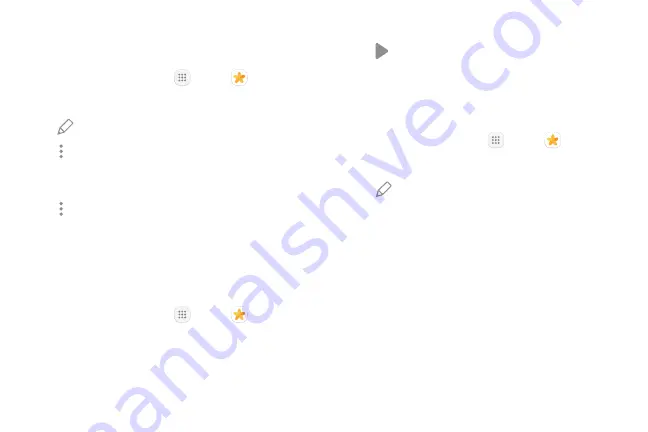
68
Apps
Edit Pictures
You can edit pictures stored on your device.
1. From a Home screen, tap
Apps
>
Gallery
.
2. Tap a picture to view it.
•
Edit
: View and use the editing tools.
•
More options
>
Details
: View and edit
information about the picture, including the
date created, location, and properties.
•
More options
>
Rotate left
or
Rotate right
:
Rotate the picture.
Play Video
You can play videos stored on your device.
1. From a Home screen, tap
Apps
>
Gallery
.
2. Tap a folder or category to open it.
3. Tap a video to view it.
4. Tap
Play video
to play the video.
Edit Video
You can trim segments of a video.
1. From a Home screen, tap
Apps
>
Gallery
.
2. Tap a video to view it.
3. Tap
Edit
and tap an option.
4. Use the sliders at the bottom of the screen to trim
the video. Move the left bracket to the desired
starting point, and then move the right bracket to
the desired ending point.
5. Tap
Save
to save your new video.
Summary of Contents for GALAXY J7 V
Page 8: ...Learn about your mobile device s special features Special Features ...
Page 11: ...Set Up Your Device Learn how to set up your device for the first time ...
Page 26: ...Learn About Your Device 19 Home Screen Status bar Home screen indicator App shortcuts ...
Page 29: ...Learn About Your Device 22 Notifications Settings Quick settings View all Notification cards ...
Page 91: ...84 Apps Phone Video call Hide the keypad More options Voice command Voicemail Call ...
Page 100: ...93 Apps Phone Settings To access settings From a Home screen tap Phone More options Settings ...
Page 141: ...Display Configure your display s brightness screen timeout delay and other display settings ...
Page 174: ...Other Settings Configure features on your device that make it easier to use ...
Page 176: ...Additional resources for your device Getting Help ...
Page 178: ...View legal information for your device Legal ...






























