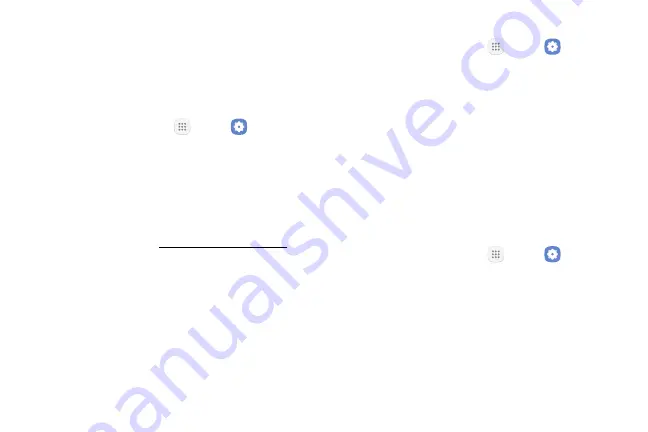
Settings
136
Home Screen
Customize your Home screen by adding application
shortcuts, widgets, folders, and using wallpapers.
To customize Home screen:
1.
From a Home screen, tap
Apps
>
Settings
.
2.
Tap
Display
>
Home screen
.
– or –
►
From a Home screen, either touch and hold an
empty space on a screen or pinch the screen.
For more information, see
Easy Mode
Switch between the default screen layout and a simpler
layout. The Easy mode layout has larger text and icons,
making for a more straightforward visual experience.
To enable Easy mode:
1.
From a Home screen, tap
Apps
>
Settings
.
2.
Tap
Easy mode
.
3.
Tap
Easy mode
to enable this feature.
•
When Easy mode is enabled, you can swipe
down the page and select which apps you want
to display on the Home screens.
4. Tap the apps you want to add or remove.
5.
Tap
Done
to save your settings.
To disable Easy mode:
1.
From a Home screen, tap
Apps
>
Settings
.
2.
Tap
Easy mode
>
Standard mode
.
3.
Tap
Done
to exit Easy mode.
Summary of Contents for GALAXY J7 V
Page 8: ...Learn about your mobile device s special features Special Features ...
Page 11: ...Set Up Your Device Learn how to set up your device for the first time ...
Page 26: ...Learn About Your Device 19 Home Screen Status bar Home screen indicator App shortcuts ...
Page 29: ...Learn About Your Device 22 Notifications Settings Quick settings View all Notification cards ...
Page 91: ...84 Apps Phone Video call Hide the keypad More options Voice command Voicemail Call ...
Page 100: ...93 Apps Phone Settings To access settings From a Home screen tap Phone More options Settings ...
Page 141: ...Display Configure your display s brightness screen timeout delay and other display settings ...
Page 174: ...Other Settings Configure features on your device that make it easier to use ...
Page 176: ...Additional resources for your device Getting Help ...
Page 178: ...View legal information for your device Legal ...






























