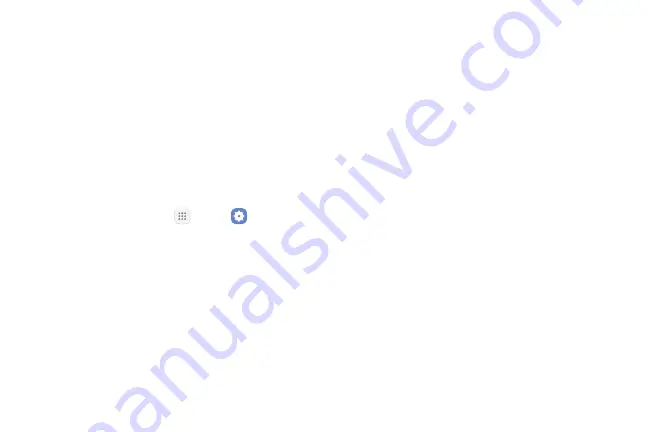
Settings
118
Location
Some apps, such as Google Maps, may require
one or more location services be turned on for full
functionality.
Locating Method
Before using any features that require location
assistance, you must enable your device’s location
services.
1.
From a Home screen, tap
Apps
>
Settings
.
2.
Tap
Location
.
3.
Tap
On/Off
to turn on Location services.
4.
Tap
Locating method
to select how your location is
determined:
•
High accuracy
: Uses GPS, Wi‑Fi, and mobile
networks.
•
Battery saving
: Uses Wi‑Fi and mobile networks
(no GPS).
•
Phone only
: Uses GPS only.
5.
Tap
Improve accuracy
to use other connections for
determining your location:
•
Wi-Fi scanning
: Allow apps and services to scan
for Wi-Fi networks automatically, even when
Wi‑Fi is turned off.
•
Bluetooth scanning
: Allow apps to scan for and
connect to nearby devices automatically through
Bluetooth, even when Bluetooth is turned off.
Summary of Contents for GALAXY J7 V
Page 8: ...Learn about your mobile device s special features Special Features ...
Page 11: ...Set Up Your Device Learn how to set up your device for the first time ...
Page 26: ...Learn About Your Device 19 Home Screen Status bar Home screen indicator App shortcuts ...
Page 29: ...Learn About Your Device 22 Notifications Settings Quick settings View all Notification cards ...
Page 91: ...84 Apps Phone Video call Hide the keypad More options Voice command Voicemail Call ...
Page 100: ...93 Apps Phone Settings To access settings From a Home screen tap Phone More options Settings ...
Page 141: ...Display Configure your display s brightness screen timeout delay and other display settings ...
Page 174: ...Other Settings Configure features on your device that make it easier to use ...
Page 176: ...Additional resources for your device Getting Help ...
Page 178: ...View legal information for your device Legal ...






























