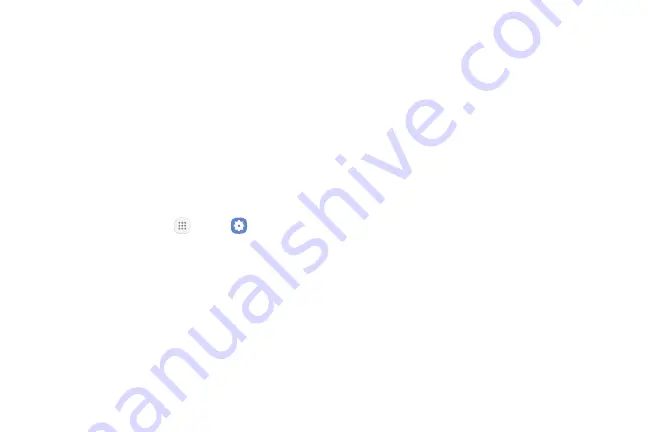
Settings
120
Activate Wi-Fi Calling
Wi-Fi Calling lets your device make and receive voice
and video calls over a Wi-Fi Internet connection
when your 4G coverage is weak or there is no cellular
coverage.
Texts and multimedia messages over Wi‑Fi can also be
sent and received just like when you use these services
on a cellular network. For Wi‑Fi calling to work, you
need to activate Advanced Calling first.
To activate Wi-Fi Calling:
1.
From a Home screen, tap
Apps
>
Settings
.
2.
Tap
Advanced calling
.
3.
Tap
Activate Wi-Fi calling
.
4. Enter a valid emergency address. This will be used
whenever an emergency call is placed over Wi‑Fi.
Once the address is saved successfully, Wi-Fi
Calling is turned on.
•
Voice and video calls will now be able to go
over Wi-Fi when your cellular network coverage
is weak or if you don’t have cellular network
coverage in your area.
Note
: You must be connected to a Wi‑Fi network for
this feature to work.
Summary of Contents for GALAXY J7 V
Page 8: ...Learn about your mobile device s special features Special Features ...
Page 11: ...Set Up Your Device Learn how to set up your device for the first time ...
Page 26: ...Learn About Your Device 19 Home Screen Status bar Home screen indicator App shortcuts ...
Page 29: ...Learn About Your Device 22 Notifications Settings Quick settings View all Notification cards ...
Page 91: ...84 Apps Phone Video call Hide the keypad More options Voice command Voicemail Call ...
Page 100: ...93 Apps Phone Settings To access settings From a Home screen tap Phone More options Settings ...
Page 141: ...Display Configure your display s brightness screen timeout delay and other display settings ...
Page 174: ...Other Settings Configure features on your device that make it easier to use ...
Page 176: ...Additional resources for your device Getting Help ...
Page 178: ...View legal information for your device Legal ...






























