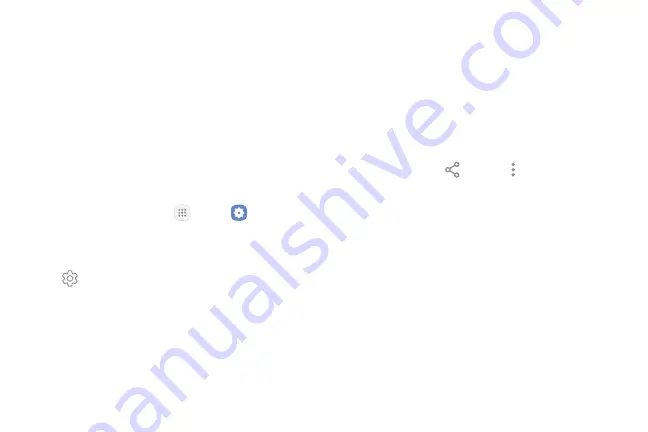
Settings
109
3.
Tap the name of the target device when you see it
displayed in the Bluetooth devices section.
•
Your device automatically tries to pair with the
target device. If automatic pairing fails, enter
the passcode supplied with the target device.
Rename a Paired Device
Once you have paired your device to another device,
you can rename the paired device to make it easier to
recognize.
1.
From a Home screen, tap
Apps
>
Settings
.
2.
Tap
Bluetooth
, and then tap
On/Off
to turn on
Bluetooth.
3.
Tap
Settings
next to the previously paired
device, and then tap
Rename
.
4.
Enter a new name, and tap
Rename
.
Send and Receive Data
with Bluetooth
Use Bluetooth to transfer information between your
phone and another Bluetooth‑enabled device.
Send Data Using Bluetooth
Share data with another device using Bluetooth.
1.
From an app, tap
Share
or
More options
>
Share
.
•
Sharing options may vary.
2.
Tap
Bluetooth
and follow the prompts.
Summary of Contents for GALAXY J7 V
Page 8: ...Learn about your mobile device s special features Special Features ...
Page 11: ...Set Up Your Device Learn how to set up your device for the first time ...
Page 26: ...Learn About Your Device 19 Home Screen Status bar Home screen indicator App shortcuts ...
Page 29: ...Learn About Your Device 22 Notifications Settings Quick settings View all Notification cards ...
Page 91: ...84 Apps Phone Video call Hide the keypad More options Voice command Voicemail Call ...
Page 100: ...93 Apps Phone Settings To access settings From a Home screen tap Phone More options Settings ...
Page 141: ...Display Configure your display s brightness screen timeout delay and other display settings ...
Page 174: ...Other Settings Configure features on your device that make it easier to use ...
Page 176: ...Additional resources for your device Getting Help ...
Page 178: ...View legal information for your device Legal ...






























