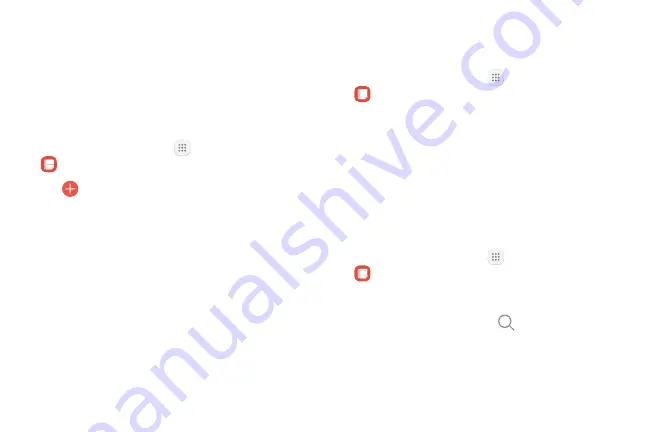
97
Apps
Samsung Notes
Use Samsung Notes to write and save notes.
Compose a Note
You can create notes using the Samsung Notes app.
1. From a Home screen, tap
Apps
>
Samsung Notes
.
2. Tap
Create
and type a note. Available options
include:
•
Text
: Use the keyboard to type text.
•
Pen
: Use your finger or a stylus (not included) to
write text.
•
Brush
: Create a drawing.
•
Image
: Insert an image into the note.
•
Voice
: Use your voice to insert text into the note.
3. When you are finished, tap
Save
.
Edit Notes
You can make edits to notes you create.
1. From a Home screen, tap
Apps
>
Samsung Notes
.
2. Tap a note to view it.
3. Tap the content and make edits.
4. When you are finished, tap
Save
.
Browse Notes
You can browse notes you create.
►
From a Home screen, tap
Apps
>
Samsung Notes
.
•
Browse note entries by swiping up or down.
•
To search for a note, tap
Search
.
Summary of Contents for GALAXY J7 V
Page 8: ...Learn about your mobile device s special features Special Features ...
Page 11: ...Set Up Your Device Learn how to set up your device for the first time ...
Page 26: ...Learn About Your Device 19 Home Screen Status bar Home screen indicator App shortcuts ...
Page 29: ...Learn About Your Device 22 Notifications Settings Quick settings View all Notification cards ...
Page 91: ...84 Apps Phone Video call Hide the keypad More options Voice command Voicemail Call ...
Page 100: ...93 Apps Phone Settings To access settings From a Home screen tap Phone More options Settings ...
Page 141: ...Display Configure your display s brightness screen timeout delay and other display settings ...
Page 174: ...Other Settings Configure features on your device that make it easier to use ...
Page 176: ...Additional resources for your device Getting Help ...
Page 178: ...View legal information for your device Legal ...






























