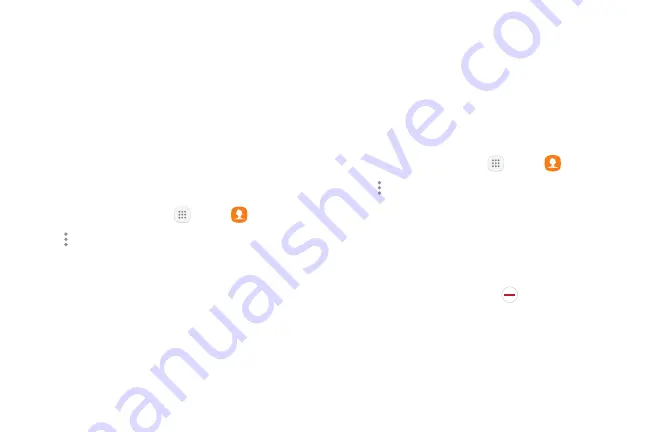
61
Apps
Groups
You can use groups to organize your contacts. Your
device comes with preloaded groups, and you can
create your own. You might create a group for your
family, for coworkers, or a team. Groups make it easy
to find contacts, and you can send messages to the
members of a group.
Create a Group
You can create your own contact groups.
1. From a Home screen, tap
Apps
>
Contacts
.
2. Tap
More options
>
Groups
.
3. Tap
Create
, and then tap fields to enter information
about the group:
•
Group name
: Enter a name for the new group.
•
Group ringtone
: Customize the sounds for the
group.
•
Add member
: Select contacts to add to the new
group, and then tap
Done
.
4. Tap
Save
.
Add to or Remove Contacts from a Group
You can add more contacts to a group, or remove
contacts.
1. From a Home screen, tap
Apps
>
Contacts
.
2. Tap
More options
>
Groups
, and then tap a group.
3. Tap
Edit
.
•
To add a contact, tap
Add member
, and then tap
the contacts you want to add. When finished,
tap
Done
.
•
To remove a contact, tap
Delete
next to a
contact.
4. Tap
Save
.
Summary of Contents for GALAXY J7 V
Page 8: ...Learn about your mobile device s special features Special Features ...
Page 11: ...Set Up Your Device Learn how to set up your device for the first time ...
Page 26: ...Learn About Your Device 19 Home Screen Status bar Home screen indicator App shortcuts ...
Page 29: ...Learn About Your Device 22 Notifications Settings Quick settings View all Notification cards ...
Page 91: ...84 Apps Phone Video call Hide the keypad More options Voice command Voicemail Call ...
Page 100: ...93 Apps Phone Settings To access settings From a Home screen tap Phone More options Settings ...
Page 141: ...Display Configure your display s brightness screen timeout delay and other display settings ...
Page 174: ...Other Settings Configure features on your device that make it easier to use ...
Page 176: ...Additional resources for your device Getting Help ...
Page 178: ...View legal information for your device Legal ...






























