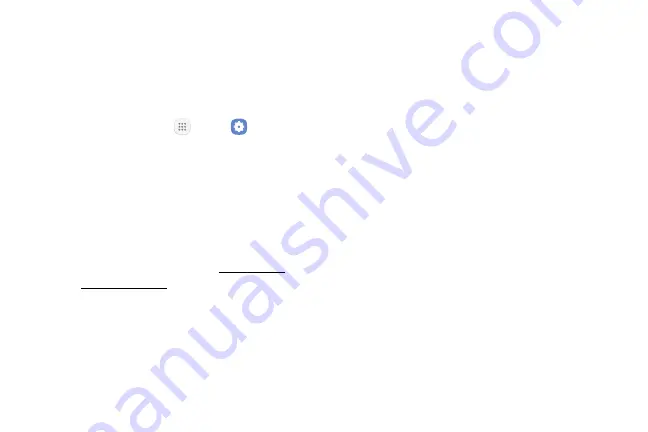
Settings
156
Advanced Security
Settings
Use these options to configure advanced security
settings.
1.
From a Home screen, tap
Apps
>
Settings
.
2.
Tap
Lock screen and security
>
Other security
settings
for the following advanced options:
•
Trust agents
: Perform selected actions when
trusted devices are connected.
-
To view Trust agents, set up a secured
screen lock (Password, PIN, or Pattern).
For more information, see
.
•
Pin windows
: Pin an app on your device screen,
preventing access to other features of your
device.
•
Usage data access
: View the applications that
can access your device’s usage history.
•
Notification access
: View the applications that
can access notifications you receive on your
device.
•
Do not disturb permission
: View which apps
have permission to change the Do not disturb
settings.
Summary of Contents for GALAXY J7 V
Page 8: ...Learn about your mobile device s special features Special Features ...
Page 11: ...Set Up Your Device Learn how to set up your device for the first time ...
Page 26: ...Learn About Your Device 19 Home Screen Status bar Home screen indicator App shortcuts ...
Page 29: ...Learn About Your Device 22 Notifications Settings Quick settings View all Notification cards ...
Page 91: ...84 Apps Phone Video call Hide the keypad More options Voice command Voicemail Call ...
Page 100: ...93 Apps Phone Settings To access settings From a Home screen tap Phone More options Settings ...
Page 141: ...Display Configure your display s brightness screen timeout delay and other display settings ...
Page 174: ...Other Settings Configure features on your device that make it easier to use ...
Page 176: ...Additional resources for your device Getting Help ...
Page 178: ...View legal information for your device Legal ...






























