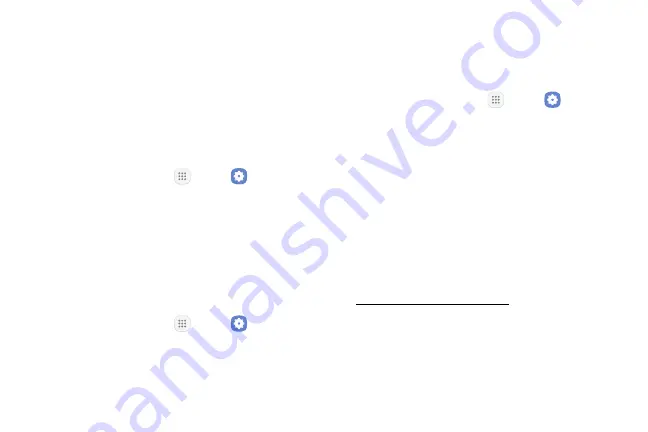
Settings
121
Nearby Device Scanning
Scan for nearby devices to connect to and set them
up easily. You receive a notification when there are
available devices to connect to. This function uses
Bluetooth Low Energy scanning even if Bluetooth is
turned off on your device.
To enable nearby device scanning:
1.
From a Home screen, tap
Apps
>
Settings
.
2.
Tap
More
>
Nearby device scanning
.
3.
Tap
On/Off
to enable the feature.
Phone Visibility
You can make your device visible to allow other devices
to find it and share content.
1.
From a Home screen, tap
Apps
>
Settings
.
2.
Tap
More
>
Phone visibility
, and then tap
On/Off
to turn on visibility.
Printing
Print images and documents to Samsung printers and
other compatible printers (not included).
1.
From a Home screen, tap
Apps
>
Settings
.
2.
Tap
More
>
Printing
.
3.
Tap
Download plug-in
, and follow the prompts to
add a print service.
Virtual Private Networks
(VPN)
Set up and manage your Virtual Private Networks
(VPNs). You must set a secured screen lock before
setting up a VPN. For more information,
see
Summary of Contents for GALAXY J7 V
Page 8: ...Learn about your mobile device s special features Special Features ...
Page 11: ...Set Up Your Device Learn how to set up your device for the first time ...
Page 26: ...Learn About Your Device 19 Home Screen Status bar Home screen indicator App shortcuts ...
Page 29: ...Learn About Your Device 22 Notifications Settings Quick settings View all Notification cards ...
Page 91: ...84 Apps Phone Video call Hide the keypad More options Voice command Voicemail Call ...
Page 100: ...93 Apps Phone Settings To access settings From a Home screen tap Phone More options Settings ...
Page 141: ...Display Configure your display s brightness screen timeout delay and other display settings ...
Page 174: ...Other Settings Configure features on your device that make it easier to use ...
Page 176: ...Additional resources for your device Getting Help ...
Page 178: ...View legal information for your device Legal ...






























