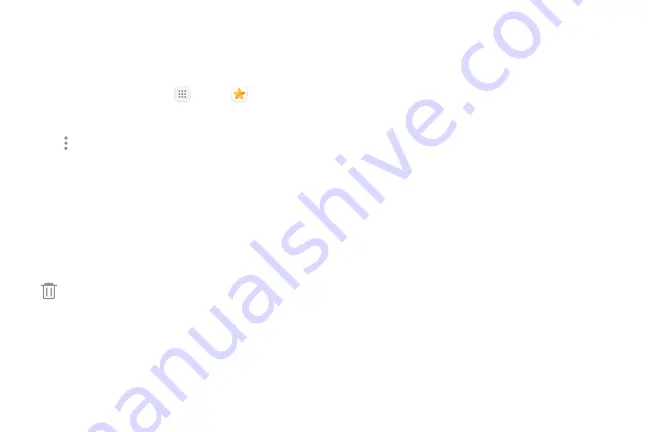
70
Apps
Delete Pictures and Videos
You can delete pictures and videos stored on your
device.
1. From a Home screen, tap
Apps
>
Gallery
.
2. Tap a folder to open it.
3. Tap
More options
>
Edit
.
4. Tap pictures and videos to select them, or tap the
All
checkbox at the top of the screen to select all
pictures and videos.
5. Tap
Delete
, and confirm when prompted.
– or –
When viewing a single picture or video, tap
Delete
.
Take a Screenshot
Capture an image of your screen. It will automatically
create a Screenshots album in the Gallery app.
►
From any screen, press and hold the
Power
and
Home
keys.
Summary of Contents for GALAXY J7 V
Page 8: ...Learn about your mobile device s special features Special Features ...
Page 11: ...Set Up Your Device Learn how to set up your device for the first time ...
Page 26: ...Learn About Your Device 19 Home Screen Status bar Home screen indicator App shortcuts ...
Page 29: ...Learn About Your Device 22 Notifications Settings Quick settings View all Notification cards ...
Page 91: ...84 Apps Phone Video call Hide the keypad More options Voice command Voicemail Call ...
Page 100: ...93 Apps Phone Settings To access settings From a Home screen tap Phone More options Settings ...
Page 141: ...Display Configure your display s brightness screen timeout delay and other display settings ...
Page 174: ...Other Settings Configure features on your device that make it easier to use ...
Page 176: ...Additional resources for your device Getting Help ...
Page 178: ...View legal information for your device Legal ...






























