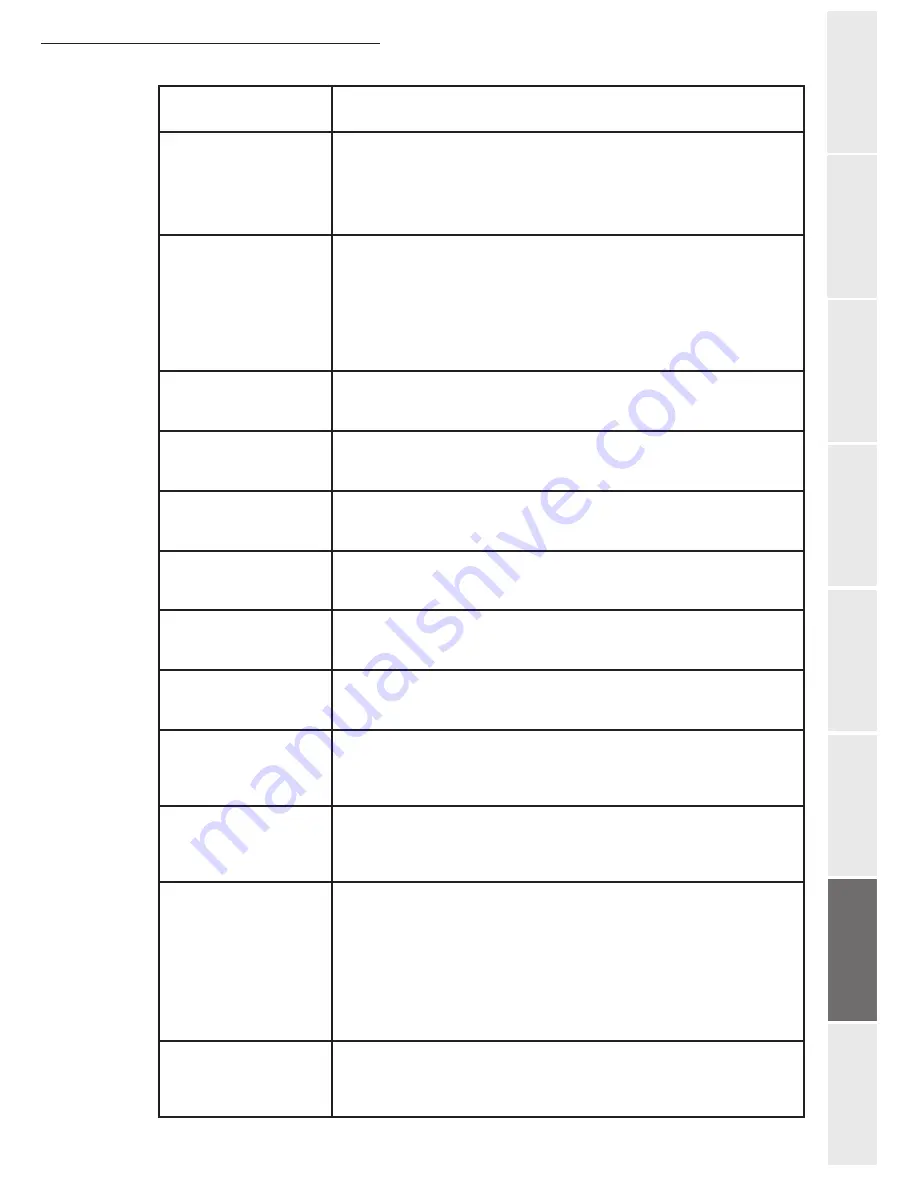
Maintenance
6-29
O
peration
Setting your
m
a
chine
Getting started
Directory
Maintena
n
ce
Safety
Conten
ts
In
stallation
Check waste
toner box
This message warns following two cases. Install the new waste
toner box.
The waste toner box is not installed.
The waste toner box is full.
Clean printer
Press GO
Please clean the inside of the printer. See
Cleaning the Printer on
page
6-16.
This message will be displayed when replacing the toner
container after the message Replace toner C, M, Y, K is
displayed. After cleaning the inside of the printer, press
[GO]
and
the printer will be ready for printing.
Close duplexer
rear unit
The rear unit of the optional duplexer is open. Close the duplexer
rear unit.
Close duplexer
top cover
The top cover of the optional duplexer is open. Close the duplexer
top cover.
Close paper
transfer unit
The paper transfer unit is open. Close the paper transfer unit.
Close
left cover
The left cover of the printer is open. Close the left cover.
Close
rear cover
The rear cover of the printer is open. Close the printer rear cover.
Close
top cover
The top cover of the printer is open. Close the printer top cover.
Duplex disabled
Press GO
You attempted to print with a paper size and paper type that
cannot be used for duplex printing. Press
[GO]
to print onto
one-side of the paper only
e-MPS not stored
Press GO
The e-MPS job cannot be stored because RAM disk is disabled,
RAM disk size is insufficient, hard disk is not installed, or hard disk
is full. Press
[GO]
to print error report.
File not found
Press GO
You have attempted to print a job that is not contained in the
specified virtual mailbox, or the specified virtual mailbox is not
found.
If Auto Error Clear is set to
On
, printing will be automatically
resumed after a preset period of time. For details on Auto Error
Clear, refer to
Using the Operator Panel
, section of the
Advanced
Operation Guide
.
Format error
Hard disk
The hard disk installed in the printer is not formatted, and
therefore cannot be read or written. To format the hard disk, follow
the procedure in the Installation Guide of the hard disk.
Message
Corrective Action
Summary of Contents for 6890N
Page 1: ...User Manual 6890n ...
Page 52: ...2 14 Getting started ...
Page 92: ...4 12 Directory ...
Page 176: ...6 48 Maintenance ...















































