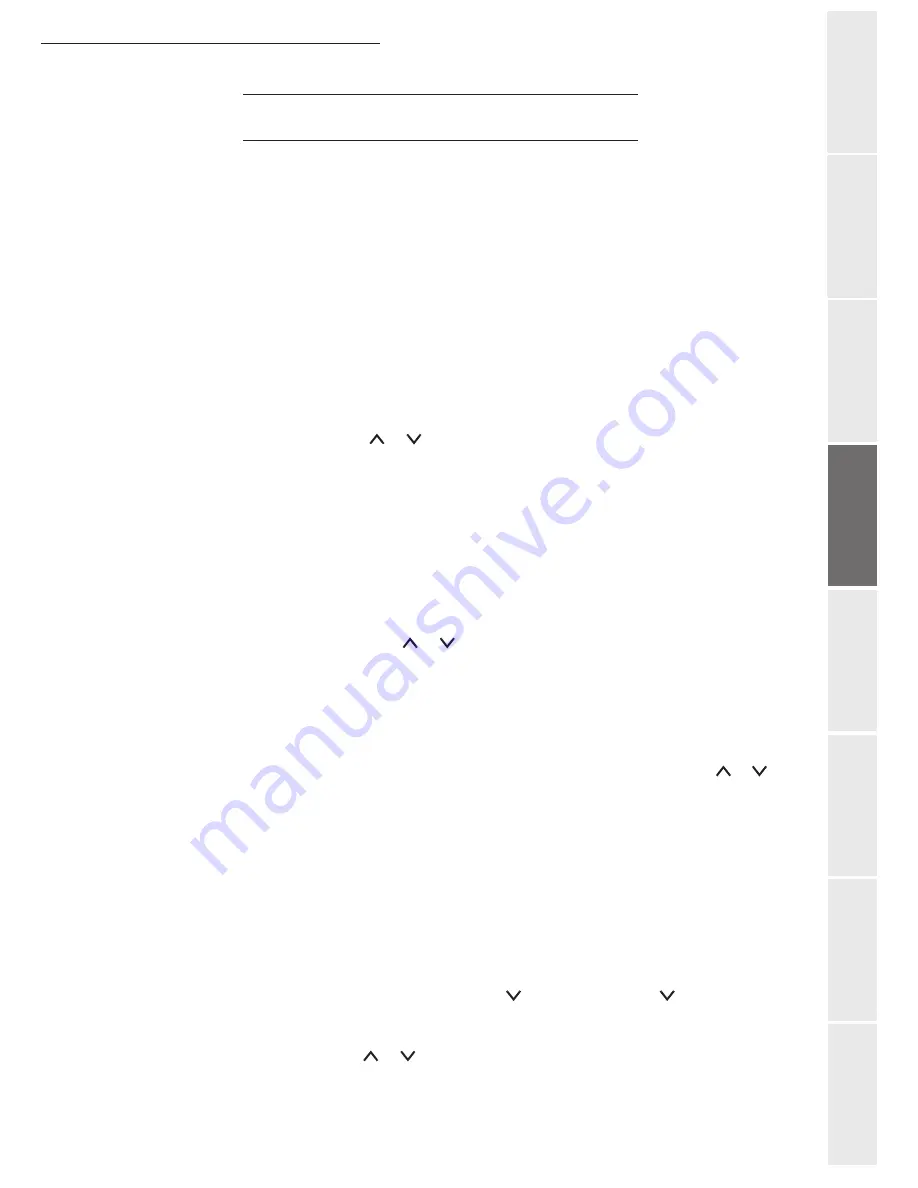
Setting your machine
3-15
O
peration
Setting your
m
a
chine
Getting started
Directory
Mainten
ance
Safety
Conten
ts
In
stallation
P
RINT FUNCTION SETTINGS
The printer can be connected to the local network as it has its own IP address.
Updating network settings
The print console allows you to:
• Turn TCP/IP, NetWare and EtherTalk on or off.
• Turn DHCP on or off.
• Enter the IP address, the subnet mask address and the default gateway address.
To check or change the network card settings:
Press the
MENU
key.
Repeatedly press the
or
keys until
INTERFACE
appears.
One of the interface names below appears, showing that it is the current interface.
Press
ENTER
, a blinking "?" appears.
Repeatedly press the keys
or
until
OPTIONAL
appears.
Press
ENTER
.
Press the
>
key.
This example shows how to switch the TCP/IP protocol on to connect the terminal to the
network. You can switch Netware or EtherTalk on in the same way.
If TCP/IP is OFF. Press
ENTER
, a blinking "?" appears. Select
ON
using the
or
keys.
Press
ENTER
again.
Automatically configuring IP settings
You can make these settings when the TCP/IP protocol is on. We recommend that you manually
configure your terminal. However, local network settings can be automatically configured if you
have a DHCP or BOOTP server on your local network which can dynamically distribute
addresses to peripherals on the LAN.
To automatically configure network local settings:
MENU - - INTERFACE > - - TCP/IP > DHCP
Press
ENTER
, a blinking "?" appears.
Select
ON
using the
or
, then press
ENTER
.
•
PARALLEL
(default setting)
• USB
•
OPTIONAL
(when the network card is installed)
Summary of Contents for 6890N
Page 1: ...User Manual 6890n ...
Page 52: ...2 14 Getting started ...
Page 92: ...4 12 Directory ...
Page 176: ...6 48 Maintenance ...






























