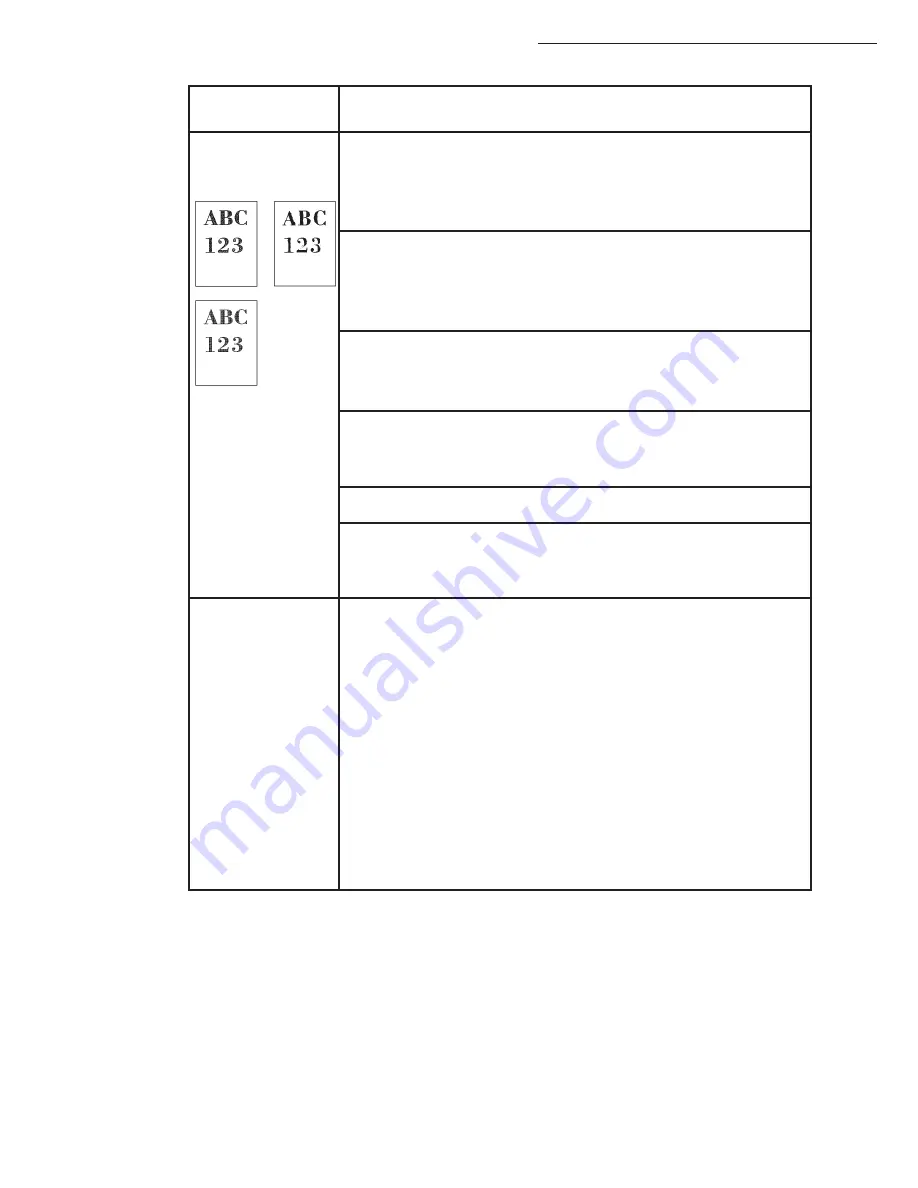
6-26
Maintenance
Faint or blurred
printing
Clean the main charger units.
Open the left cover. Slowly pull the green wire cleaner knob to each of
the main charger units in and out a few times. For full details, see
Cleaning the Main Charger Unit on p. 6-10
.
Clean the advanced beam array lenses.
Open the left cover. Slowly pull the green lens cleaner knob in and out 2
times. For full details, see
Cleaning the Advanced Beam Array Lenses on
p. 6-12
.
Make sure the paper type setting is correct the paper being used.
See the
Using the Operator Panel
section in the
Advanced Operation
Guide
.
Conduct color calibration either by switching the printer off then on or
using the printer operator panel. For full details, see the
Using the
Operator Panel
section in the
Advanced Operation Guide
.
Try adjusting the color control settings using the printer driver.
Check the operator panel. If the Toner low (C/M/Y/K) message is
displayed with color description, install a new toner kit for the color. To
replace toner, see
Toner Container Replacement on p. 6-3
.
Refresh drum.
Perform the following procedures on the operator panel and try cleaning
the drum surface using the printer's built-in cleaning system.
Press
[MENU]
.
Press
or
repeatedly until
>Others
appears.
Press
. Press
or
repeatedly until e
>Service
appears.
Press
. Press
or
repeatedly until
>>Drum
appears.
Press
[ENTER]
twice.
The message display shows
Please wait
. After approx. 3
minutes, the display returns to
Ready
.
Printed Results
Corrective Action
Summary of Contents for 6890N
Page 1: ...User Manual 6890n ...
Page 52: ...2 14 Getting started ...
Page 92: ...4 12 Directory ...
Page 176: ...6 48 Maintenance ...






























