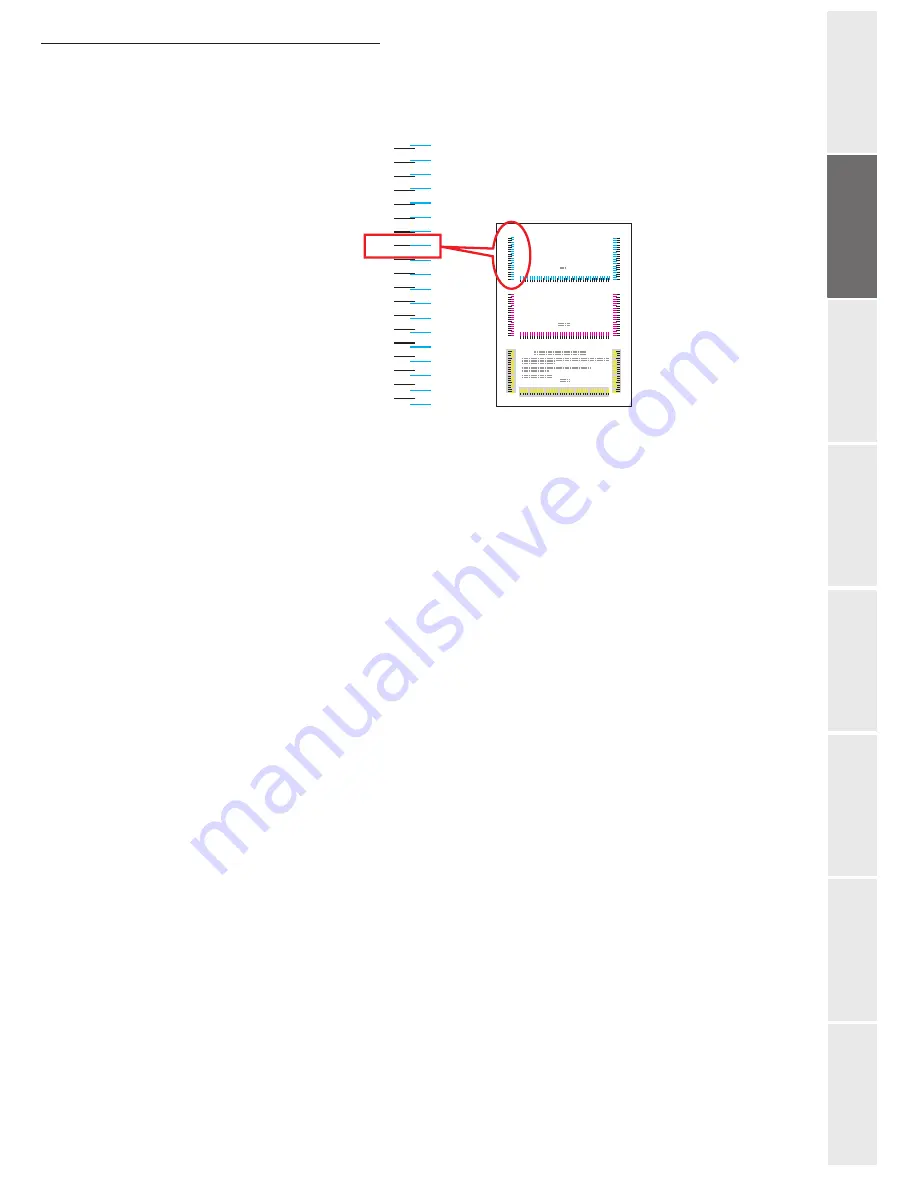
Installation
1-29
O
peration
Setting your
m
a
chine
Getting started
Directory
Mainten
ance
Safety
Conten
ts
In
stallation
In the example, below, the value is -2. (Remember that the value can be positive [+] or
negative [-].)
Press
or
to set this value on the control panel.
Use the
and
keys to move the cursor to the right and the left. Find the appropriate
horizontal (H) and right (R) alignment values for the cyan in the same manner as for the
left (L) value, then set these values on the control panel.
Press
[ENTER]
.
OK ?
to display the three values you have entered. If the displayed values
are correct, press
[ENTER]
to confirm them.
Press
. The
>>Adjust magenta
option is displayed. After defining the alignment values
for this colour, the
>>Adjust yellow
option is displayed in its turn. Find the appropriate
alignment values for the magenta and the yellow in the same manner as for the cyan and
set these values on the control panel.
After defining the alignment settings for all three colours, press
[MENU]
. The
Ready
state
is displayed on the screen.
Note:
If the colours continue to be printed badly aligned after you having corrected the colour alignment, call a
maintenance technician.
Color Registration Correction Chart
L
-9
-8
-7
-6
-5
-4
-3
-2
-1
0
+1
+2
+3
+4
+5
+6
+7
+8
+9
Summary of Contents for 6890N
Page 1: ...User Manual 6890n ...
Page 52: ...2 14 Getting started ...
Page 92: ...4 12 Directory ...
Page 176: ...6 48 Maintenance ...






























