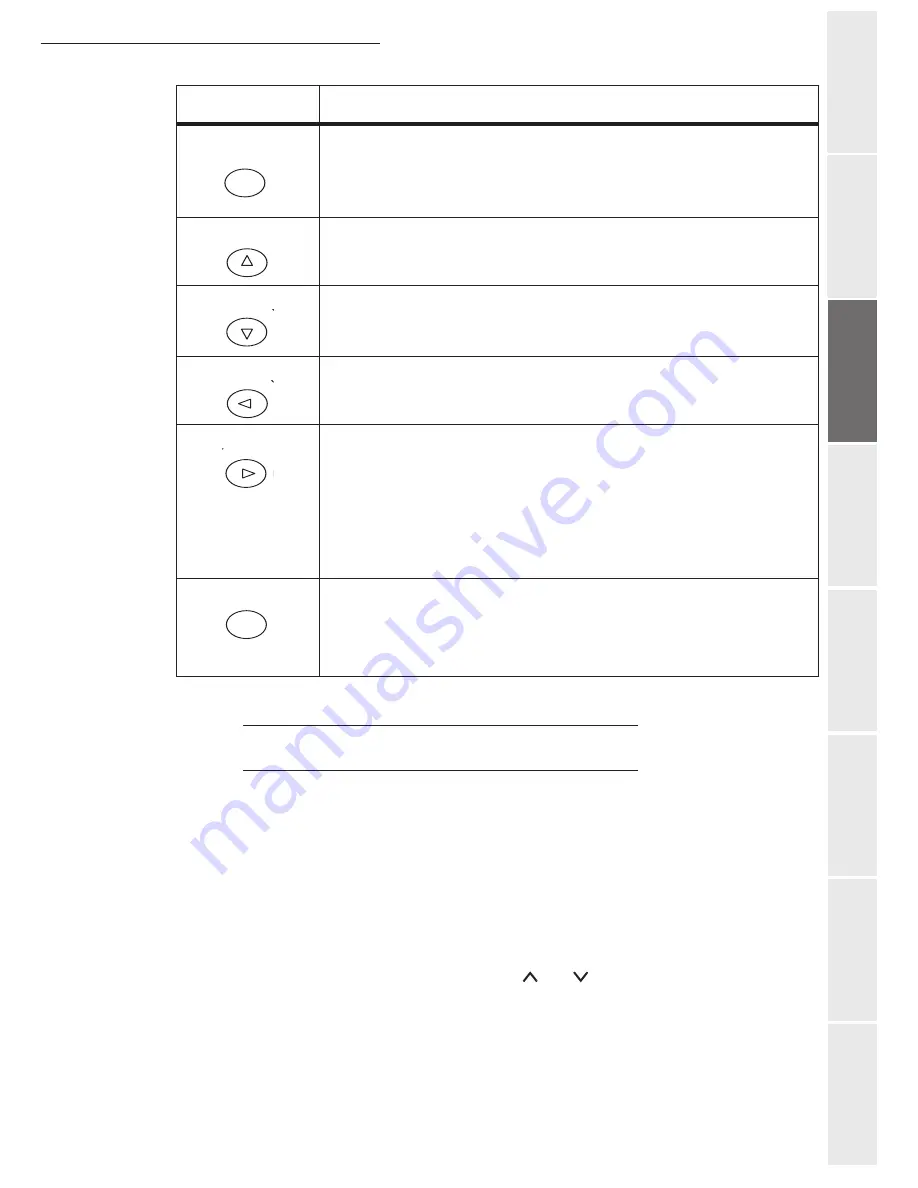
Getting started
2-11
O
peration
Setting your
m
a
chine
Getting started
Directory
Mainten
ance
Safety
Conten
ts
In
stallation
A
CCESS TO FUNCTIONS
This section explains how to use the menu selection system. The
[
MENU]
key on the operator
console allows you to use the menu to configure or adapt the printer environment, making settings
such as the number of copies to be made, the emulation, etc. depending on your own specific
needs. You can make these settings when the printer screen shows
Ready
.
Note:
The printer applies the most recent settings sent from the application software or from the printer driver, and
these always take priority over any settings made from the operator console.
To navigate vertically within the functions, use the
and
keys (access the menu shown by
repeatedly pressing one of the keys).
To navigate horizontally within the functions, use the
>
and
<
keys. To change or confirm the
configuration of a component, press the
[
ENTER]
key.
• The
MENU
key lets you access the system menu in order to modify the
configuration and the printing environment of the printer.
• When you press this key when selecting a menu, the latter is abando-
ned and the printer returns to normal operation.
Used to access a section or to enter numerical values. The
>
and
<
keys are
used to access or exit a subsection in some of the control procedures.
Used to access a section or to enter numerical values. The
>
and
<
keys are
used to access or exit a subsection in some of the control procedures.
Used in the same way as the
<
key in the mode selection function.
• Used in the same way as the
>
key in the mode selection function.
• Displays on-line help messages on the screen when there is a paper
jam:
If you press this key when the printer is
Ready
: it displays explana-
tions about the on-line help messages.
If you press this key when the on-line help is displayed: the on-line
help is cancelled.
This key lets you perform the following operations:
• Finalise the setup of numerical values and other selections.
• Define the paper source when the message
Tray Selection ?
is
displayed on the screen.
Key
Function
MENU
ENTER
Summary of Contents for 6890N
Page 1: ...User Manual 6890n ...
Page 52: ...2 14 Getting started ...
Page 92: ...4 12 Directory ...
Page 176: ...6 48 Maintenance ...






























