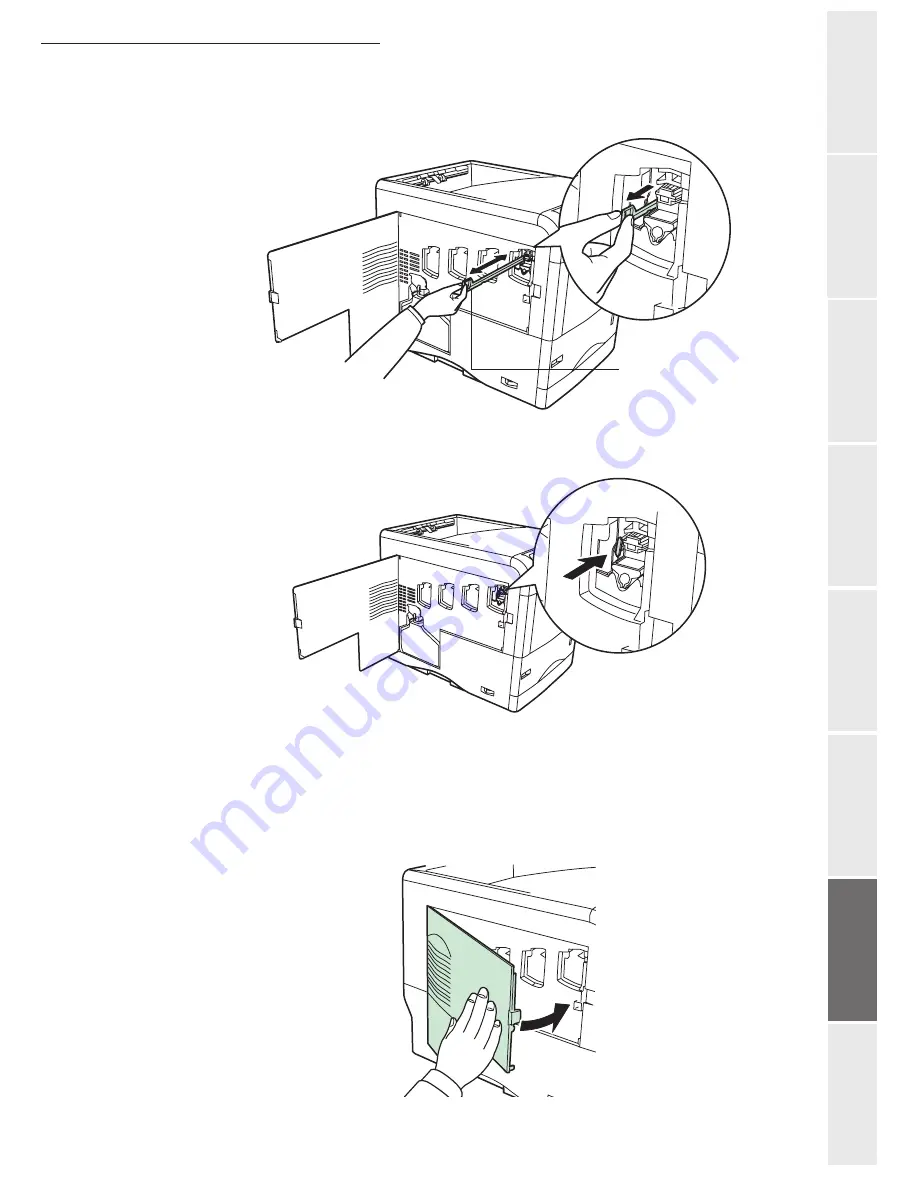
Maintenance
6-13
O
peration
Setting your
m
a
chine
Getting started
Directory
Maintena
n
ce
Safety
Conten
ts
In
stallation
Grasp the tab of the green lens cleaner knob. Gently pull the lens cleaner knob out and push
it back in. Repeat this 2 times..
Push the lens cleaner knob back in completely. After cleaning, make sure you restore the
lens cleaner knob to its home position.
If the lens cleaner knob is not restored to its home position, the corresponding color will
be printed over the whole page.
Use the same procedure to clean the lenses on the main charger unit of the other toner
containers.
Once you are finished cleaning all 4 lenses, close the left cover.
Lens Cleaner Knob
Summary of Contents for 6890N
Page 1: ...User Manual 6890n ...
Page 52: ...2 14 Getting started ...
Page 92: ...4 12 Directory ...
Page 176: ...6 48 Maintenance ...
















































