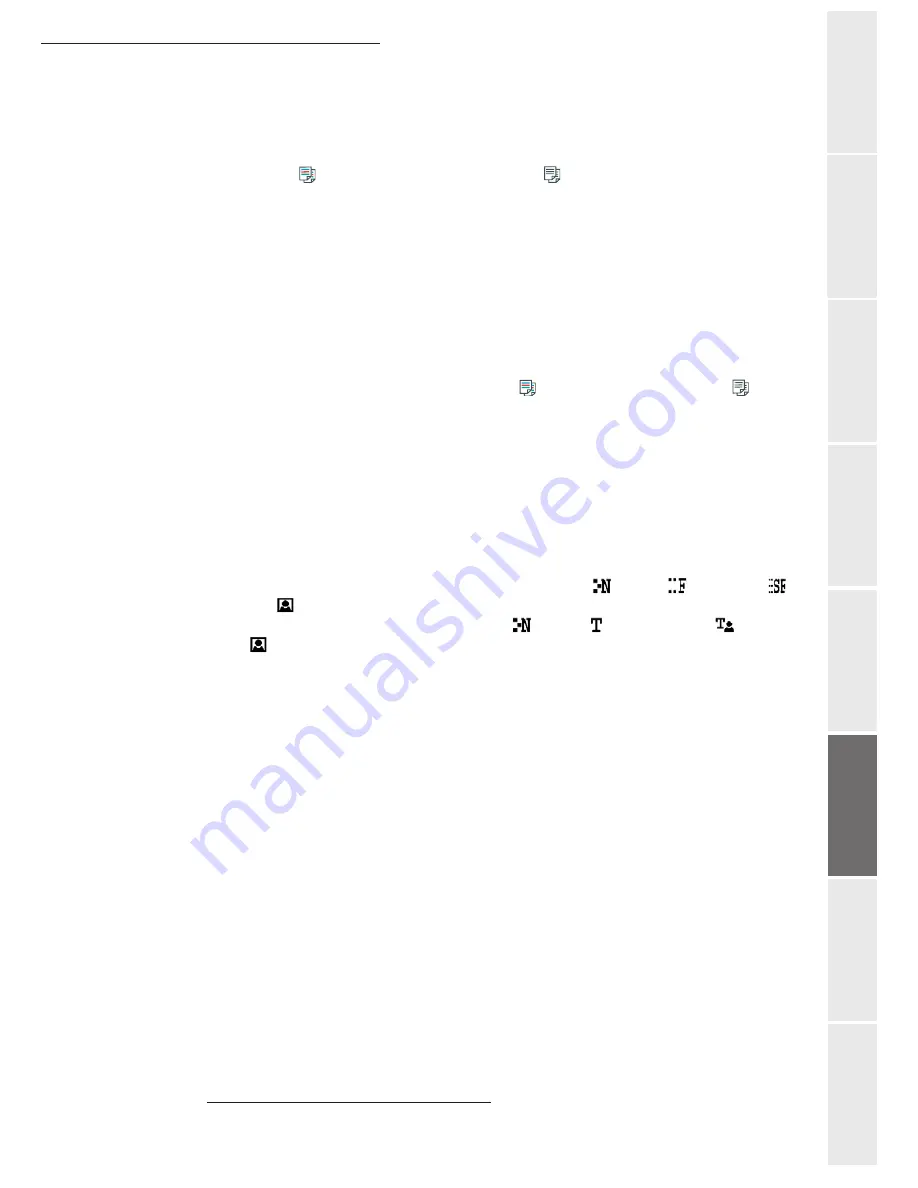
Operation
5-15
O
peration
Setting your
m
a
chine
Getting started
Directory
Mainten
ance
Safety
Conten
ts
In
stallation
"Sophisticated" copy
Position the document (please see the paragraph
Document depositing
, on page 5-1).
Press the
key to make a colour copy or the
key to make a black and white copy.
A screen that shows the default copy settings is displayed.
Modify the settings that you want to change, using the
or
keys to select the field
then press the
OK
key.
Depending on the setting to be modified, you will have to enter a value, select an option
with the
or
keys or make an adjustment with the
or
keys.
Once the setting has been made, press the
OK
key to validate.
The list of copy settings is described below.
Once all settings have been made, press the
key for a colour copy or the
key for
a black and white copy.
List of copy settings:
• The NUMBER field allows you to enter the number of copies required.
• The TYPE field allows you to select the scan mode
1
:
R/V->R/V
or
RECTO->R/V
or
RECTO->RECTO
.
• The
RESOL
field allows you to select the desired resolution.
In black and white mode the available choices are:
ULT FAST
, FAST
,
QUALITY
and
PHOTO
.
In colour mode the available choices are:
DRAFT ,
TEXT
,
TEXT/PHOTO
and
PHOTO
.
1.
Only if the duplex unit has been installed on your terminal
Summary of Contents for 6890N
Page 1: ...User Manual 6890n ...
Page 52: ...2 14 Getting started ...
Page 92: ...4 12 Directory ...
Page 176: ...6 48 Maintenance ...






























