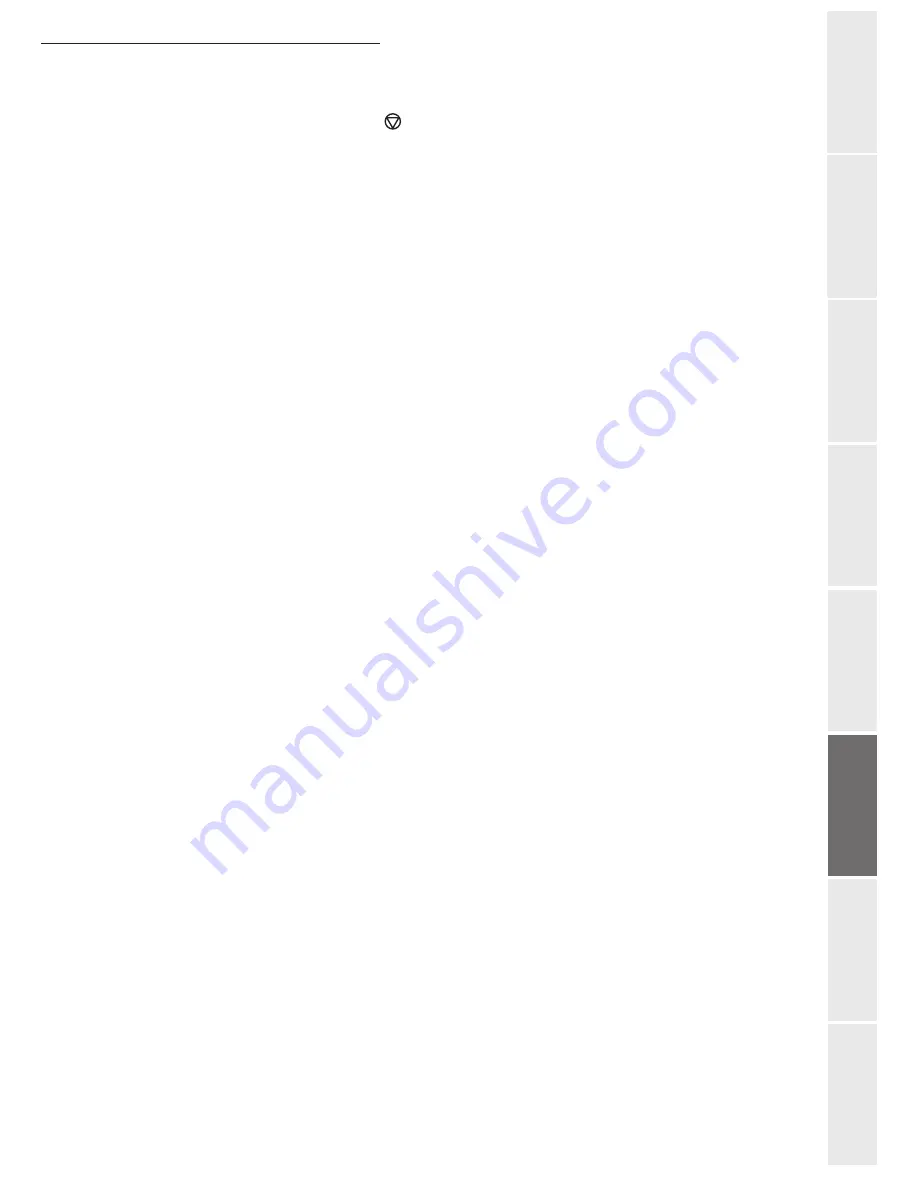
Operation
5-35
O
peration
Setting your
m
a
chine
Getting started
Directory
Mainten
ance
Safety
Conten
ts
In
stallation
The MBX is initialised. If you wish to initialise another, press
C
and repeat the same procedure.
To exit the
MBX
, press
key
.
Modifying the features of a MBX
71 OK - MAILBOXES
/
CREATE MBX
Select a free MBX out of the 31 MBX, or enter the number of a free MBX directly (1-31)
then confirm your choice with
OK
.
Enter the code of this MBX, if there is one, and confirm with
OK
.
Select the menu
MAILBOX CODE
or
MAILBOX NAME
, then confirm your choice with
OK
.
Perform data modification of the menu and confirm with
OK
.
If needed, repeat the last two steps for the other menu.
Printing the contents of a MBX
73 OK - MAILBOXES
/
PRINT MBX
Select a free MBX out of the 31 MBX, or enter the number of a free MBX directly (1-31)
then confirm your choice with
OK
.
Enter the code of the MBX, if there is one, and confirm with
OK
.
All documents found in the MBX are printed and the MBX is emptied.
Deleting a MBX
Before deleting an MBX, you need to make sure it is empty, by printing its content.
74 OK - MAILBOXES
/
DELETE MBX
Select a free MBX out of the 31 MBX, or enter the number of a free MBX directly (1-31)
then confirm your choice with
OK
.
Enter the code of the MBX, if there is one, and confirm with
OK
.
Confirm MBX deletion, by pressing
OK
key.
The MBX is deleted and will appear as a free MBX in the list.
Printing the MBX list
75 OK - MAILBOXES
/
PRT MBX LIST
The list gives the status of each MBX.
Summary of Contents for 6890N
Page 1: ...User Manual 6890n ...
Page 52: ...2 14 Getting started ...
Page 92: ...4 12 Directory ...
Page 176: ...6 48 Maintenance ...






























