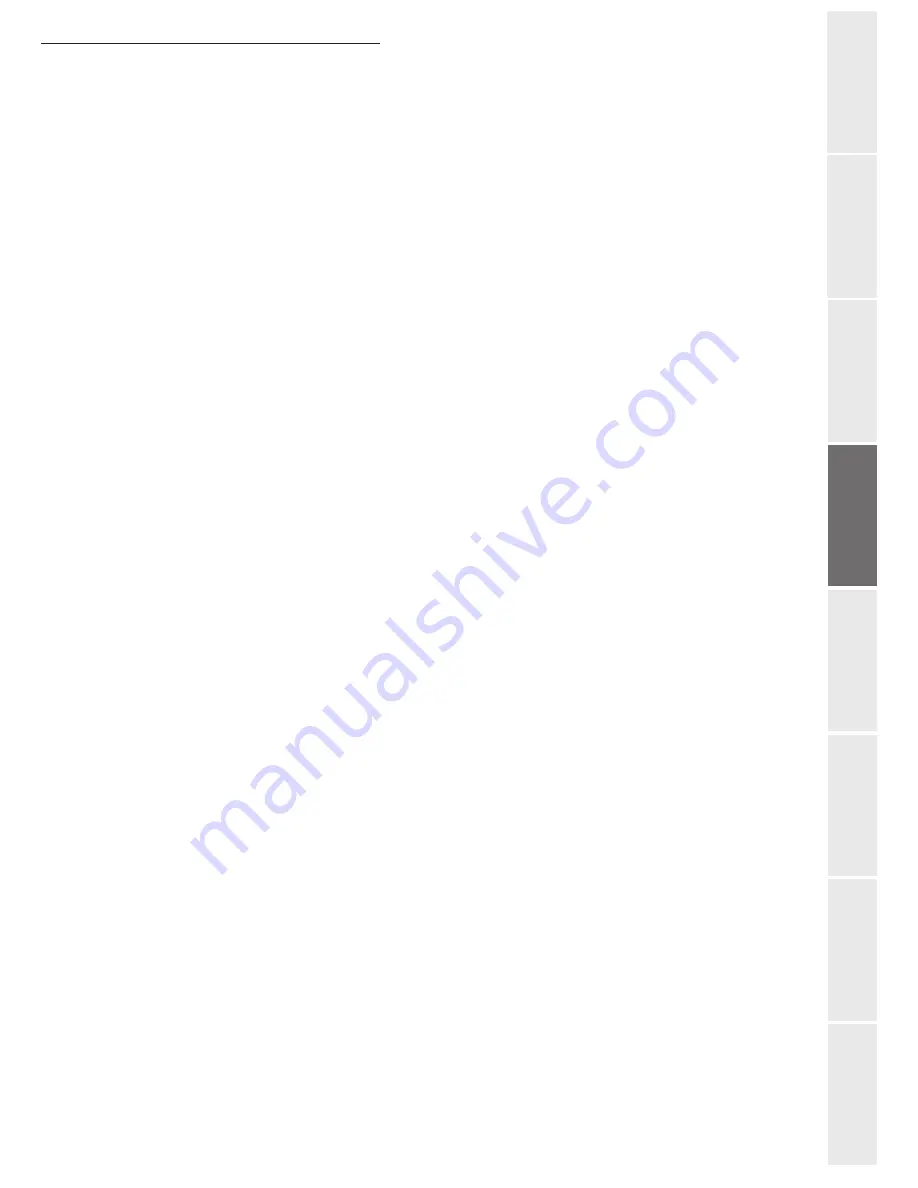
Setting your machine
3-13
O
peration
Setting your
m
a
chine
Getting started
Directory
Mainten
ance
Safety
Conten
ts
In
stallation
IEEE address (or Ethernet address) or MAC address
2535 OK - SETUP
/
NETWORKS
/
LOCAL NETWORK
/
IEEE ADDRESS
The Ethernet card of your terminal already has an unmodifiable, yet consultable, IEEE address.
NetBIOS
The NetBIOS name, which can be used with the network options, are used to identify your
terminal machine from a PC connected to a local network (for instance with the name
"IMP-NETWORK-1").
2536 OK - SETUP
/
NETWORKS
/
LOCAL NETWORK
/
NETBIOS 1
2537 OK - SETUP
/
NETWORKS
/
LOCAL NETWORK
/
NETBIOS 2
Enter the selected name (15 characters max) and press
OK
to confirm.
The WINS1 and WINS2 servers, used with the network options, allow access to terminals on
other sub-networks by means of their NetBIOS name.
These two addresses must be filled in for the Scan To Disk function.
2538 OK - SETUP
/
NETWORKS
/
LOCAL NETWORK
/
WINS 1
2539 OK - SETUP
/
NETWORKS
/
LOCAL NETWORK
/
WINS 2
Enter the IP address of each server, then validate with
OK
.
Note:
If the terminal is set up in Automatic configuration mode (
2531), these addresses can be filled in auto-
matically by certain DHCP servers.
Case of connection to a domain (for instance with Windows NT,
2000 or XP)
The terminal can identify itself on the local network by using the parameters of a user account,
before it can, among others, archive documents by means of the Scan to Disk function.
Once these parameters have been filled in, they will be used by default, if you do not declare a
user name and password when using the function.
Login user name
2541 OK - SETUP
/
NETWORKS
/
DOM LOGIN
/
USER
Enter the user name for login on the local network, then validate with
OK
.
Login password
2542 OK - SETUP
/
NETWORKS
/
DOM LOGIN
/
PASSWORD
Enter the password for login on the local network, then validate with
OK
.
Domain name
2543 OK - SETUP
/
NETWORKS
/
DOM LOGIN
/
DOM. NAME
Enter the domain name of the local network, then validate with
OK
.
Summary of Contents for 6890N
Page 1: ...User Manual 6890n ...
Page 52: ...2 14 Getting started ...
Page 92: ...4 12 Directory ...
Page 176: ...6 48 Maintenance ...






























