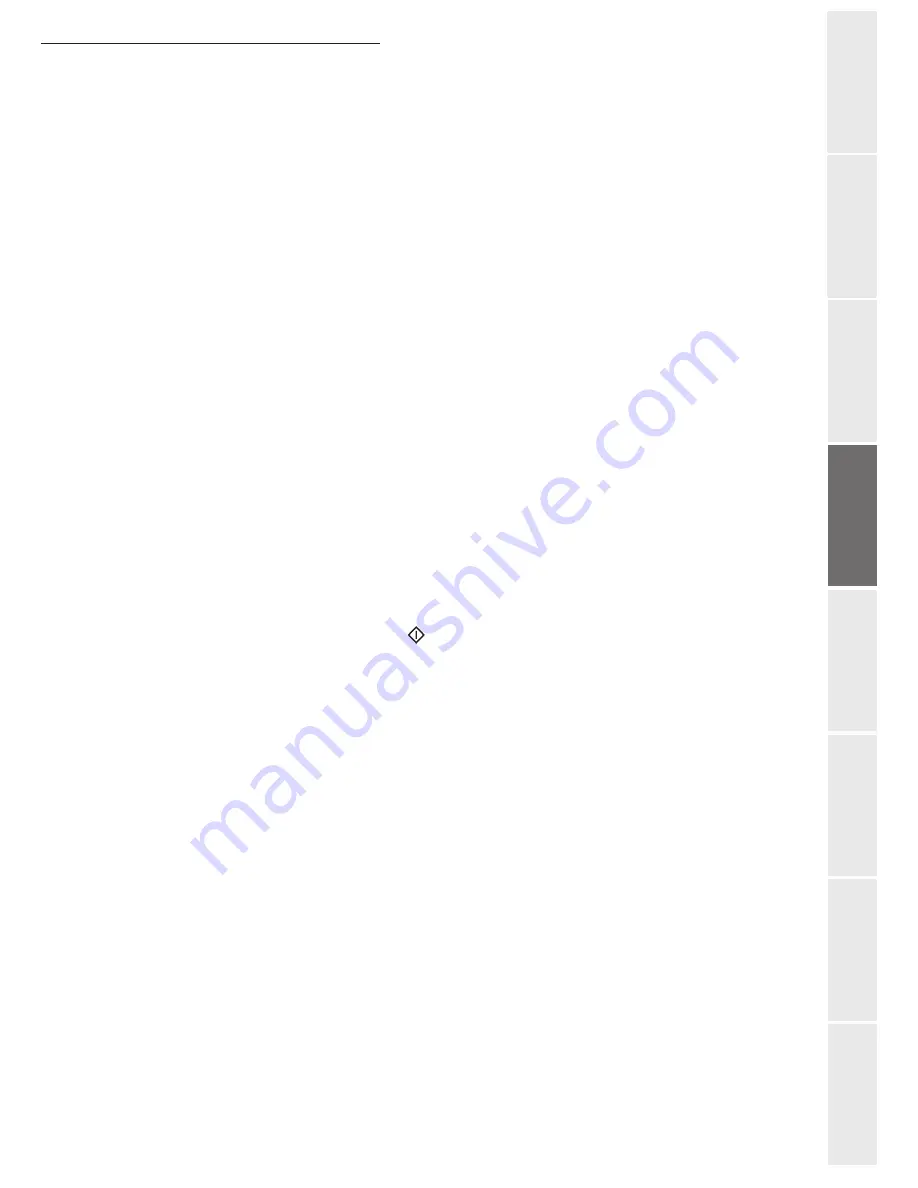
Setting your machine
3-7
O
peration
Setting your
m
a
chine
Getting started
Directory
Mainten
ance
Safety
Conten
ts
In
stallation
Relay broadcast
Your fax machine (initiator) can relay a document, in other words, transmit a document to your
subscribers via a remote fax and with a precise relay list.
To do this the initiator fax and the remote fax must both have the relay function.
To relay you need to supply the remote fax with the document and the relay list number. The
remote fax will then transmit this document to all subscribers on the list.
Once the relay is activated by your fax and as soon as the document is received by the remote fax,
the document is printed before relaying to all subcribers on the list.
To activate relay from your fax machine:
Insert the document to relay (please see the paragraph
Document depositing
, on
page 5-1).
Select
37 OK - FAX / BROADCAST
.
Enter the remote fax number where you will relay to or choose your dialling mode (please
see the paragraph
Dialling
, on page 5-3) and press
OK
.
Enter the relay list number used by the remote fax and press
OK
.
You may enter the time you wish to transmit the document next to the current time and
press
OK
.
If you wish to modify the document feed type, select one of the options
FEEDER
or
MEMORY
, then press
OK
.
If you wish, you may enter the number of pages of your documents before transmitting.
Activate relay by pressing
key.
The document in the feeder will be relayed either immediately or at a later time (according to your
choice) to the remote fax which will relay the document.
Fax or PC reception
243 OK - SETUP
/
RECEPTION
/
PC RECEPT.
This menu, combined with a software program installed on your PC (supplied or on option
depending on model) will enable you to select the machine you wish to receive the documents on:
• fax.
• PC.
• PC if available, fax otherwise.
For more details, please refer to the instruction manual provided with the software kit.
To select the PC that will receive the documents, please see the paragraph
Selecting the
reception PC
, on page 3-8.
Summary of Contents for 6890N
Page 1: ...User Manual 6890n ...
Page 52: ...2 14 Getting started ...
Page 92: ...4 12 Directory ...
Page 176: ...6 48 Maintenance ...






























