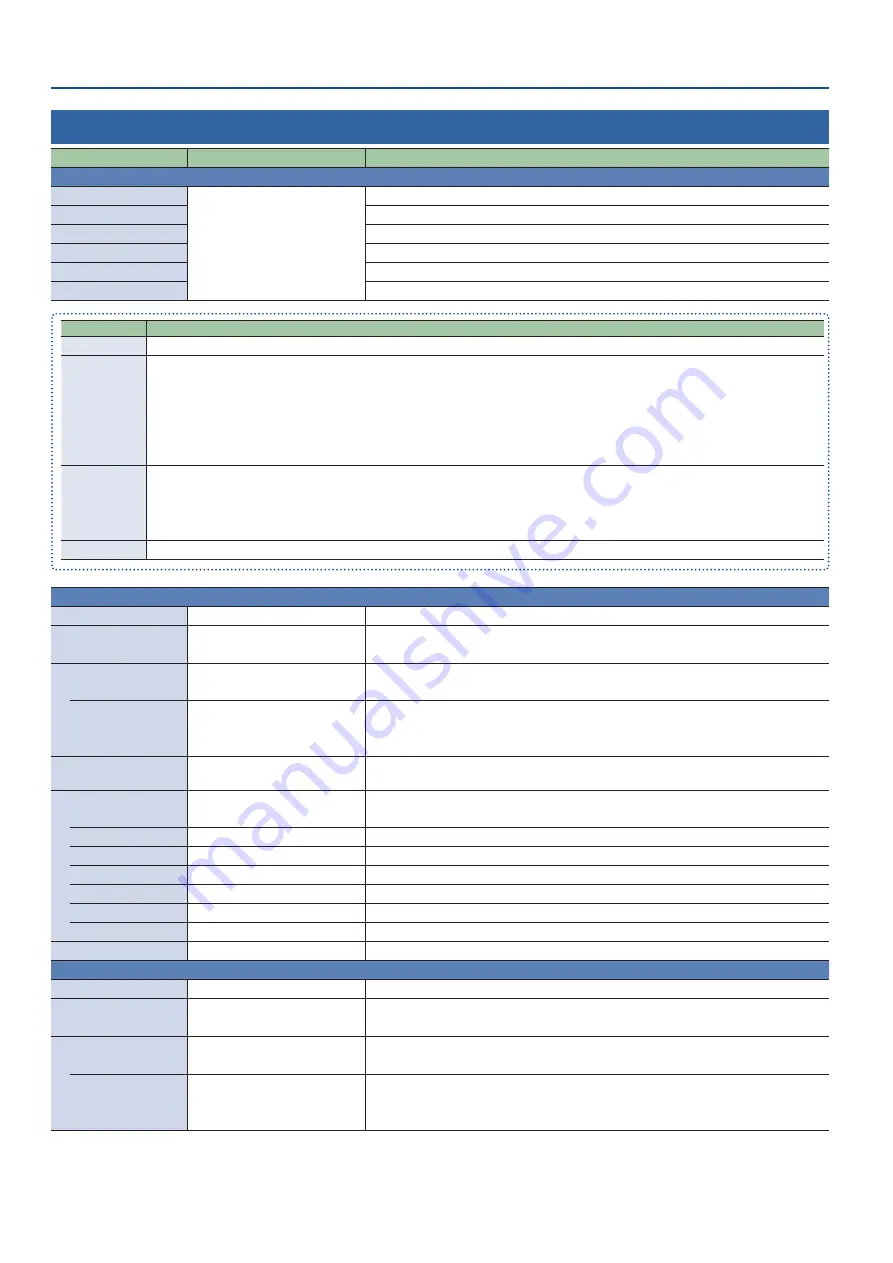
58
Menu List
Audio Output
Menu item
Value
(Bold: default)
Explanation
Bus Select
Specifies the audio bus that’s assigned to each output connector.
HDMI OUT MAIN
MAIN Bus
, Monitor Bus,
REC Bus, Test Tone
* PHONES:
Monitor Bus
,
AUDIO REC,
Main Bus
Specifies the audio bus that’s assigned to the HDMI OUT MAIN connector.
HDMI OUT PVW
Specifies the audio bus that’s assigned to the HDMI OUT PVW connector.
LINE OUT
Specifies the audio bus that’s assigned to the AUDIO OUT (LINE OUT) jacks.
PHONES
Specifies the audio bus that’s assigned to the PHONES jack.
VIDEO REC/STREAM
Specifies the audio bus that’s used for video streaming/recording.
AUDIO REC
Specifies the audio bus that’s used for audio recording.
Bus
Explanation
MAIN Bus
This bus mixes and outputs all input audio. The audio signal is the same as that of the main output.
Monitor Bus
Use this bus mainly when monitoring the audio through headphones.
You can also listen to the audio of other buses through headphones.
The audio that’s sent to the Monitor bus is the same as the audio that’s sent to the MAIN bus (the audio signal that goes through the
MAIN Mute, Audio Follows Video, fader, Auto Mixing and Pan).
You can configure whether the audio is sent to the Monitor bus or not in Monitor Mute (p. 56) for each audio input.
* If the MAIN Mute (p. 56) is “On” or if the fader volume is all the way down, the audio signal is not sent to the Monitor bus.
REC Bus
This bus is mainly used as an Audio REC source (WAV recording).
The audio signal before passing through the MAIN Mute and fader is sent to the Monitor bus.
Even if MAIN Mute is “On” or the fader is all the way down, the audio is recorded as a WAV file.
This lets you correct the issue during post-editing, if for example you make a mistake during livestreaming.
Test Tone
You can output a test tone that is useful for making volume adjustments.
MAIN Bus
Adjusts the audio of the MAIN bus.
Level
-
INF
, -80.0–10.0 dB
Adjusts the output volume.
Mute
Off
, On
Turns the mute function on/off.
If this is set to “On”, the output audio is temporarily muted.
Limiter
Off
, On
Turns the limiter on/off.
Limits the output volume so that it does not exceed the specified effect threshold level.
Threshold
-40–
-6
–0 dB
Specifies the base level at which the limiter is applied.
Compression is applied to audio that exceeds the threshold.
The volume level of audio that is output is limited so as to stay to below the threshold.
Delay
0.0
–166.6 ms
(
0.0
–9.9/8.3 frame) (*6)
Adjusts the delay time of the audio.
EQ
Off
, On
Turns the equalizer on/off.
Adjusts the volume for each frequency band.
Mid Gain
-15.0–
0.0
–+15.0 dB
Boosts or attenuates the midrange band.
Mid Freq
20.0 Hz–
500 Hz
–20.0 kHz
Adjusts the center frequency when changing the volume in the midrange band.
Mid Q
0.5,
1.0
, 2.0, 4.0, 8.0, 16.0
Adjusts the frequency bandwidth when boosting or attenuating the midrange band.
Lo Gain
-15.0–
0.0
–+15.0 dB
Boosts or attenuates the low band.
Lo Freq
20.0 Hz–
100 Hz
–2.0 kHz
Adjusts the center frequency when changing the volume in the low band.
Hi Gain
-15.0–
0.0
–+15.0 dB
Boosts or attenuates the high band.
Hi Freq
1.0–
10.0
–20.0 kHz
Adjusts the center frequency when changing the volume in the high band.
Monitor Bus
Adjusts the audio of the Monitor bus.
Level
-INF, -80.0–
0.0
, 10.0 dB
Adjusts the output volume.
Mute
Off
, On
Turns the mute function on/off.
If this is set to “On”, the output audio is temporarily muted.
Limiter
Off
, On
Turns the limiter on/off.
Limits the output volume so that it does not exceed the specified effect threshold level.
Threshold
-40–
-6
–0 dB
Specifies the base level at which the limiter is applied.
Compression is applied to audio that exceeds the threshold.
The volume level of audio that is output is limited so as to stay to below the threshold.
(*6) The number of frames shown in parentheses differs depending on the System menu’s “Frame Rate” setting.













































