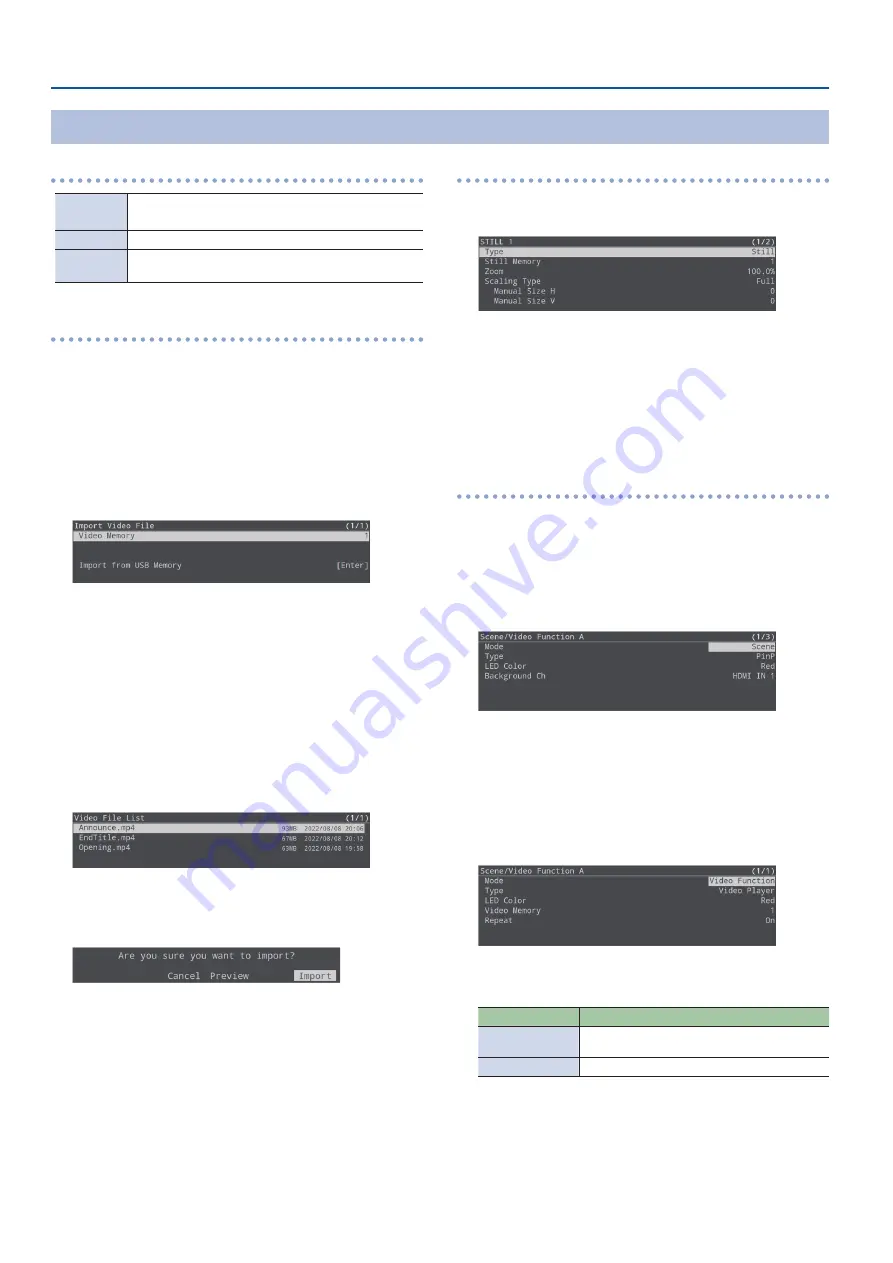
20
Video Operations
Formats supported for importing
Format
MP4 File (.mp4), H.264, AAC,
Average bit rate of 10,000 kbps or less
Resolution
Maximum 1080p29.97
File name
Maximum of 32 single-byte alphanumeric characters,
including the file extension
Importing
1.
Save the still image to the root directory of the USB
flash drive.
2.
Connect the USB flash drive containing the still image
to the USB MEMORY port.
3.
Insert the SD card (p. 7).
4.
[MENU] button
Ó
“Import”
Ó
select “Import Video
File”, and then press the [VALUE/CURSOR] knob.
5.
Select “Video Memory”, and then press the [VALUE/
CURSOR] knob.
6.
Turn the [VALUE/CURSOR] knob to select the memory
(1–8) to which the video is to be saved, and then press
the [VALUE/CURSOR] knob.
¹
The “*” mark is displayed for memories that contain a video.
7.
Turn the [VALUE/CURSOR] knob to select “Import from
USB Memory”, and then press the [VALUE/CURSOR]
knob.
A list of the videos is shown.
8.
Turn the [VALUE/CURSOR] knob to select the video to
import, and then press the [VALUE/CURSOR] knob.
A confirmation message appears.
If you want to cancel the operation, select “Cancel”.
¹
Select “Preview” to check the video. The still image is output to
HDMI OUT PVW.
¹
The audio channel from the video is sent to the Audio Input
PLAYER channel. No audio is output when “MAIN Mute” or “Monitor
Mute” (p. 29) for the PLAYER channel is set to “On”.
9.
Turn the [VALUE/CURSOR] knob to select “OK”, and then
press the [VALUE/CURSOR] knob.
When the operation is finished, the message “Completed” appears.
10.
Press the [MENU] button to quit the menu.
Using a video for the [STILL 1] button’s video source
1.
[MENU] button
Ó
“Video Input”
Ó
select “STILL 1”, and
then press the [VALUE/CURSOR] knob.
2.
Select “Type”, and then press the [VALUE/CURSOR]
knob.
3.
Turn the [VALUE/CURSOR] knob to select “Video Player”,
and then press the [VALUE/CURSOR] knob.
4.
Press the [MENU] button to quit the menu.
Assigning a function to the VIDEO FUNCTION buttons
To playback or stop a video that’s assigned to the [STILL 1] button,
use the VIDEO FUNCTION buttons to which you’ve assigned the video
playback/stop functions.
1.
[MENU] button
Ó
“Scene/Video Function”
Ó
“Scene/
Video Function A–E”
Ó
select “Mode”, and then press
the [VALUE/CURSOR] knob.
2.
Turn the [VALUE/CURSOR] knob to select “Video
Function”, and then press the [VALUE/CURSOR] knob.
3.
Turn the [VALUE/CURSOR] knob to select “Type”, and
then press the [VALUE/CURSOR] knob.
4.
Turn the [VALUE/CURSOR] knob to select “Video
Player”, and then press the [VALUE/CURSOR] knob.
5.
Turn the [VALUE/CURSOR] knob to select a menu item,
and then press the [VALUE/CURSOR] knob.
Menu item
Explanation
Video Memory
Selects the memory number of the video to play
back.
Repeat
Turns repeat playback on/off.
6.
Turn the [VALUE/CURSOR] knob to change the value
of the setting, and then press the [VALUE/CURSOR]
knob.
7.
Press the [MENU] button to quit the menu.
Importing and Using Videos
















































