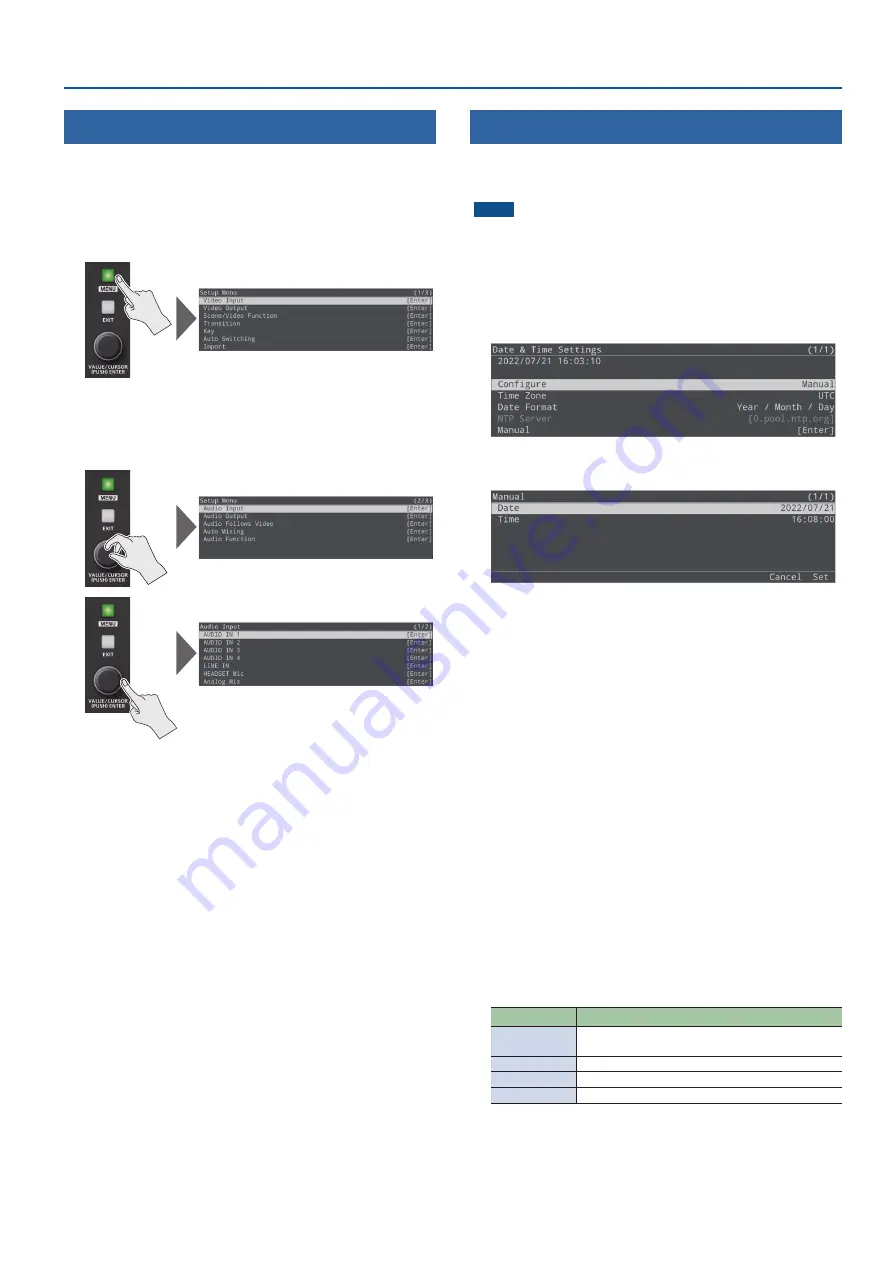
9
Basic Operations
Operating the Menu
Here’s how to access the menu to configure the video/audio/
livestreaming settings and the settings for the SR-20HD.
* The menu can also be shown on the display that is connected to
the HDMI OUT PVW connector.
1.
Press the [MENU] button to display the menu.
The [MENU] button lights up, the menu categories are displayed.
2.
Turn the [VALUE/CURSOR] knob to select a category,
and then press the [VALUE/CURSOR] knob to confirm.
The menu for the selected category is displayed.
3.
Turn the [VALUE/CURSOR] knob to select a menu item,
and then press the [VALUE/CURSOR] knob to confirm.
The cursor moves to the setting value.
¹
If the menu item is located at a deeper level, repeat step 3.
¹
Pressing the [EXIT] button moves you back one level higher.
4.
Turn the [VALUE/CURSOR] knob to change the value
of the setting.
¹
By turning the [VALUE/CURSOR] knob while pressing it, you can
change the value more greatly.
¹
Pressing and holding the [VALUE/CURSOR] knob returns the
current menu item you’re setting to its default value.
5.
Press the [VALUE/CURSOR] knob to apply the setting.
The cursor returns to the menu item.
6.
Press the [MENU] button to quit the menu.
Setting the Date and Time
Follow the steps below to set the internal clock the first time you turn
on this unit. The date and time you set here is shown onscreen, and is
stored as data in the files you record.
NOTE
¹
The battery-powered internal clock keeps operating even after the
power is turned off.
¹
If the battery runs out, the message “Battery Error” is displayed. If
you see this message, contact the nearest Roland Service Center.
1.
[MENU] button
Ó
“System”
Ó
select “Date & Time
Settings”, and then press the [VALUE/CURSOR] knob.
2.
Turn the [VALUE/CURSOR] knob to select “Manual”, and
then press the [VALUE/CURSOR] knob.
3.
Turn the [VALUE/CURSOR] knob to select “Date” or
“Time”, and then press the [VALUE/CURSOR] knob.
A dialog box appears.
4.
Turn the [VALUE/CURSOR] knob to select either YY
(year)/MM (month)/DD (day) or MIN (minutes)/SEC
(seconds), and then press the [VALUE/CURSOR] knob.
The item to be edited blinks.
5.
Turn the [VALUE/CURSOR] knob to edit either the YY/
MM/DD or the MIN/SEC values, and then press the
[VALUE/CURSOR] knob.
6.
Repeat steps 4–5 to set the YY/MM/DD or the MIN/SEC
values.
7.
Turn the [VALUE/CURSOR] knob to select “OK”, and
close the dialog box.
8.
Turn the [VALUE/CURSOR] knob to select “Set”, and
then press the [VALUE/CURSOR] knob.
This confirms the values you set.
If you select “Cancel”, the values you set are discarded and
returned to their original values.
9.
Turn the [VALUE/CURSOR] knob to select a menu item,
then press the [VALUE/CURSOR] knob.
Menu item
Explanation
Configure
Sets the time either manually (Manual) or retrieves
the time from an NTP server (Using NTP).
Time Zone
Sets the time zone.
Date Format
Sets the format used for displaying the date.
NTP Server
Specifies the default NTP server.
10.
Turn the [VALUE/CURSOR] knob to change the value
of the setting, and then press the [VALUE/CURSOR]
knob.
11.
Press the [MENU] button to quit the menu.










































