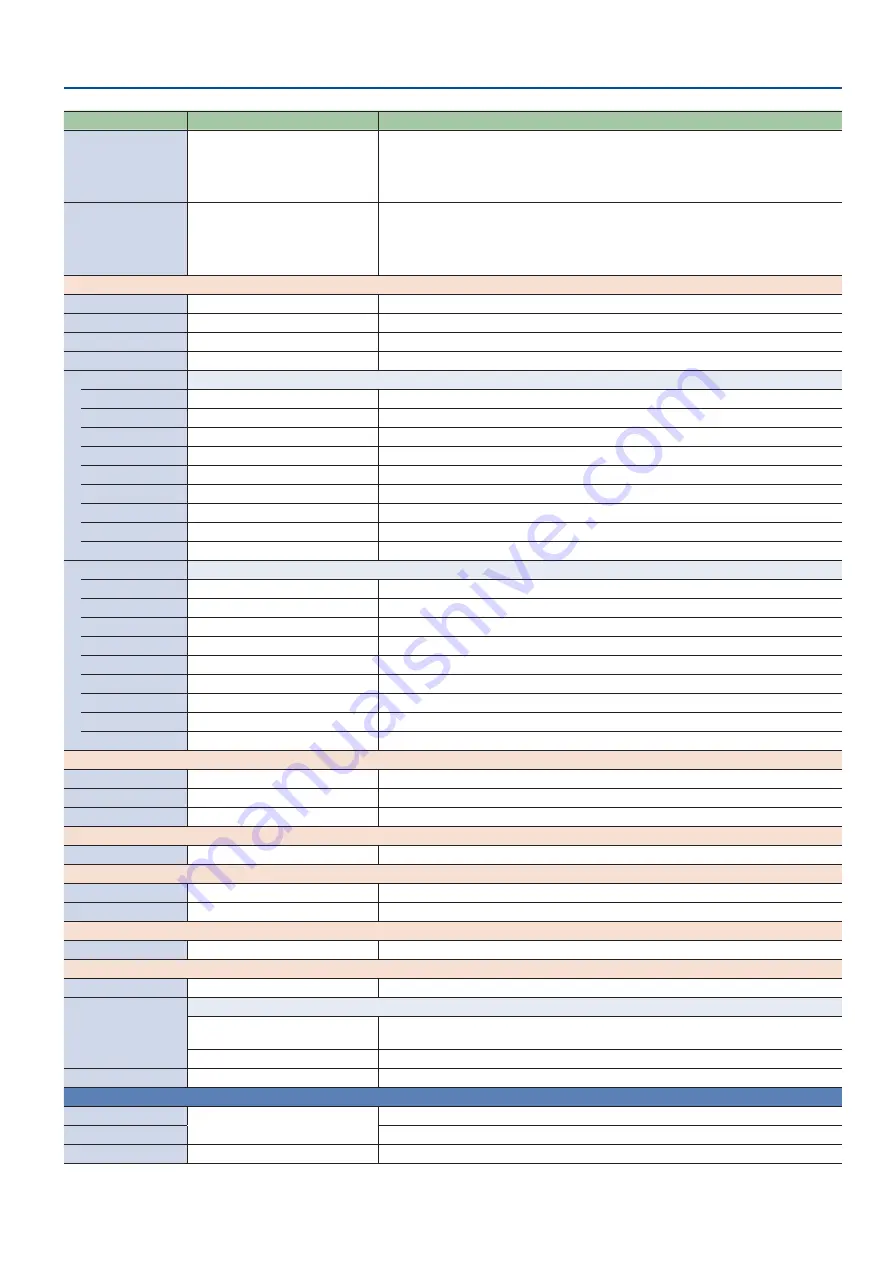
49
Menu List
Menu item
Value
(Bold: default)
Explanation
A-Center
-25.0–
0.0
–25.0%
When Pattern = V.center
Adjusts the horizontal position of the video that is shown on the left side.
When Pattern = H.center
Adjusts the vertical position of the video that is shown on the upper side.
B-Center
-25.0–
0.0
–25.0%
When Pattern = V.center
Adjusts the horizontal position of the video that is shown on the right side.
When Pattern = H.center
Adjusts the vertical position of the video that is shown on the lower side.
When Mode = PbyP
LED Color
Red, Green, Blue, Cyan, Magenta, Yellow Specifies the illumination color of the SCENE [A]–[E] button.
A Ch
HDMI IN 1
, HDMI IN 2, STILL 1, STILL 2 Specifies the video for screen A. (*2)
B Ch
HDMI IN 1,
HDMI IN 2
, STILL 1, STILL 2 Specifies the video for screen B. (*2)
Layer Order
A/B
, B/A
Specifies the overlay order (foreground/background) for screen A and screen B.
A Ch
Adjusts the screen A.
Position H
-100.0–
-25.0
–100.0%
Adjusts the horizontal position of the screen A.
Position V
-100.0–
0.0
–100.0%
Adjusts the vertical position of the screen A.
Aspect
1:1, 4:3, 3:2,
16:9
Specifies the aspect ratio of the screen A.
Size
10.0–
50.0
–100.0%
Adjusts the size of the screen A.
Cropping H
0.0
–100.0%
Adjusts the horizontal size of the screen A.
Cropping V
0.0
–100.0%
Adjusts the vertical size of the screen A.
View Pos H
-100.0–
0.0
–100.0%
Adjusts the horizontal position of the video shown in the screen A.
View Pos V
-100.0–
0.0
–100.0%
Adjusts the vertical position of the video shown in the screen A.
View Zoom
100.0
–1000.0%
Adjusts the zoom of the video shown in the screen A.
B Ch
Adjusts the screen B.
Position H
-100.0–
-25.0
–100.0%
Adjusts the horizontal position of the screen B.
Position V
-100.0–
0.0
–100.0%
Adjusts the vertical position of the screen B.
Aspect
1:1, 4:3, 3:2,
16:9
Specifies the aspect ratio of the screen B.
Size
10.0–
50.0
–100.0%
Adjusts the size of the screen B.
Cropping H
0.0
–100.0%
Adjusts the horizontal size of the screen B.
Cropping V
0.0
–100.0%
Adjusts the vertical size of the screen B.
View Pos H
-100.0–
0.0
–100.0%
Adjusts the horizontal position of the video shown in the screen B.
View Pos V
-100.0–
0.0
–100.0%
Adjusts the vertical position of the video shown in the screen B.
View Zoom
100.0
–1000.0%
Adjusts the zoom of the video shown in the screen B.
When Mode = Video Player
LED Color
Red, Green, Blue, Cyan, Magenta, Yellow Specifies the illumination color of the VIDEO FUNCTION [A]–[E] button.
Video Memory
1–8
Selects the memory number in which the movie file is saved.
Repeat
Off,
On
Turns repeat playback on/off.
When Mode = USB VIDEO IN
LED Color
Red, Green, Blue, Cyan, Magenta, Yellow Specifies the illumination color of the VIDEO FUNCTION [A]–[E] button.
When Mode = Still
LED Color
Red, Green, Blue, Cyan, Magenta, Yellow Specifies the illumination color of the VIDEO FUNCTION [A]–[E] button.
Still Memory
1–8
Selects the memory number in which the still image is saved.
When Mode = Prev Still, Next Still, Safety Image, Input capture, Output Fade
LED Color
Red, Green, Blue, Cyan, Magenta, Yellow Specifies the illumination color of the VIDEO FUNCTION [A]–[E] button.
When Mode = Save Still
LED Color
Red, Green, Blue, Cyan, Magenta, Yellow Specifies the illumination color of the VIDEO FUNCTION [A]–[E] button.
Mode
Sets how still image capture works.
One Shot
Still images are captured at the timing with which you press the VIDEO FUNCTION [A]–[E]
buttons.
Interval
Still images are captured at the intervals you specify.
Interval
1 min–10 min
Specifies the time, when “Mode” is set to “Interval”.
Scene/Video Function Copy
Copy the settings from one Scene/Video Function to another.
Source
Scene/Video Function
A–E
Specifies the copy-source Scene/Video Function. (default: A)
Destination
Specifies the copy-destination Scene/Video Function. (default: B)
Copy
[Exec]
Executes the Scene/Video Function copy.
(*2) The size of STILL 2 can’t be reduced. If resizing would make the still image smaller than its original size, it will not be resized (smaller), but instead a portion of the still image
will be cut out for display.
















































